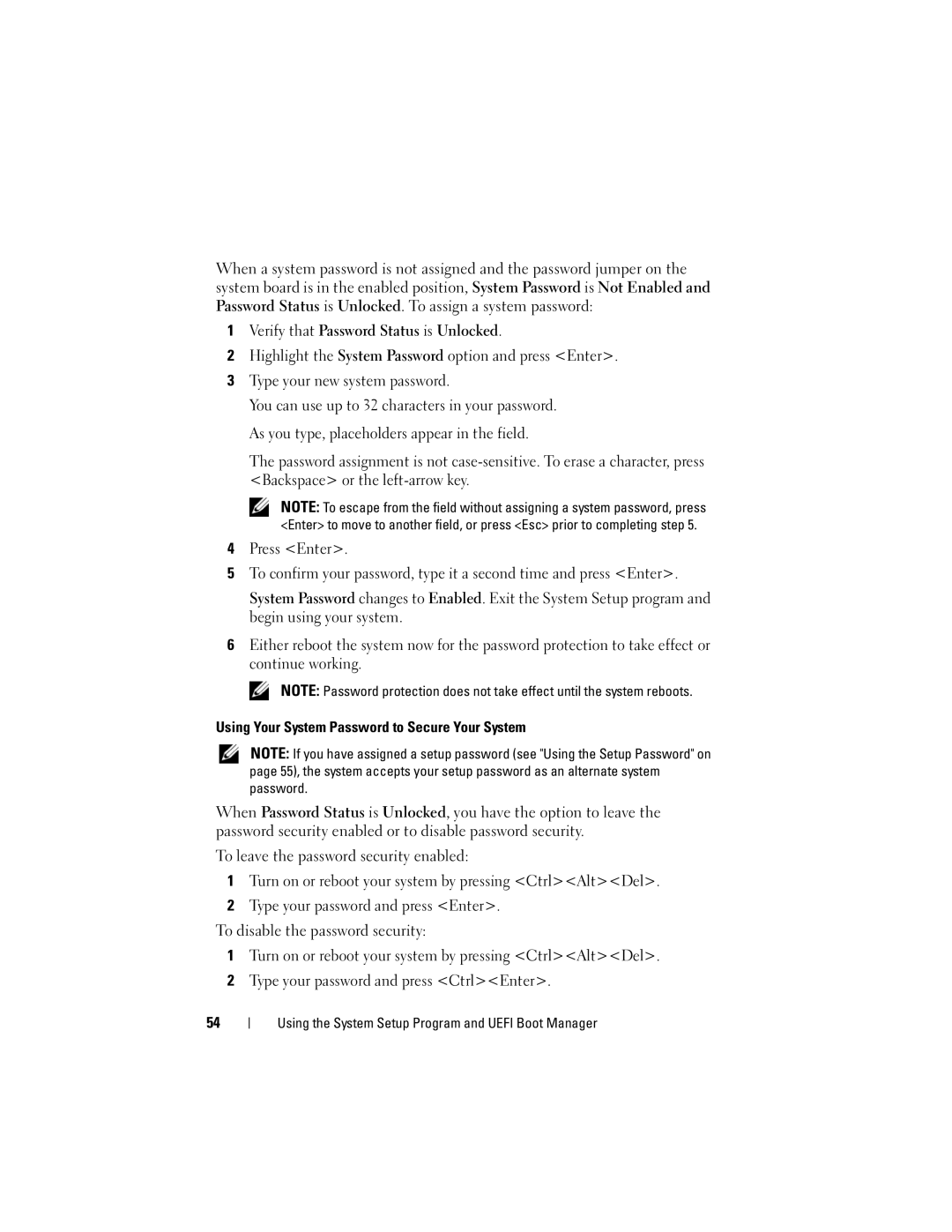When a system password is not assigned and the password jumper on the system board is in the enabled position, System Password is Not Enabled and Password Status is Unlocked. To assign a system password:
1Verify that Password Status is Unlocked.
2Highlight the System Password option and press <Enter>.
3Type your new system password.
You can use up to 32 characters in your password. As you type, placeholders appear in the field.
The password assignment is not
NOTE: To escape from the field without assigning a system password, press <Enter> to move to another field, or press <Esc> prior to completing step 5.
4Press <Enter>.
5To confirm your password, type it a second time and press <Enter>.
System Password changes to Enabled. Exit the System Setup program and begin using your system.
6Either reboot the system now for the password protection to take effect or continue working.
NOTE: Password protection does not take effect until the system reboots.
Using Your System Password to Secure Your System
NOTE: If you have assigned a setup password (see "Using the Setup Password" on page 55), the system accepts your setup password as an alternate system password.
When Password Status is Unlocked, you have the option to leave the password security enabled or to disable password security.
To leave the password security enabled:
1Turn on or reboot your system by pressing <Ctrl><Alt><Del>.
2Type your password and press <Enter>.
To disable the password security:
1Turn on or reboot your system by pressing <Ctrl><Alt><Del>.
2Type your password and press <Ctrl><Enter>.
54