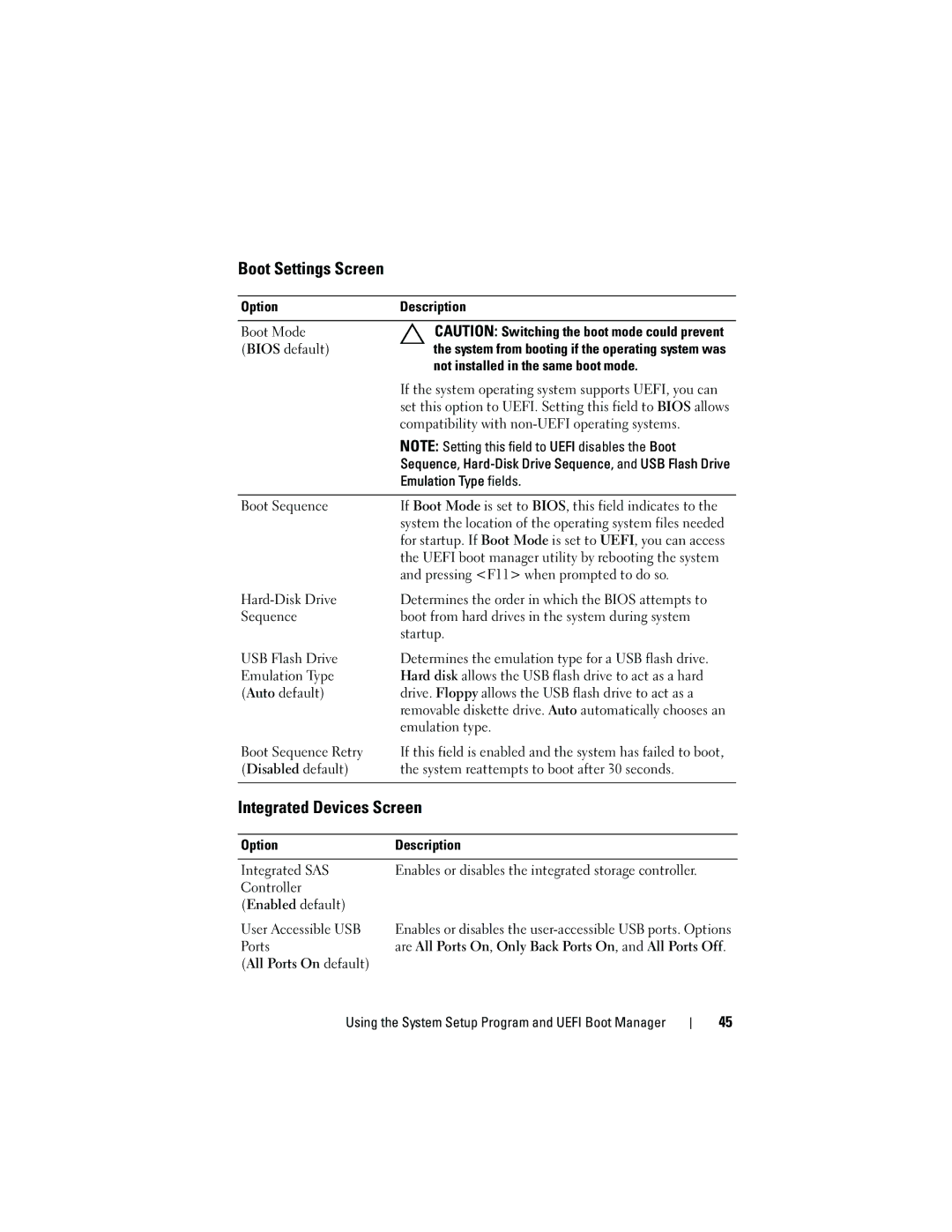Boot Settings Screen
Option | Description |
|
|
Boot Mode | CAUTION: Switching the boot mode could prevent |
(BIOS default) | the system from booting if the operating system was |
| not installed in the same boot mode. |
| If the system operating system supports UEFI, you can |
| set this option to UEFI. Setting this field to BIOS allows |
| compatibility with |
| NOTE: Setting this field to UEFI disables the Boot |
| Sequence, |
| Emulation Type fields. |
|
|
Boot Sequence | If Boot Mode is set to BIOS, this field indicates to the |
| system the location of the operating system files needed |
| for startup. If Boot Mode is set to UEFI, you can access |
| the UEFI boot manager utility by rebooting the system |
| and pressing <F11> when prompted to do so. |
Determines the order in which the BIOS attempts to | |
Sequence | boot from hard drives in the system during system |
| startup. |
USB Flash Drive | Determines the emulation type for a USB flash drive. |
Emulation Type | Hard disk allows the USB flash drive to act as a hard |
(Auto default) | drive. Floppy allows the USB flash drive to act as a |
| removable diskette drive. Auto automatically chooses an |
| emulation type. |
Boot Sequence Retry | If this field is enabled and the system has failed to boot, |
(Disabled default) | the system reattempts to boot after 30 seconds. |
|
|
Integrated Devices Screen
Option | Description |
|
|
Integrated SAS | Enables or disables the integrated storage controller. |
Controller |
|
(Enabled default) |
|
User Accessible USB | Enables or disables the |
Ports | are All Ports On, Only Back Ports On, and All Ports Off. |
(All Ports On default) |
|
Using the System Setup Program and UEFI Boot Manager
45