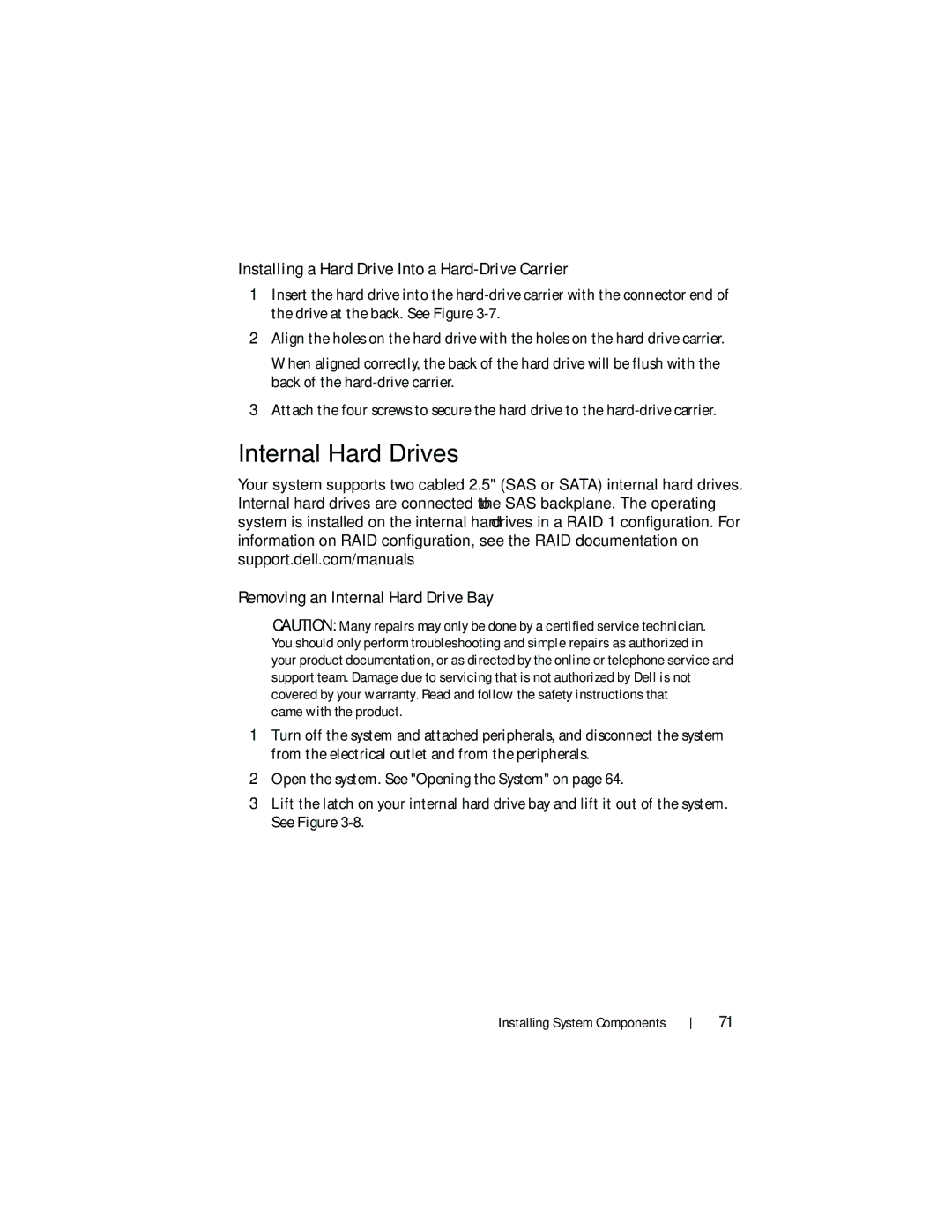Installing a Hard Drive Into a Hard-Drive Carrier
1Insert the hard drive into the
2Align the holes on the hard drive with the holes on the hard drive carrier.
When aligned correctly, the back of the hard drive will be flush with the back of the
3Attach the four screws to secure the hard drive to the
Internal Hard Drives
Your system supports two cabled 2.5" (SAS or SATA) internal hard drives. Internal hard drives are connected to the SAS backplane. The operating system is installed on the internal hard drives in a RAID 1 configuration. For information on RAID configuration, see the RAID documentation on support.dell.com/manuals.
Removing an Internal Hard Drive Bay
CAUTION: Many repairs may only be done by a certified service technician. You should only perform troubleshooting and simple repairs as authorized in your product documentation, or as directed by the online or telephone service and support team. Damage due to servicing that is not authorized by Dell is not covered by your warranty. Read and follow the safety instructions that
came with the product.
1Turn off the system and attached peripherals, and disconnect the system from the electrical outlet and from the peripherals.
2Open the system. See "Opening the System" on page 64.
3Lift the latch on your internal hard drive bay and lift it out of the system. See Figure
Installing System Components
71