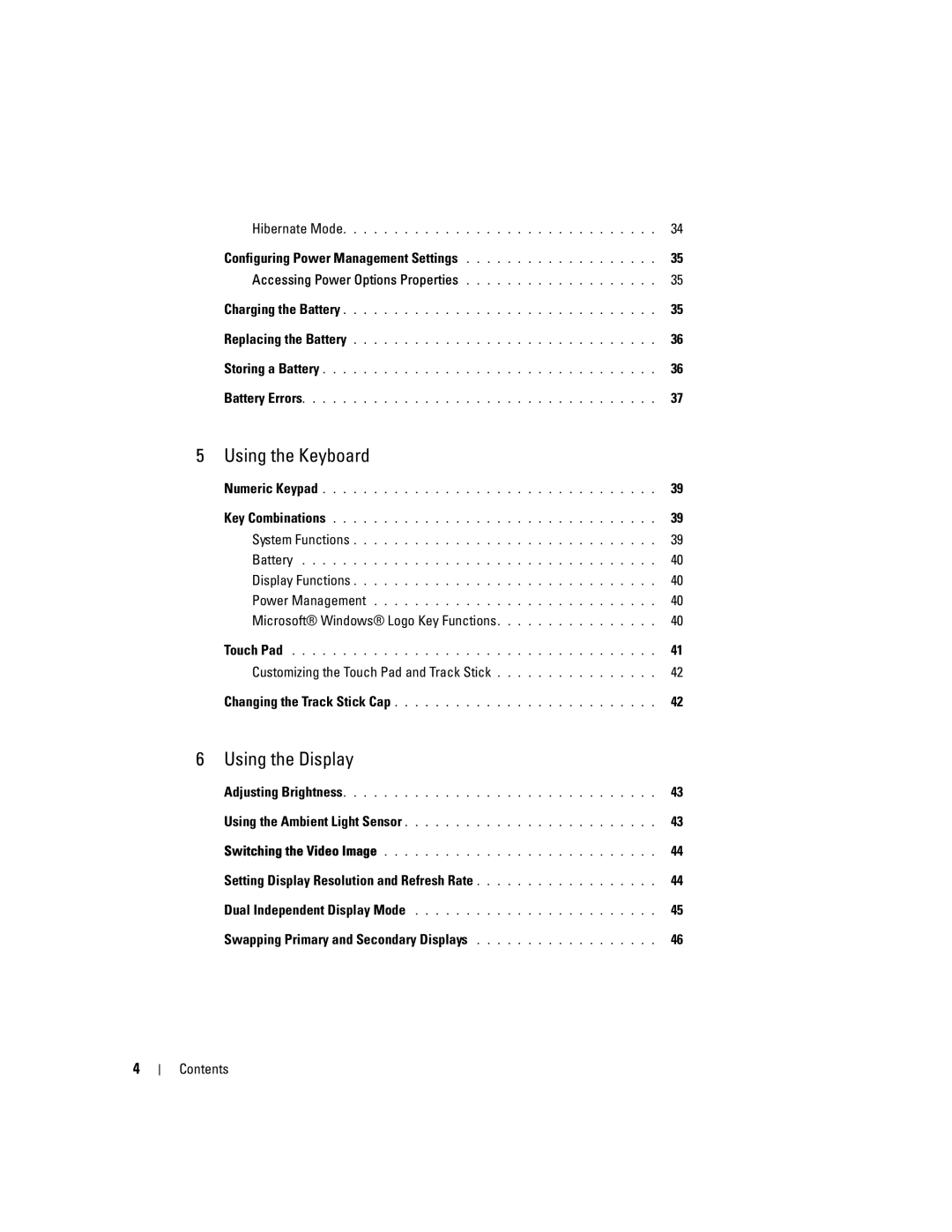User’s Guide
W . d e l l . c o m s u p p o r t . d e l l . c o m
Model PP18L August NY105
Contents
Configuring Power Management Settings
Setting Display Resolution and Refresh Rate
Swapping Primary and Secondary Displays Contents
Microsoft Windows Logo Key Functions
Mobile Broadband or Wireless Wide Area Network
Connecting a Network or Broadband Modem Cable
What You Need to Establish a Wlan Connection
Using a Primary or System Password
Starting the Dell Diagnostics From Your Hard Drive Contents
Mobile Broadband Wireless Wide Area Network
Ensuring Sufficient Power for Your Computer
Double-Clicking the Dell Support Icon
If you hear an unfamiliar scraping or grinding sound
Using the Hardware Troubleshooter Tool 104
Using Microsoft Windows System Restore 105
If only part of the display is readable
101
Internal Card With Bluetooth Wireless Technology 113
Wireless Local Area Network Wlan Card 120
109
Before Working Inside Your Computer 110
Technical Support and Customer Service 143
Returning Items for Warranty Repair or Credit 145
143
144
Support.dell.com
Finding Information
Finding Information
These labels are located on your computer
Dell Support Website support.dell.com
To view Dell QuickSet Help, right-click the QuickSet
Icon in the Microsoft Windows taskbar
For more information on Dell QuickSet, see Dell
QuickSet on
Front View
About Your Computer
About Your Computer
V I C E S T a T U S L I G H T S
Solid orange The battery charge is critically low
Y B O a R D S T a T U S L I G H T S
Left Side View
Flashing yellow Error
Right Side View
Back View
T W O R K C O N N E C T O R RJ
Connects USB devices, such as a mouse, keyboard, or printer
About Your Computer
Bottom View
About Your Computer
Transferring Information to a New Computer
Microsoft Windows XP
To prepare the new computer for the file transfer
Transferring Information to a New Computer
Click Finished and restart the new computer
Microsoft Windows Vista
Easy Transfer Cable for Windows Vista
Transferring Information to a New Computer
Battery Performance
Using a Battery
Using a Battery
Checking the Battery Charge
Dell QuickSet Battery Meter
Microsoft Windows Power Meter
Charge Gauge
Low-Battery Warning
Conserving Battery Power
Check the Battery Health
Standby and Sleep Mode
Power Management Modes
Hibernate Mode
Charging the Battery
Configuring Power Management Settings
Accessing Power Options Properties
Replacing the Battery
Storing a Battery
Battery Errors
Using a Battery
Using the Keyboard
Using the Keyboard
Numeric Keypad
Key Combinations
Battery
Power Management
Display Functions
Microsoft Windows Logo Key Functions
Touch Pad
Changing the Track Stick Cap
Customizing the Touch Pad and Track Stick
Using the Display
Adjusting Brightness
Using the Ambient Light Sensor
Using the Display
Switching the Video Image
Setting Display Resolution and Refresh Rate
Dual Independent Display Mode
Swapping Primary and Secondary Displays
Connecting a Network or Broadband Modem Cable
Setting Up and Using Networks
Setting Up and Using Networks
Wireless Local Area Network
Checking Your Wireless Network Card
What You Need to Establish a Wlan Connection
Click Next, and then follow the instructions in the wizard
Right-clickWireless Network Connection Click Properties
Connecting to a Wlan
Setting Up and Using Networks
Mobile Broadband or Wireless Wide Area Network
Checking Your Dell Mobile Broadband Card
Connecting to a Mobile Broadband Network
Enabling/Disabling the Dell Mobile Broadband Card
Dell Wi-Fi Catcher Network Locator
Microsoft Windows Firewall
Setting Up and Using Networks
Setting Up and Using Networks
Using Multimedia
Using Multimedia
Playing Media
Copying Media
DVD player includes the following basic buttons
How to Copy Media
Using Blank Media
Helpful Tips
Media Type Read Write Rewritable
Adjusting the Picture
Adjusting the Volume
Microsoft Windows XP Operating System
Microsoft Windows Vista Operating System
Using Cards
Card Types
Extended Cards
Installing a PC Card or ExpressCard
PC Card
Removing a Card or Blank
Using Cards
Securing Your Computer
Security Cable Lock
Smart Card
Securing Your Computer
Installing a Smart Card
About Smart Cards
Passwords
About Passwords
Using a Primary or System Password
Using an Administrator Password
Using a Hard Drive Password
Trusted Platform Module TPM
Enabling the TPM Feature
Enable the TPM feature see Enabling the TPM Feature on
Security Management Software
Activating the Security Management Software
Computer Tracking Software
Using the Security Management Software
If Your Computer Is Lost or Stolen
Securing Your Computer
Troubleshooting
Dell Technical Update Service
Dell Diagnostics
When to Use the Dell Diagnostics
Troubleshooting
Option Function
Dell Diagnostics Main Menu
Tab Function
Dell Support Utility
Accessing the Dell Support Utility
Clicking the Dell Support Icon
Media drive problems
Drive Problems
Double-Clicking the Dell Support Icon
Mail, Modem, and Internet Problems
Hard drive problems
If you hear an unfamiliar scraping or grinding sound
Click the Tools tab
Click the Start button and click Control Panel
Error Messages
Troubleshooting
Select the program you want to remove
Ieee 1394 Device Problems
Keyboard Problems
External Keyboard problems
Lockups and Software Problems
Unexpected characters
Computer does not start up
Computer stops responding
Memory Problems
Other software problems
Solid blue screen appears
Follow the instructions on the screen
Network Problems
Wireless Local Area Network Wlan
Mobile Broadband Wireless Wide Area Network
General
Windows taskbar. Ensure that the card is listed
PC Card Problems
Icon on the Windows
Power Problems
Ensuring Sufficient Power for Your Computer
Printer Problems
Docking Power Considerations
Scanner Problems
Sound and Speaker Problems
No sound from integrated speakers
If your scanner is listed, Windows recognizes the scanner
Touch Pad or Mouse Problems
No sound from headphones
No sound from external speakers
Shut down the computer Disconnect the mouse
If the display is blank
Video and Display Problems
If the display is difficult to read
Picture quality
If only part of the display is readable
Click the Start button and then click Control Panel
System Setup Program
Viewing the System Setup Screens
System Setup Program
Overview
Changing the Boot Sequence
System Setup Screens
Commonly Used Options
Changing Printer Modes
Performing a One-Time Boot
Changing COM Ports
100
Reinstalling Software
What Is a Driver?
Drivers
Identifying Drivers
102
Reinstalling Drivers and Utilities
Microsoft Windows XP
103
Microsoft Windows Vista
Using the Hardware Troubleshooter Tool
Microsoft Windows XP
Using Microsoft Windows System Restore
Restoring Your Operating System
Microsoft Windows Vista
Click Next and follow the remaining on-screen prompts
Using the Operating System Media
To reinstall Windows, you need the following items
107
108
Adding and Replacing Parts
Before You Begin
Recommended Tools
Turning Off Your Computer
Before Working Inside Your Computer
Hinge Cover
Keyboard
111
Hinge cover Plastic scribe
Screws Keyboard tabs Palm rest Pull-tab
113
Internal Card With Bluetooth Wireless Technology
Card cable Metal tab
Coin-Cell Battery
Memory
Battery connector Coin-cell battery Mylar
115
Memory module Dimm a 2 securing clips
Securing clips 2 per connector
117
Memory module cover
119
120
Wireless Local Area Network Wlan Card
Wlan card
121
Mobile Broadband Card
123
Mobile Broadband card
Mobile Broadband card 2 metal securing tabs
Subscriber Identity Module SIM Card
125
Hard Drive
SIM card Metal brackets
127
Screws Hard drive
Media Bay
FCM Flash Cache Module
Removing Media Bay Devices
Optical drive
129
Lift the card out of its connector
FCM card Antenna cables
130
FCM card
131
Dell QuickSet
Dell QuickSet
132
Traveling With Your Computer
Identifying Your Computer
Packing the Computer
Attach a name tag or business card to the computer
Travel Tips
Traveling by Air
135
Specifications
Core
136
137
Memory
138
Keycaps
Reduced under certain power-intensive
Information on battery life
139
Conditions
Cmos active capacitive pixel-sensing
140
Technology
141
Specifications
Technical Support and Customer Service
Getting Help
Obtaining Assistance
143
DellConnect Online Services
Problems With Your Order
AutoTech Service
Automated Order-Status Service
145
Before You Call
For customers in the United States, call 800-WWW-DELL
Contacting Dell
147
Visit support.dell.com
Cleaning Your Computer
Appendix
Computer, Keyboard, and Display
Touch Pad
Floppy Drive
Mouse
CDs and DVDs
FCC Class B
FCC Notice U.S. Only
151
Macrovision Product Notice
153
Glossary
ALS ambient light sensor
154
155
To bypass the processor Docking device See APR
156
157
158
159
160
161
For this program
162