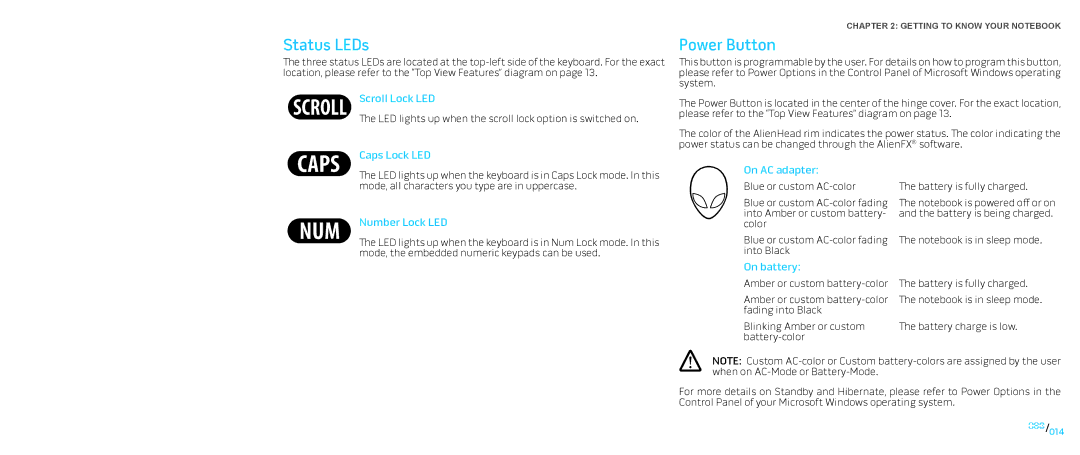Status LEDs
The three status LEDs are located at the
Scroll Lock LED
The LED lights up when the scroll lock option is switched on.
Caps Lock LED
CHAPTER 2: GETTING TO KNOW YOUR NOTEBOOK
Power Button
This button is programmable by the user. For details on how to program this button, please refer to Power Options in the Control Panel of Microsoft Windows operating system.
The Power Button is located in the center of the hinge cover. For the exact location, please refer to the “Top View Features” diagram on page 13.
The color of the AlienHead rim indicates the power status. The color indicating the power status can be changed through the AlienFX® software.
The LED lights up when the keyboard is in Caps Lock mode. In this mode, all characters you type are in uppercase.
Number Lock LED
The LED lights up when the keyboard is in Num Lock mode. In this mode, the embedded numeric keypads can be used.
On AC adapter:
Blue or custom
Blue or custom
Blue or custom
The battery is fully charged.
The notebook is powered off or on and the battery is being charged.
The notebook is in sleep mode.
On battery:
Amber or custom | The battery is fully charged. |
Amber or custom | The notebook is in sleep mode. |
fading into Black |
|
Blinking Amber or custom | The battery charge is low. |
|
NOTE: Custom
For more details on Standby and Hibernate, please refer to Power Options in the Control Panel of your Microsoft Windows operating system.
014/014