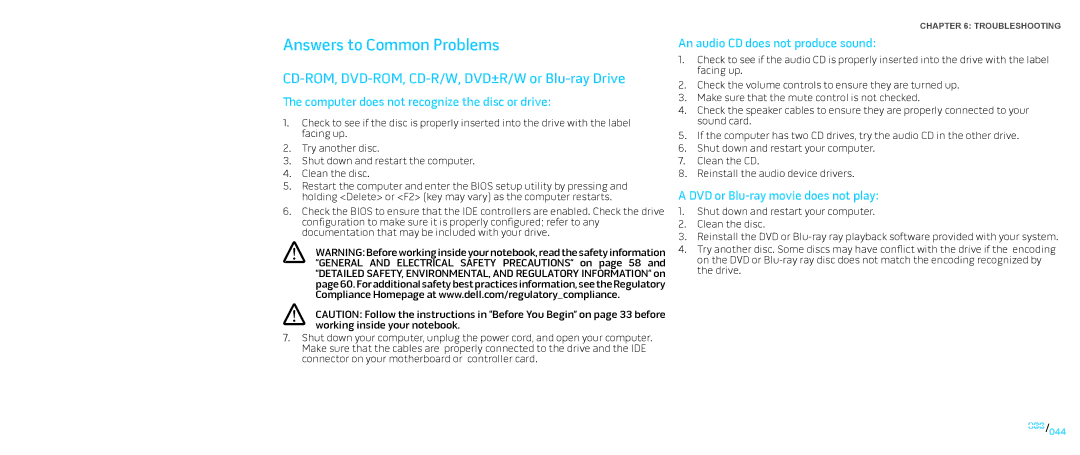Answers to Common Problems
CD-ROM, DVD-ROM, CD-R/W, DVD±R/W or Blu-ray Drive
The computer does not recognize the disc or drive:
1.Check to see if the disc is properly inserted into the drive with the label facing up.
2.Try another disc.
3.Shut down and restart the computer.
4.Clean the disc.
5.Restart the computer and enter the BIOS setup utility by pressing and holding <Delete> or <F2> (key may vary) as the computer restarts.
6.Check the BIOS to ensure that the IDE controllers are enabled. Check the drive configuration to make sure it is properly configured; refer to any documentation that may be included with your drive.
WARNING: Before working inside your notebook, read the safety information “GENERAL AND ELECTRICAL SAFETY PRECAUTIONS“ on page 58 and “DETAILED SAFETY, ENVIRONMENTAL, AND REGULATORY INFORMATION“ on page 60. For additional safety best practices information, see the Regulatory Compliance Homepage at www.dell.com/regulatory_compliance.
CAUTION: Follow the instructions in “Before You Begin” on page 33 before working inside your notebook.
7.Shut down your computer, unplug the power cord, and open your computer. Make sure that the cables are properly connected to the drive and the IDE connector on your motherboard or controller card.
CHAPTER 6: TROUBLESHOOTING
An audio CD does not produce sound:
1.Check to see if the audio CD is properly inserted into the drive with the label facing up.
2.Check the volume controls to ensure they are turned up.
3.Make sure that the mute control is not checked.
4.Check the speaker cables to ensure they are properly connected to your sound card.
5.If the computer has two CD drives, try the audio CD in the other drive.
6.Shut down and restart your computer.
7.Clean the CD.
8.Reinstall the audio device drivers.
A DVD or Blu-ray movie does not play:
1.Shut down and restart your computer.
2.Clean the disc.
3.Reinstall the DVD or
4.Try another disc. Some discs may have conflict with the drive if the encoding on the DVD or
044/044