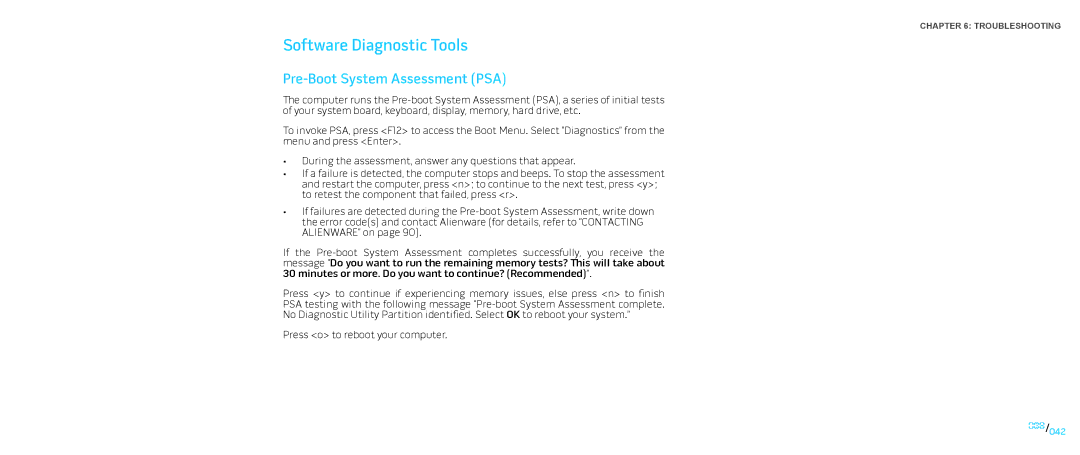CHAPTER 6: TROUBLESHOOTING
Software Diagnostic Tools
Pre-Boot System Assessment (PSA)
The computer runs the
To invoke PSA, press <F12> to access the Boot Menu. Select “Diagnostics” from the menu and press <Enter>.
•During the assessment, answer any questions that appear.
•If a failure is detected, the computer stops and beeps. To stop the assessment and restart the computer, press <n>; to continue to the next test, press <y>; to retest the component that failed, press <r>.
•If failures are detected during the
If the
Press <y> to continue if experiencing memory issues, else press <n> to finish
PSA testing with the following message
No Diagnostic Utility Partition identified. Select OK to reboot your system.”
Press <o> to reboot your computer.
042/042