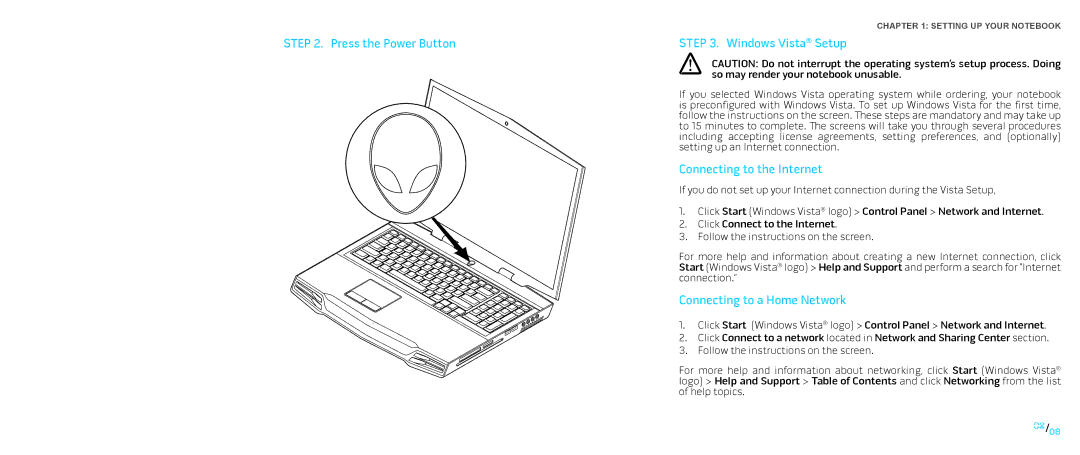|
| CHAPTER 1: SETTING UP YOUR NOTEBOOK |
STEP 2. Press the Power Button | STEP 3. Windows Vista® Setup | |
|
| CAUTION: Do not interrupt the operating system’s setup process. Doing |
|
| so may render your notebook unusable. |
| If you selected Windows Vista operating system while ordering, your notebook | |
| is preconfigured with Windows Vista. To set up Windows Vista for the first time, | |
| follow the instructions on the screen. These steps are mandatory and may take up | |
| to 15 minutes to complete. The screens will take you through several procedures | |
| including accepting license agreements, setting preferences, and (optionally) | |
| setting up an Internet connection. | |
| Connecting to the Internet | |
| If you do not set up your Internet connection during the Vista Setup, | |
| 1. | Click Start (Windows Vista® logo) > Control Panel > Network and Internet. |
| 2. Click Connect to the Internet. | |
| 3. Follow the instructions on the screen. | |
| For more help and information about creating a new Internet connection, click | |
| Start (Windows Vista® logo) > Help and Support and perform a search for “Internet | |
| connection.” | |
| Connecting to a Home Network | |
| 1. | Click Start (Windows Vista® logo) > Control Panel > Network and Internet. |
| 2. Click Connect to a network located in Network and Sharing Center section. | |
| 3. | Follow the instructions on the screen. |
For more help and information about networking, click Start (Windows Vista® logo) > Help and Support > Table of Contents and click Networking from the list of help topics.
08/08