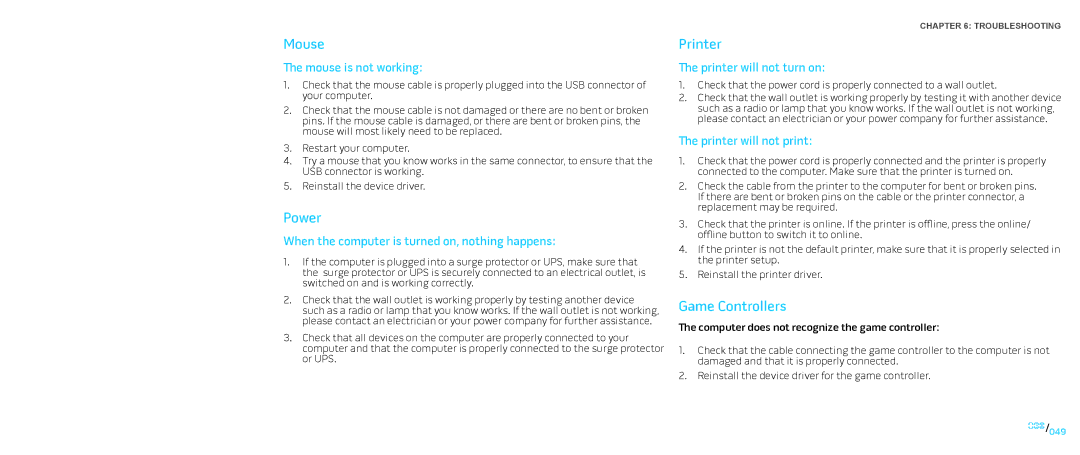Mouse
The mouse is not working:
1.Check that the mouse cable is properly plugged into the USB connector of your computer.
2.Check that the mouse cable is not damaged or there are no bent or broken pins. If the mouse cable is damaged, or there are bent or broken pins, the mouse will most likely need to be replaced.
3.Restart your computer.
4.Try a mouse that you know works in the same connector, to ensure that the USB connector is working.
5.Reinstall the device driver.
Power
When the computer is turned on, nothing happens:
1.If the computer is plugged into a surge protector or UPS, make sure that the surge protector or UPS is securely connected to an electrical outlet, is switched on and is working correctly.
2.Check that the wall outlet is working properly by testing another device such as a radio or lamp that you know works. If the wall outlet is not working, please contact an electrician or your power company for further assistance.
3.Check that all devices on the computer are properly connected to your computer and that the computer is properly connected to the surge protector or UPS.
CHAPTER 6: TROUBLESHOOTING
Printer
The printer will not turn on:
1.Check that the power cord is properly connected to a wall outlet.
2.Check that the wall outlet is working properly by testing it with another device such as a radio or lamp that you know works. If the wall outlet is not working, please contact an electrician or your power company for further assistance.
The printer will not print:
1.Check that the power cord is properly connected and the printer is properly connected to the computer. Make sure that the printer is turned on.
2.Check the cable from the printer to the computer for bent or broken pins. If there are bent or broken pins on the cable or the printer connector, a replacement may be required.
3.Check that the printer is online. If the printer is offline, press the online/ offline button to switch it to online.
4.If the printer is not the default printer, make sure that it is properly selected in the printer setup.
5.Reinstall the printer driver.
Game Controllers
The computer does not recognize the game controller:
1.Check that the cable connecting the game controller to the computer is not damaged and that it is properly connected.
2.Reinstall the device driver for the game controller.
049/049