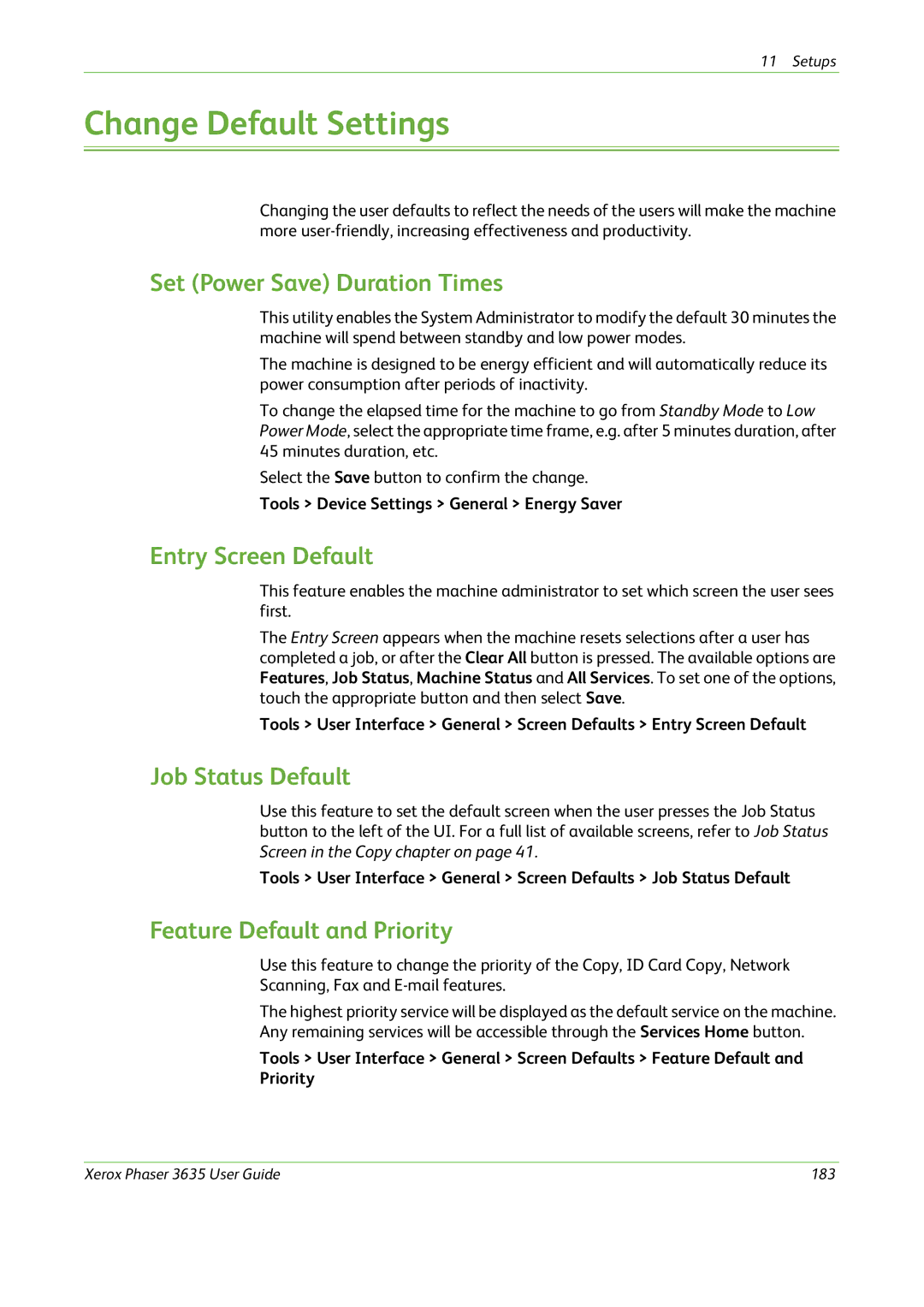11 Setups
Change Default Settings
Changing the user defaults to reflect the needs of the users will make the machine more
Set (Power Save) Duration Times
This utility enables the System Administrator to modify the default 30 minutes the machine will spend between standby and low power modes.
The machine is designed to be energy efficient and will automatically reduce its power consumption after periods of inactivity.
To change the elapsed time for the machine to go from Standby Mode to Low Power Mode, select the appropriate time frame, e.g. after 5 minutes duration, after 45 minutes duration, etc.
Select the Save button to confirm the change.
Tools > Device Settings > General > Energy Saver
Entry Screen Default
This feature enables the machine administrator to set which screen the user sees first.
The Entry Screen appears when the machine resets selections after a user has completed a job, or after the Clear All button is pressed. The available options are Features, Job Status, Machine Status and All Services. To set one of the options, touch the appropriate button and then select Save.
Tools > User Interface > General > Screen Defaults > Entry Screen Default
Job Status Default
Use this feature to set the default screen when the user presses the Job Status button to the left of the UI. For a full list of available screens, refer to Job Status Screen in the Copy chapter on page 41.
Tools > User Interface > General > Screen Defaults > Job Status Default
Feature Default and Priority
Use this feature to change the priority of the Copy, ID Card Copy, Network
Scanning, Fax and
The highest priority service will be displayed as the default service on the machine. Any remaining services will be accessible through the Services Home button.
Tools > User Interface > General > Screen Defaults > Feature Default and
Priority
Xerox Phaser 3635 User Guide | 183 |