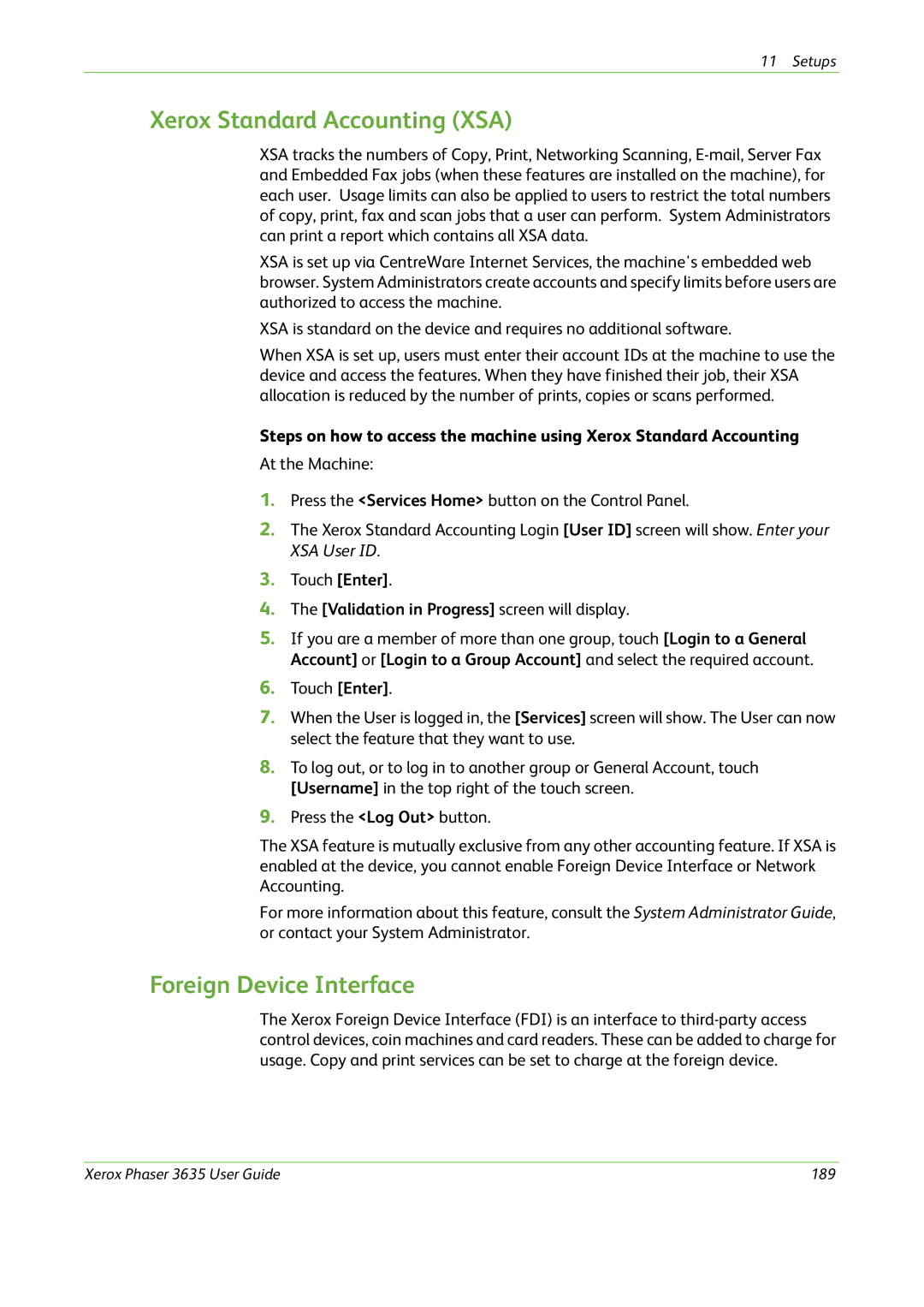11 Setups
Xerox Standard Accounting (XSA)
XSA tracks the numbers of Copy, Print, Networking Scanning,
XSA is set up via CentreWare Internet Services, the machine's embedded web browser. System Administrators create accounts and specify limits before users are authorized to access the machine.
XSA is standard on the device and requires no additional software.
When XSA is set up, users must enter their account IDs at the machine to use the device and access the features. When they have finished their job, their XSA allocation is reduced by the number of prints, copies or scans performed.
Steps on how to access the machine using Xerox Standard Accounting
At the Machine:
1.Press the <Services Home> button on the Control Panel.
2.The Xerox Standard Accounting Login [User ID] screen will show. Enter your XSA User ID.
3.Touch [Enter].
4.The [Validation in Progress] screen will display.
5.If you are a member of more than one group, touch [Login to a General Account] or [Login to a Group Account] and select the required account.
6.Touch [Enter].
7.When the User is logged in, the [Services] screen will show. The User can now select the feature that they want to use.
8.To log out, or to log in to another group or General Account, touch [Username] in the top right of the touch screen.
9.Press the <Log Out> button.
The XSA feature is mutually exclusive from any other accounting feature. If XSA is enabled at the device, you cannot enable Foreign Device Interface or Network Accounting.
For more information about this feature, consult the System Administrator Guide, or contact your System Administrator.
Foreign Device Interface
The Xerox Foreign Device Interface (FDI) is an interface to
Xerox Phaser 3635 User Guide | 189 |