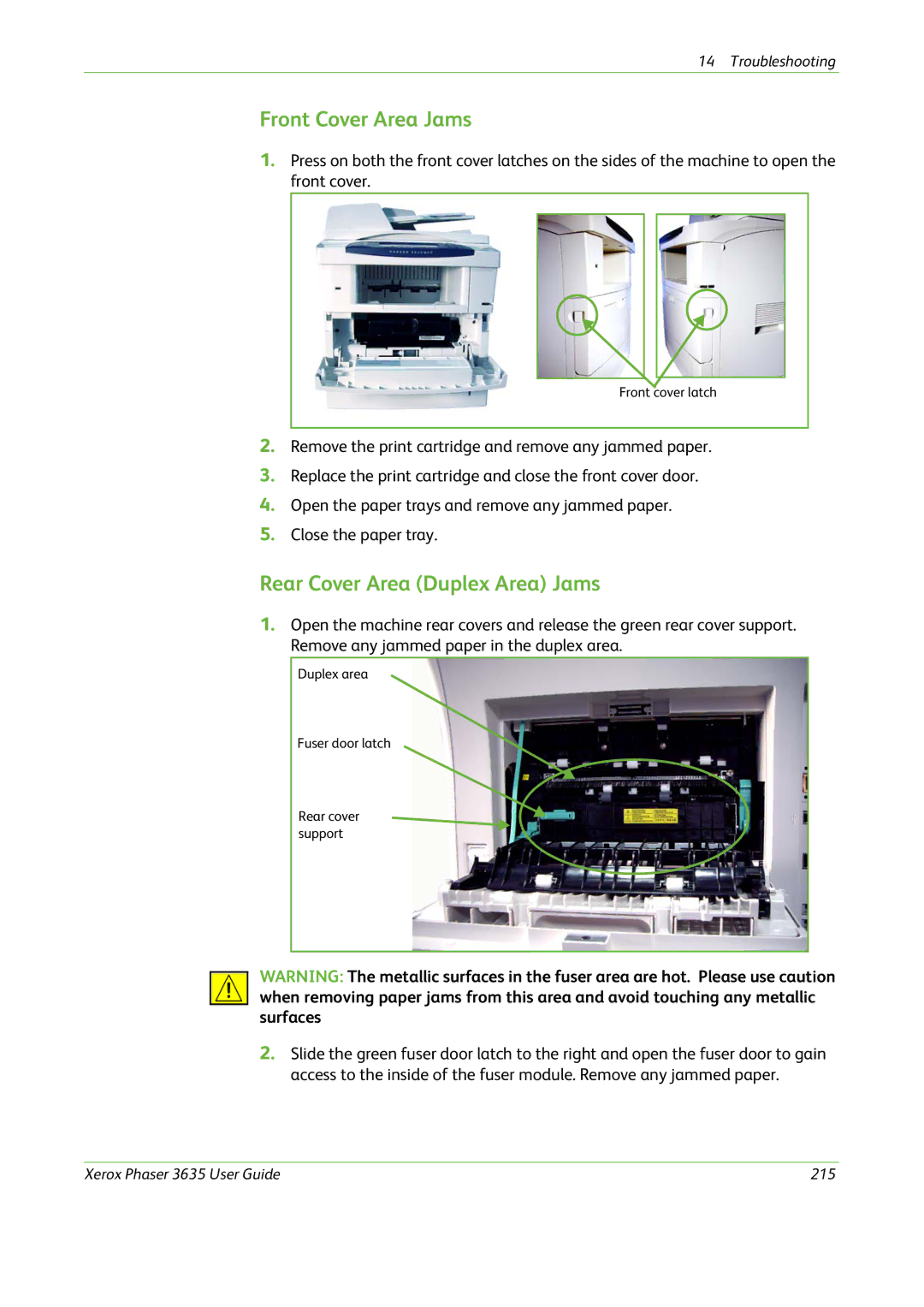14 Troubleshooting
Front Cover Area Jams
1.Press on both the front cover latches on the sides of the machine to open the front cover.
Front cover latch
2.Remove the print cartridge and remove any jammed paper.
3.Replace the print cartridge and close the front cover door.
4.Open the paper trays and remove any jammed paper.
5.Close the paper tray.
Rear Cover Area (Duplex Area) Jams
1.Open the machine rear covers and release the green rear cover support. Remove any jammed paper in the duplex area.
Duplex area
Fuser door latch
Rear cover support
WARNING: The metallic surfaces in the fuser area are hot. Please use caution when removing paper jams from this area and avoid touching any metallic surfaces
2.Slide the green fuser door latch to the right and open the fuser door to gain access to the inside of the fuser module. Remove any jammed paper.
Xerox Phaser 3635 User Guide | 215 |