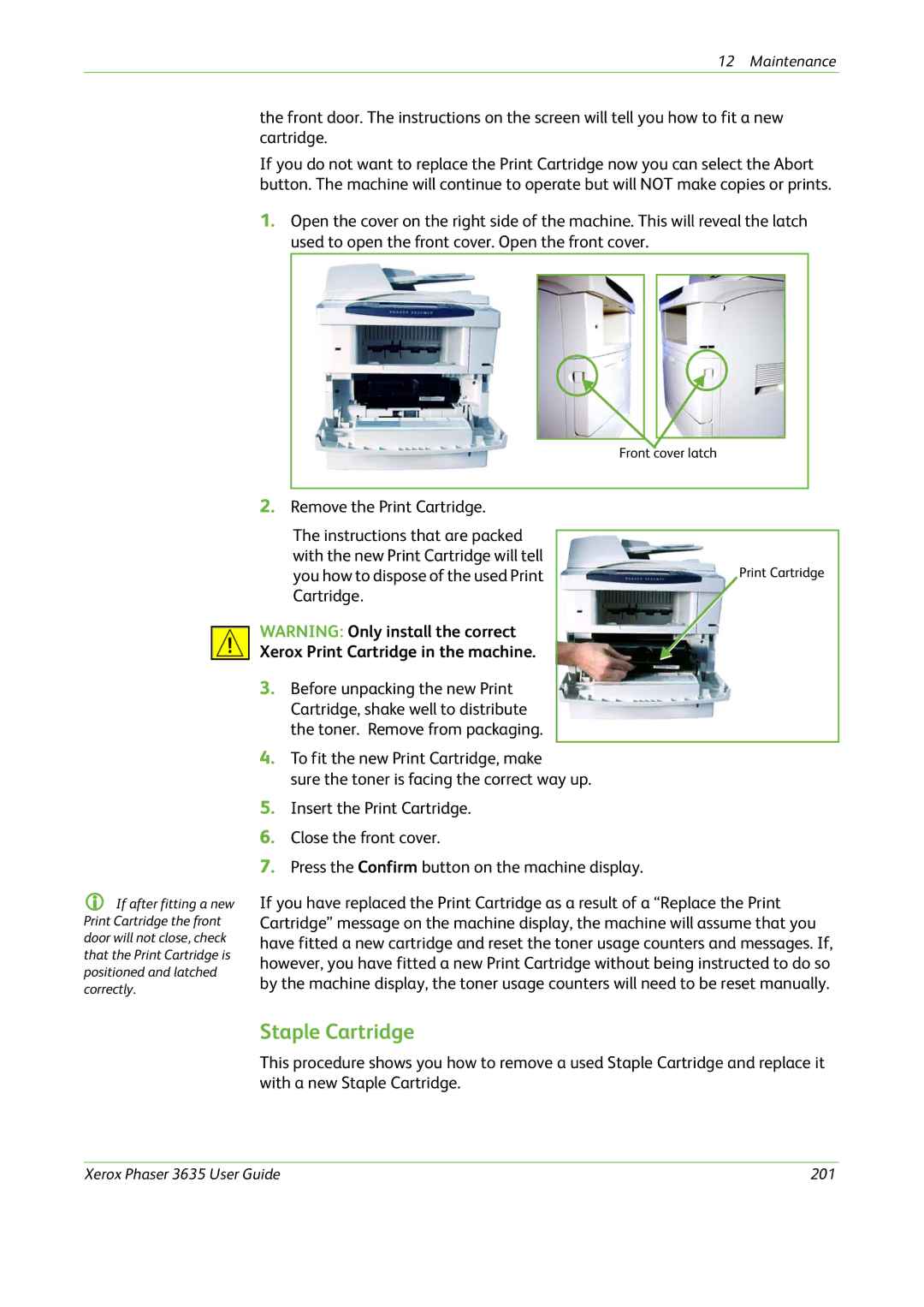12 Maintenance
the front door. The instructions on the screen will tell you how to fit a new cartridge.
If you do not want to replace the Print Cartridge now you can select the Abort button. The machine will continue to operate but will NOT make copies or prints.
1.Open the cover on the right side of the machine. This will reveal the latch used to open the front cover. Open the front cover.
If after fitting a new Print Cartridge the front door will not close, check that the Print Cartridge is positioned and latched correctly.
Front cover latch
2.Remove the Print Cartridge.
The instructions that are packed with the new Print Cartridge will tell
you how to dispose of the used PrintPrint Cartridge Cartridge.
WARNING: Only install the correct
Xerox Print Cartridge in the machine.
3.Before unpacking the new Print Cartridge, shake well to distribute the toner. Remove from packaging.
4.To fit the new Print Cartridge, make
sure the toner is facing the correct way up.
5.Insert the Print Cartridge.
6.Close the front cover.
7.Press the Confirm button on the machine display.
If you have replaced the Print Cartridge as a result of a “Replace the Print Cartridge” message on the machine display, the machine will assume that you have fitted a new cartridge and reset the toner usage counters and messages. If, however, you have fitted a new Print Cartridge without being instructed to do so by the machine display, the toner usage counters will need to be reset manually.
Staple Cartridge
This procedure shows you how to remove a used Staple Cartridge and replace it with a new Staple Cartridge.
Xerox Phaser 3635 User Guide | 201 |