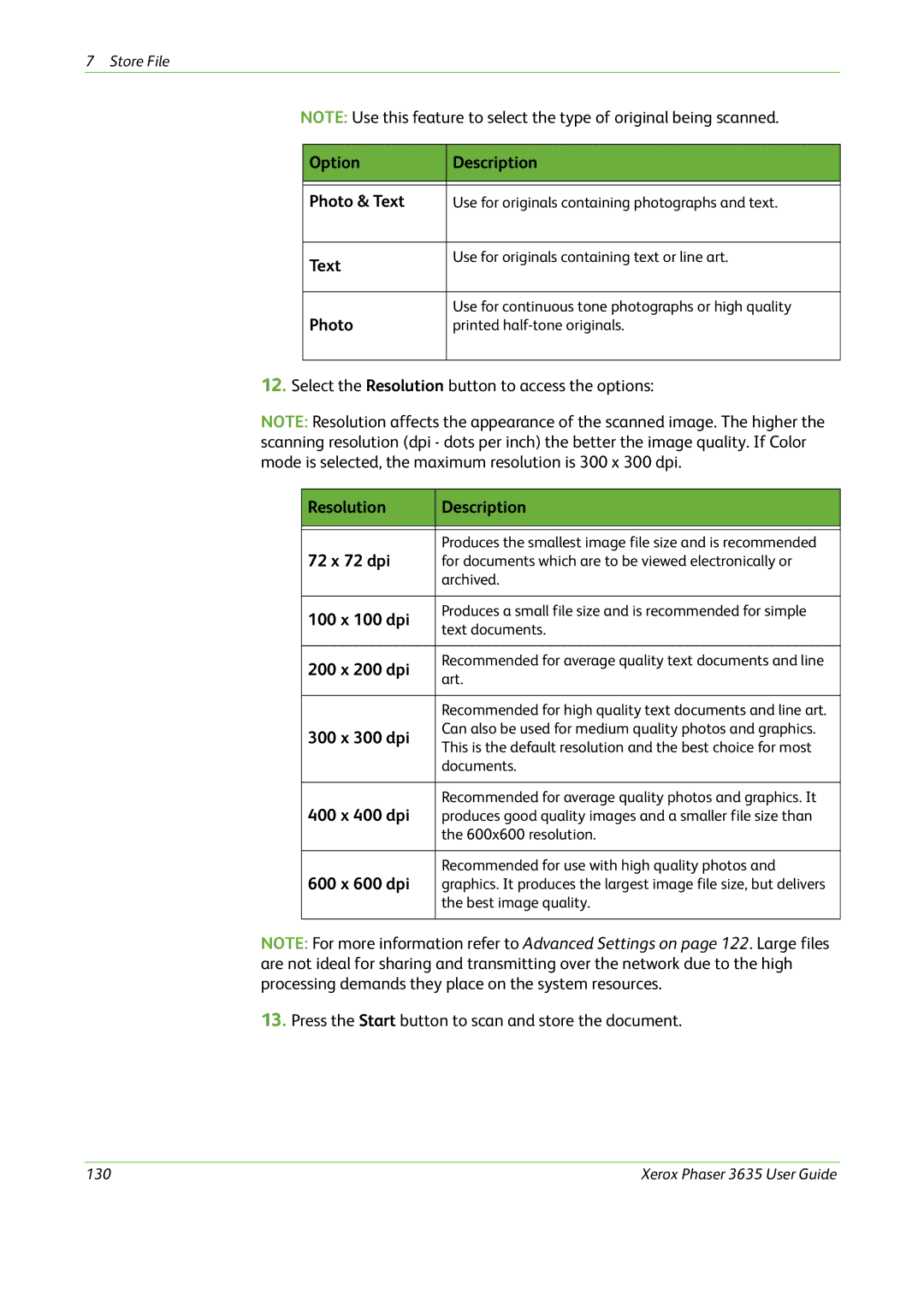7Store File
NOTE: Use this feature to select the type of original being scanned.
Option | Description |
|
|
|
|
Photo & Text | Use for originals containing photographs and text. |
|
|
Text | Use for originals containing text or line art. |
| |
|
|
Photo | Use for continuous tone photographs or high quality |
printed | |
|
|
12.Select the Resolution button to access the options:
NOTE: Resolution affects the appearance of the scanned image. The higher the scanning resolution (dpi - dots per inch) the better the image quality. If Color mode is selected, the maximum resolution is 300 x 300 dpi.
Resolution | Description | |
|
| |
|
| |
72 x 72 dpi | Produces the smallest image file size and is recommended | |
for documents which are to be viewed electronically or | ||
| archived. | |
|
| |
100 x 100 dpi | Produces a small file size and is recommended for simple | |
text documents. | ||
| ||
|
| |
200 x 200 dpi | Recommended for average quality text documents and line | |
art. | ||
| ||
|
| |
| Recommended for high quality text documents and line art. | |
300 x 300 dpi | Can also be used for medium quality photos and graphics. | |
This is the default resolution and the best choice for most | ||
| ||
| documents. | |
|
| |
400 x 400 dpi | Recommended for average quality photos and graphics. It | |
produces good quality images and a smaller file size than | ||
| the 600x600 resolution. | |
|
| |
600 x 600 dpi | Recommended for use with high quality photos and | |
graphics. It produces the largest image file size, but delivers | ||
| the best image quality. | |
|
|
NOTE: For more information refer to Advanced Settings on page 122. Large files are not ideal for sharing and transmitting over the network due to the high processing demands they place on the system resources.
13.Press the Start button to scan and store the document.
130 | Xerox Phaser 3635 User Guide |