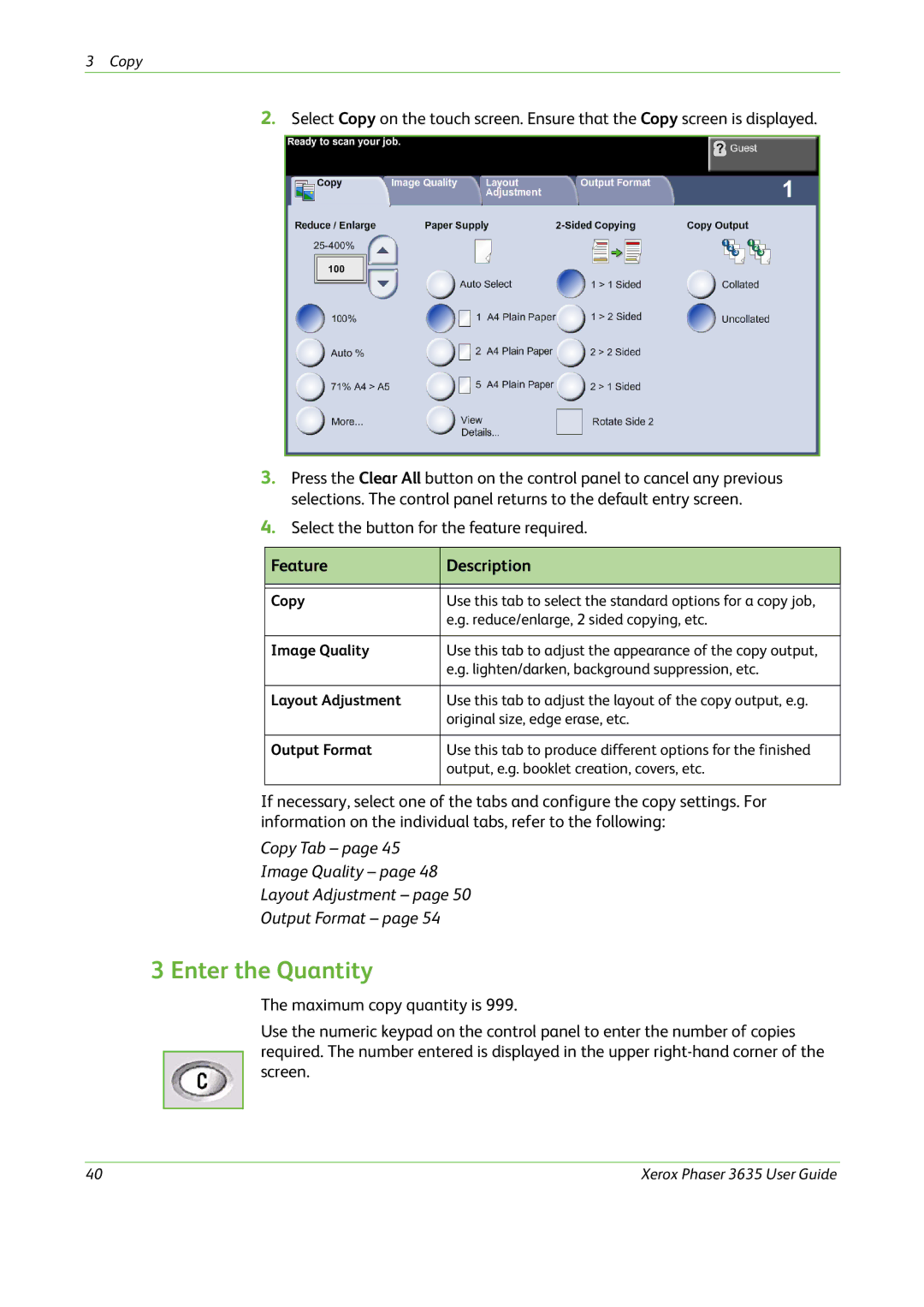3Copy
2.Select Copy on the touch screen. Ensure that the Copy screen is displayed.
3.Press the Clear All button on the control panel to cancel any previous selections. The control panel returns to the default entry screen.
4.Select the button for the feature required.
Feature | Description |
|
|
|
|
Copy | Use this tab to select the standard options for a copy job, |
| e.g. reduce/enlarge, 2 sided copying, etc. |
|
|
Image Quality | Use this tab to adjust the appearance of the copy output, |
| e.g. lighten/darken, background suppression, etc. |
|
|
Layout Adjustment | Use this tab to adjust the layout of the copy output, e.g. |
| original size, edge erase, etc. |
|
|
Output Format | Use this tab to produce different options for the finished |
| output, e.g. booklet creation, covers, etc. |
|
|
If necessary, select one of the tabs and configure the copy settings. For information on the individual tabs, refer to the following:
Copy Tab – page 45
Image Quality – page 48
Layout Adjustment – page 50
Output Format – page 54
3 Enter the Quantity
The maximum copy quantity is 999.
Use the numeric keypad on the control panel to enter the number of copies required. The number entered is displayed in the upper
40 | Xerox Phaser 3635 User Guide |