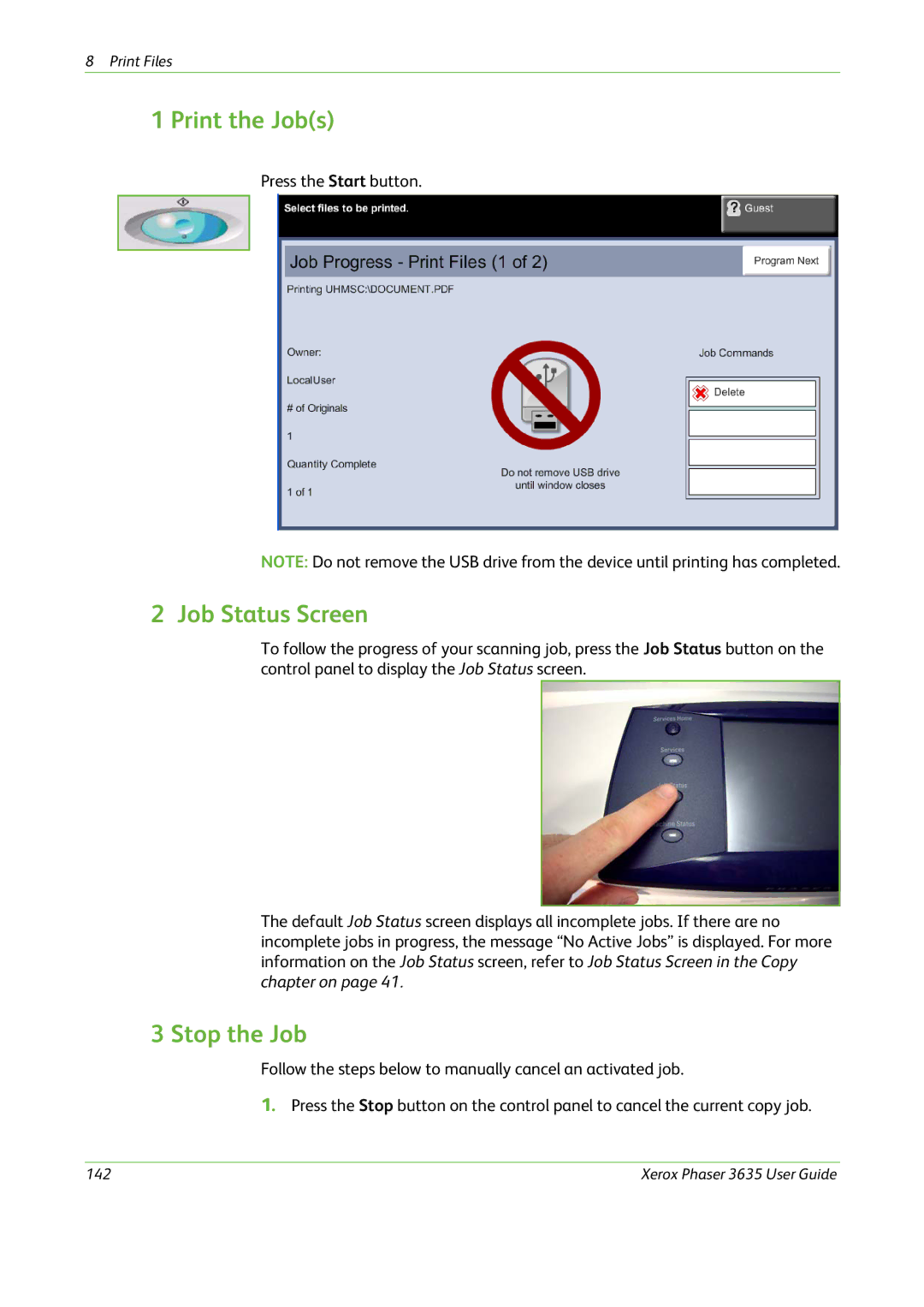8 Print Files
1 Print the Job(s)
Press the Start button.
NOTE: Do not remove the USB drive from the device until printing has completed.
2 Job Status Screen
To follow the progress of your scanning job, press the Job Status button on the control panel to display the Job Status screen.
The default Job Status screen displays all incomplete jobs. If there are no incomplete jobs in progress, the message “No Active Jobs” is displayed. For more information on the Job Status screen, refer to Job Status Screen in the Copy chapter on page 41.
3 Stop the Job
Follow the steps below to manually cancel an activated job.
1.Press the Stop button on the control panel to cancel the current copy job.
142 | Xerox Phaser 3635 User Guide |