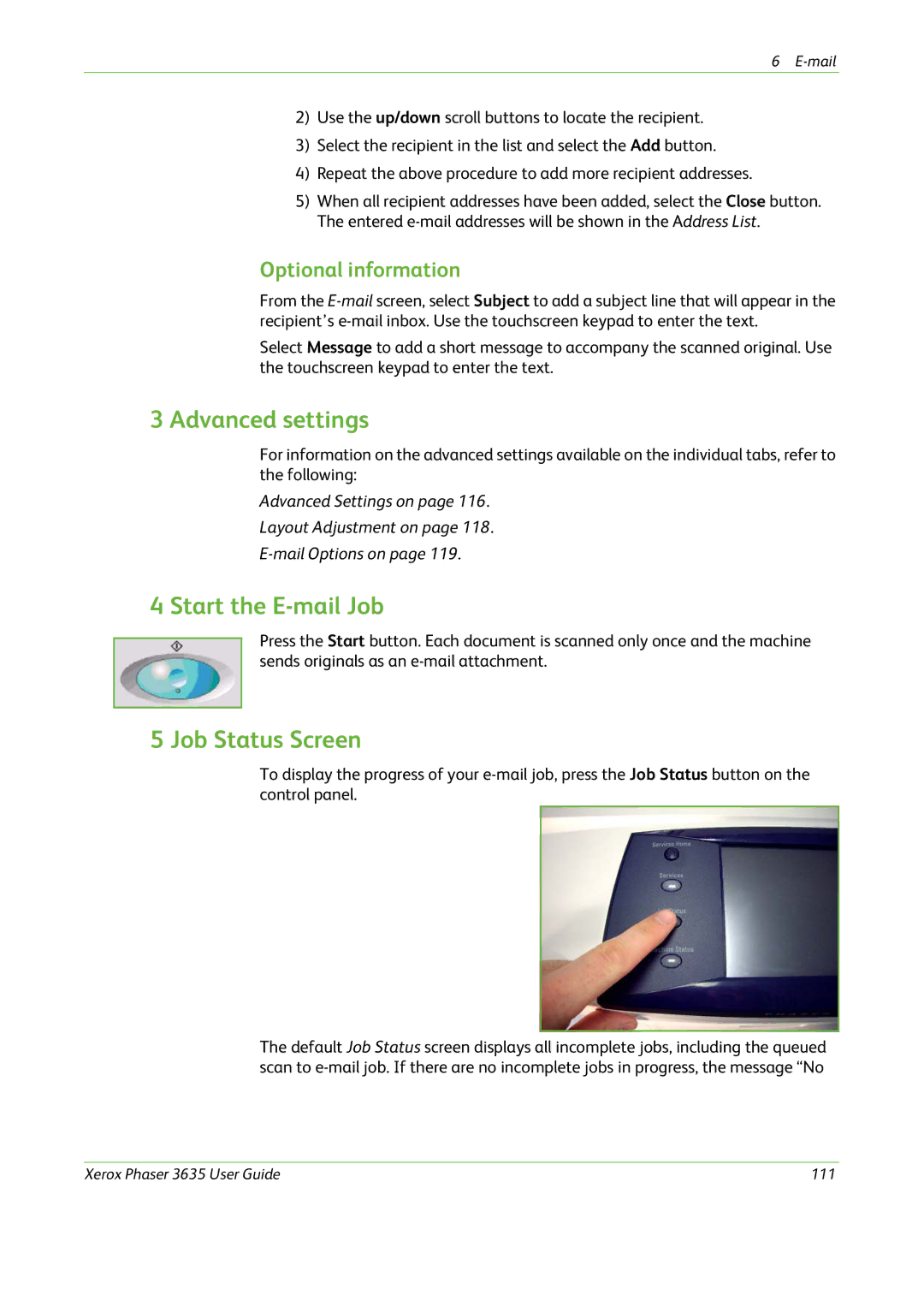6
2)Use the up/down scroll buttons to locate the recipient.
3)Select the recipient in the list and select the Add button.
4)Repeat the above procedure to add more recipient addresses.
5)When all recipient addresses have been added, select the Close button. The entered
Optional information
From the
Select Message to add a short message to accompany the scanned original. Use the touchscreen keypad to enter the text.
3 Advanced settings
For information on the advanced settings available on the individual tabs, refer to the following:
Advanced Settings on page 116.
Layout Adjustment on page 118.
4 Start the E-mail Job
Press the Start button. Each document is scanned only once and the machine sends originals as an
5 Job Status Screen
To display the progress of your
The default Job Status screen displays all incomplete jobs, including the queued scan to
Xerox Phaser 3635 User Guide | 111 |