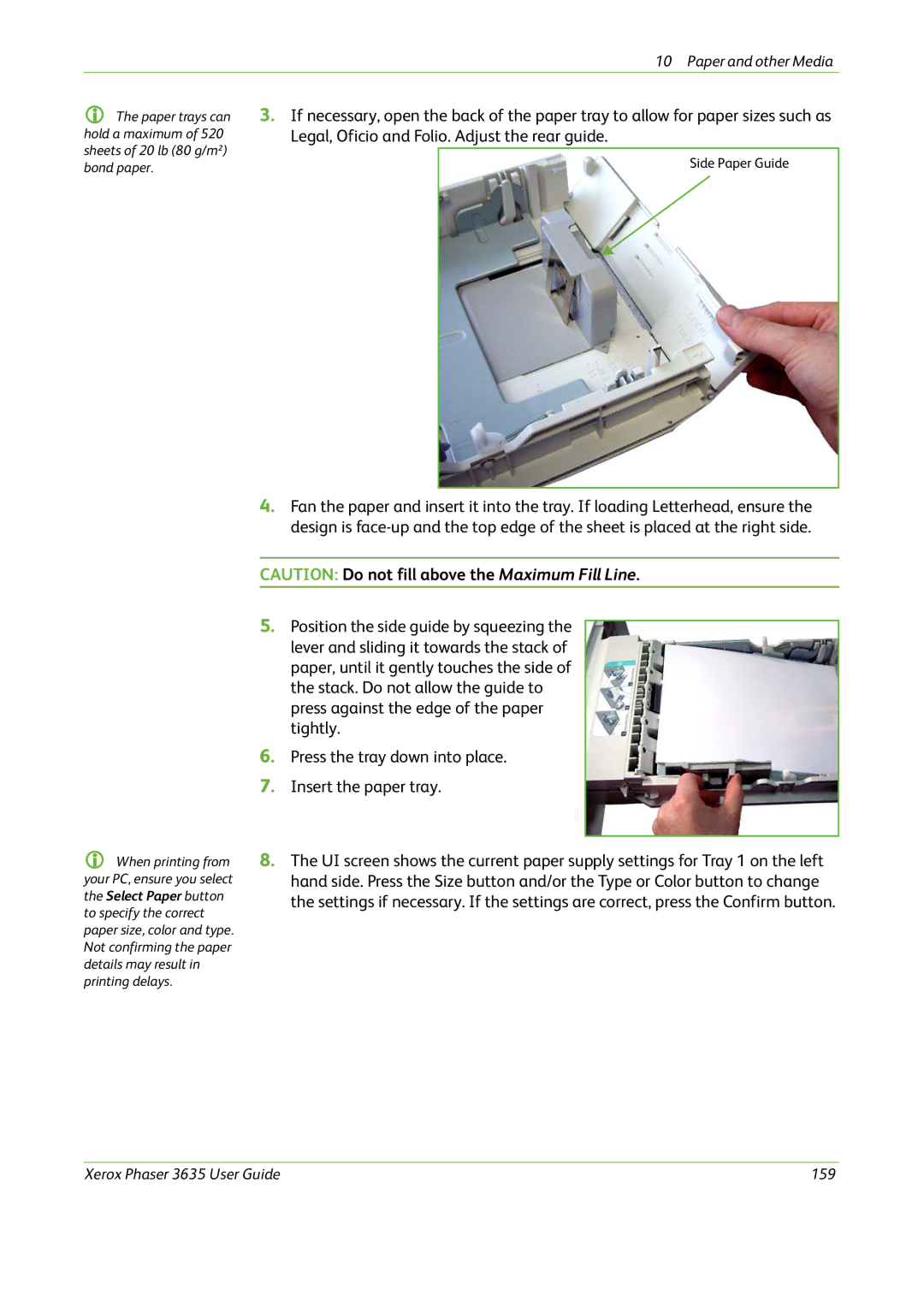|
| 10 Paper and other Media |
The paper trays can | 3. If necessary, open the back of the paper tray to allow for paper sizes such as | |
hold a maximum of 520 | Legal, Oficio and Folio. Adjust the rear guide. | |
sheets of 20 lb (80 g/m²) |
|
|
| Side Paper Guide | |
bond paper. |
| |
|
| |
|
|
|
| 4. | Fan the paper and insert it into the tray. If loading Letterhead, ensure the | |
|
| design is | |
|
|
| |
| CAUTION: Do not fill above the Maximum Fill Line. | ||
|
|
|
|
| 5. | Position the side guide by squeezing the |
|
|
| ||
|
| lever and sliding it towards the stack of |
|
|
| paper, until it gently touches the side of |
|
|
| the stack. Do not allow the guide to |
|
|
| press against the edge of the paper |
|
|
| tightly. |
|
| 6. | Press the tray down into place. |
|
| 7. | Insert the paper tray. |
|
|
|
| |
When printing from | 8. The UI screen shows the current paper supply settings for Tray 1 on the left | ||
your PC, ensure you select |
| hand side. Press the Size button and/or the Type or Color button to change | |
the Select Paper button |
| the settings if necessary. If the settings are correct, press the Confirm button. | |
to specify the correct paper size, color and type. Not confirming the paper details may result in printing delays.
Xerox Phaser 3635 User Guide | 159 |