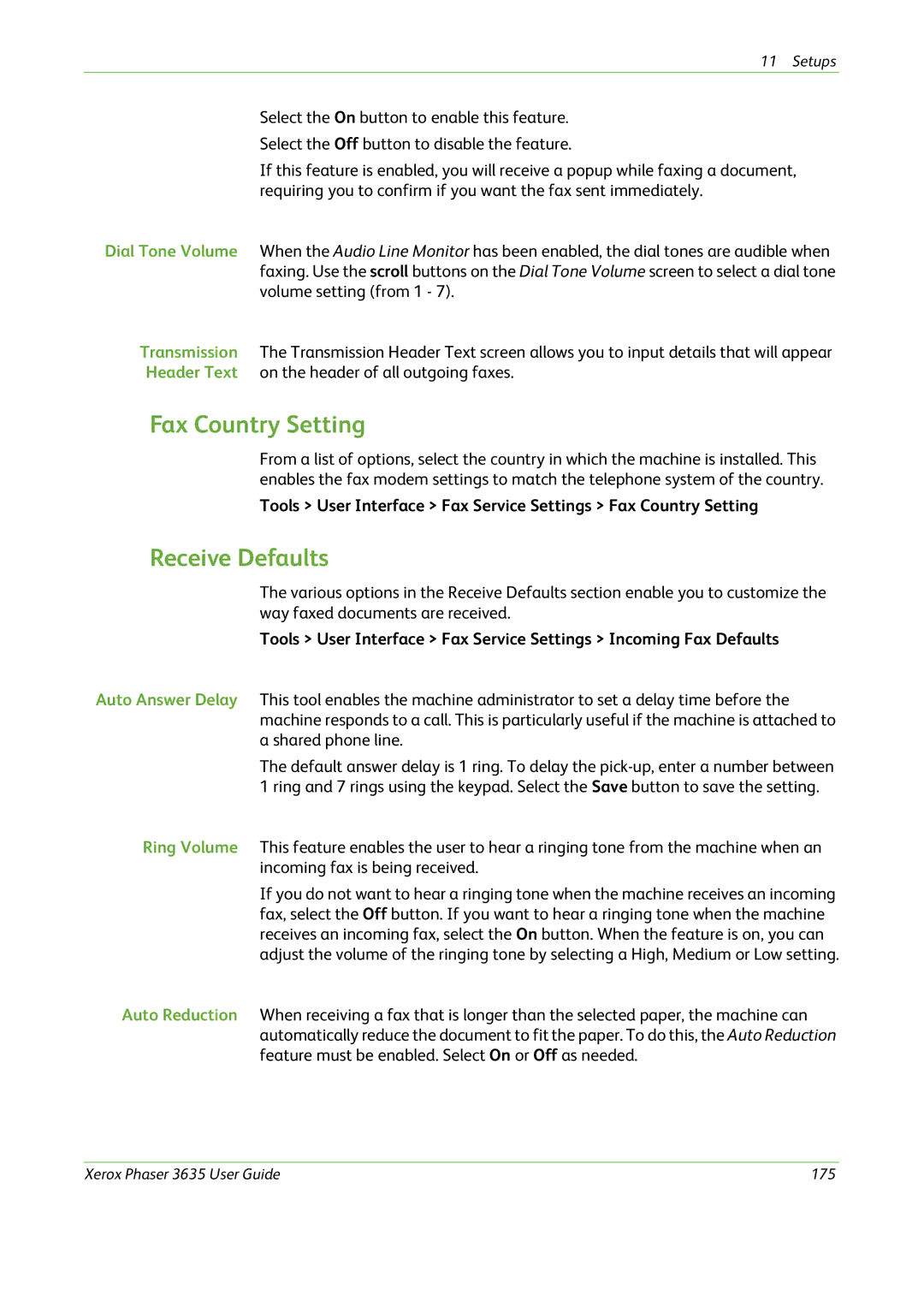11 Setups
Select the On button to enable this feature.
Select the Off button to disable the feature.
If this feature is enabled, you will receive a popup while faxing a document, requiring you to confirm if you want the fax sent immediately.
Dial Tone Volume When the Audio Line Monitor has been enabled, the dial tones are audible when faxing. Use the scroll buttons on the Dial Tone Volume screen to select a dial tone volume setting (from 1 - 7).
Transmission The Transmission Header Text screen allows you to input details that will appear Header Text on the header of all outgoing faxes.
Fax Country Setting
From a list of options, select the country in which the machine is installed. This enables the fax modem settings to match the telephone system of the country.
Tools > User Interface > Fax Service Settings > Fax Country Setting
Receive Defaults
The various options in the Receive Defaults section enable you to customize the way faxed documents are received.
Tools > User Interface > Fax Service Settings > Incoming Fax Defaults
Auto Answer Delay This tool enables the machine administrator to set a delay time before the machine responds to a call. This is particularly useful if the machine is attached to a shared phone line.
The default answer delay is 1 ring. To delay the
Ring Volume This feature enables the user to hear a ringing tone from the machine when an incoming fax is being received.
If you do not want to hear a ringing tone when the machine receives an incoming fax, select the Off button. If you want to hear a ringing tone when the machine receives an incoming fax, select the On button. When the feature is on, you can adjust the volume of the ringing tone by selecting a High, Medium or Low setting.
Auto Reduction When receiving a fax that is longer than the selected paper, the machine can automatically reduce the document to fit the paper. To do this, the Auto Reduction feature must be enabled. Select On or Off as needed.
Xerox Phaser 3635 User Guide | 175 |