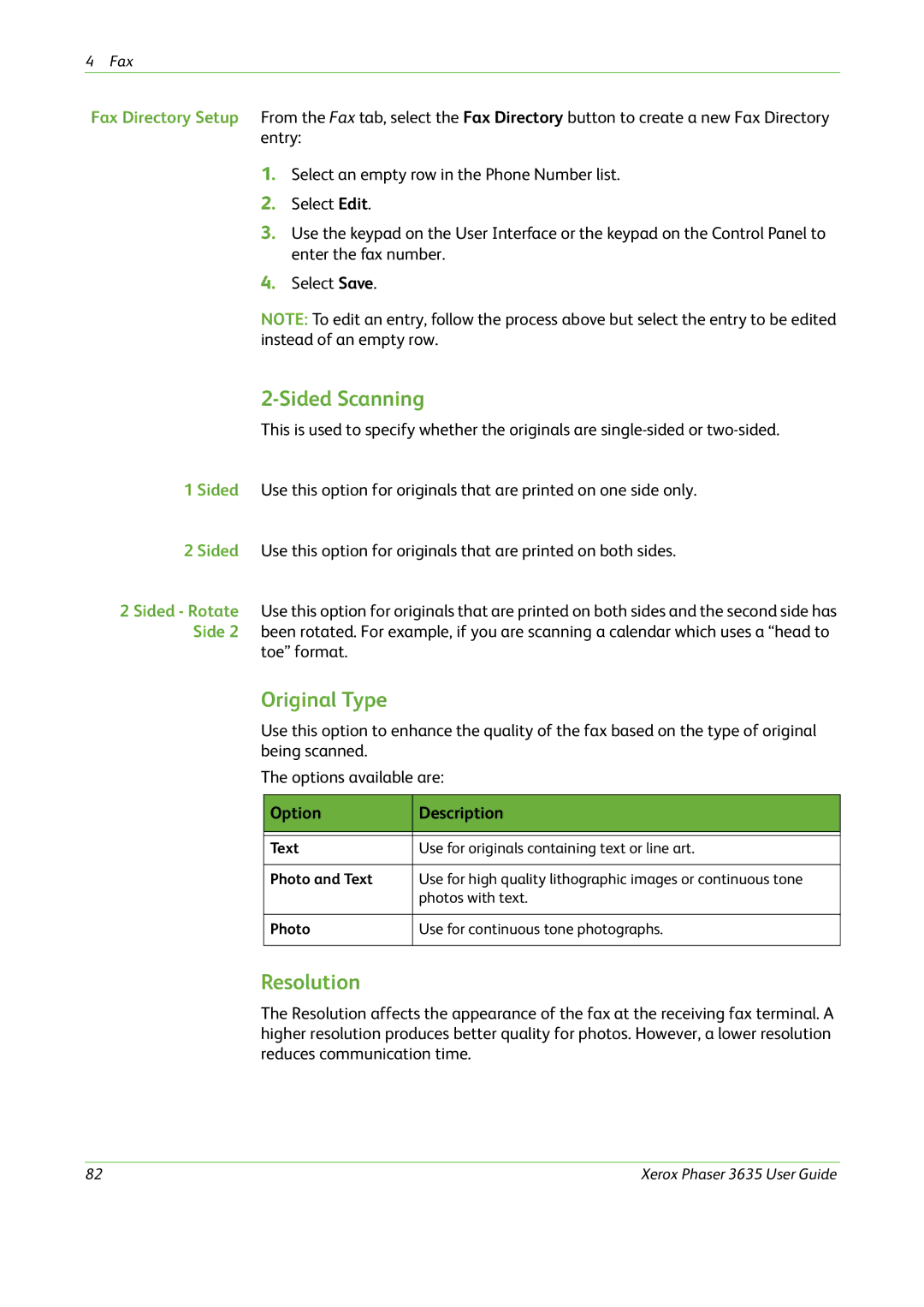4Fax
Fax Directory Setup From the Fax tab, select the Fax Directory button to create a new Fax Directory entry:
1.Select an empty row in the Phone Number list.
2.Select Edit.
3.Use the keypad on the User Interface or the keypad on the Control Panel to enter the fax number.
4.Select Save.
NOTE: To edit an entry, follow the process above but select the entry to be edited instead of an empty row.
2-Sided Scanning
This is used to specify whether the originals are
1 Sided Use this option for originals that are printed on one side only.
2 Sided Use this option for originals that are printed on both sides.
2 Sided - Rotate Use this option for originals that are printed on both sides and the second side has Side 2 been rotated. For example, if you are scanning a calendar which uses a “head to
toe” format.
Original Type
Use this option to enhance the quality of the fax based on the type of original being scanned.
The options available are:
Option | Description |
|
|
|
|
Text | Use for originals containing text or line art. |
|
|
Photo and Text | Use for high quality lithographic images or continuous tone |
| photos with text. |
|
|
Photo | Use for continuous tone photographs. |
|
|
Resolution
The Resolution affects the appearance of the fax at the receiving fax terminal. A higher resolution produces better quality for photos. However, a lower resolution reduces communication time.
82 | Xerox Phaser 3635 User Guide |