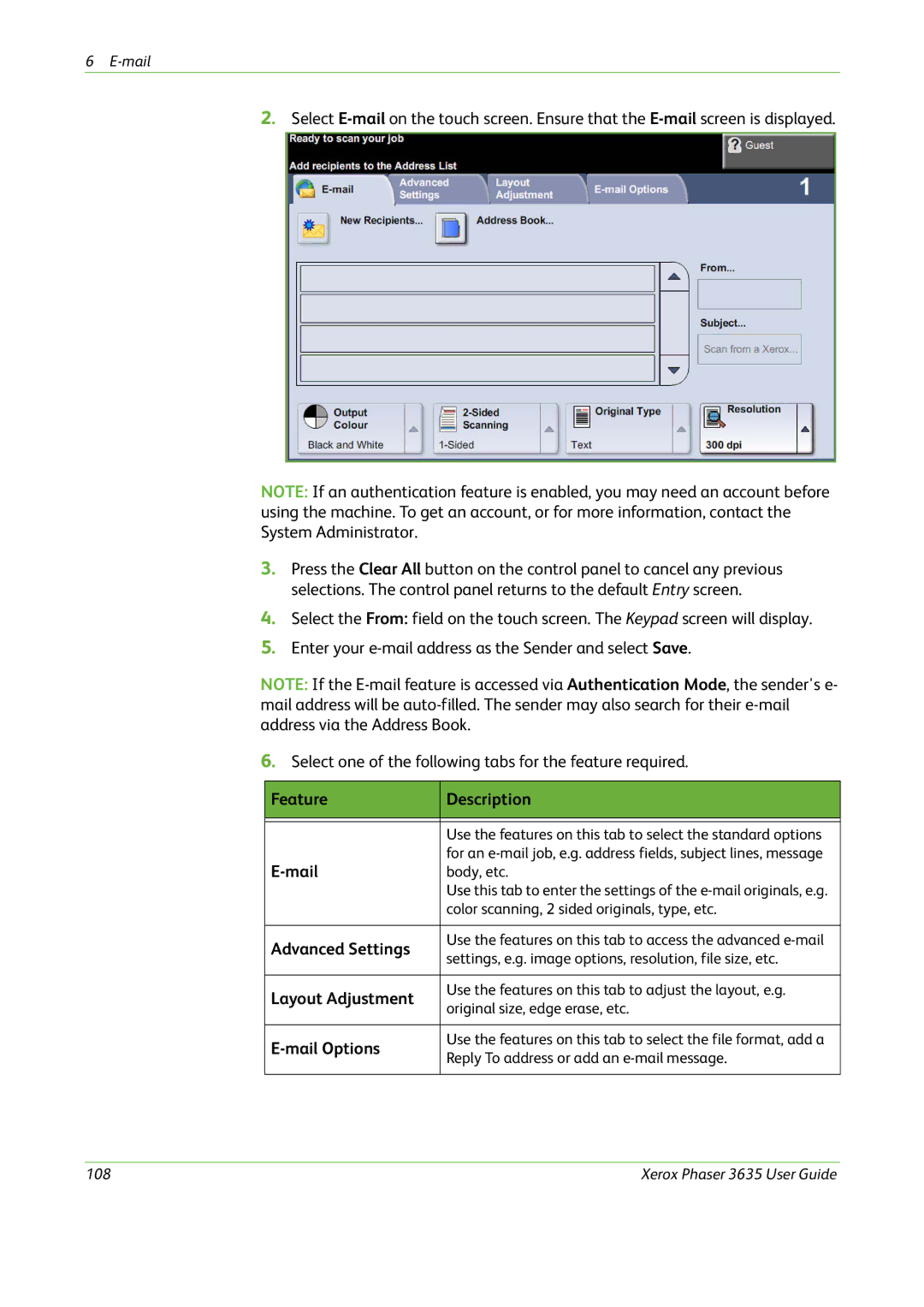6
2.Select
NOTE: If an authentication feature is enabled, you may need an account before using the machine. To get an account, or for more information, contact the System Administrator.
3.Press the Clear All button on the control panel to cancel any previous selections. The control panel returns to the default Entry screen.
4.Select the From: field on the touch screen. The Keypad screen will display.
5.Enter your
NOTE: If the
6.Select one of the following tabs for the feature required.
Feature | Description | |
|
| |
|
| |
| Use the features on this tab to select the standard options | |
| for an | |
body, etc. | ||
| Use this tab to enter the settings of the | |
| color scanning, 2 sided originals, type, etc. | |
|
| |
Advanced Settings | Use the features on this tab to access the advanced | |
settings, e.g. image options, resolution, file size, etc. | ||
| ||
|
| |
Layout Adjustment | Use the features on this tab to adjust the layout, e.g. | |
original size, edge erase, etc. | ||
| ||
|
| |
| Use the features on this tab to select the file format, add a | |
Reply To address or add an | ||
| ||
|
|
108 | Xerox Phaser 3635 User Guide |