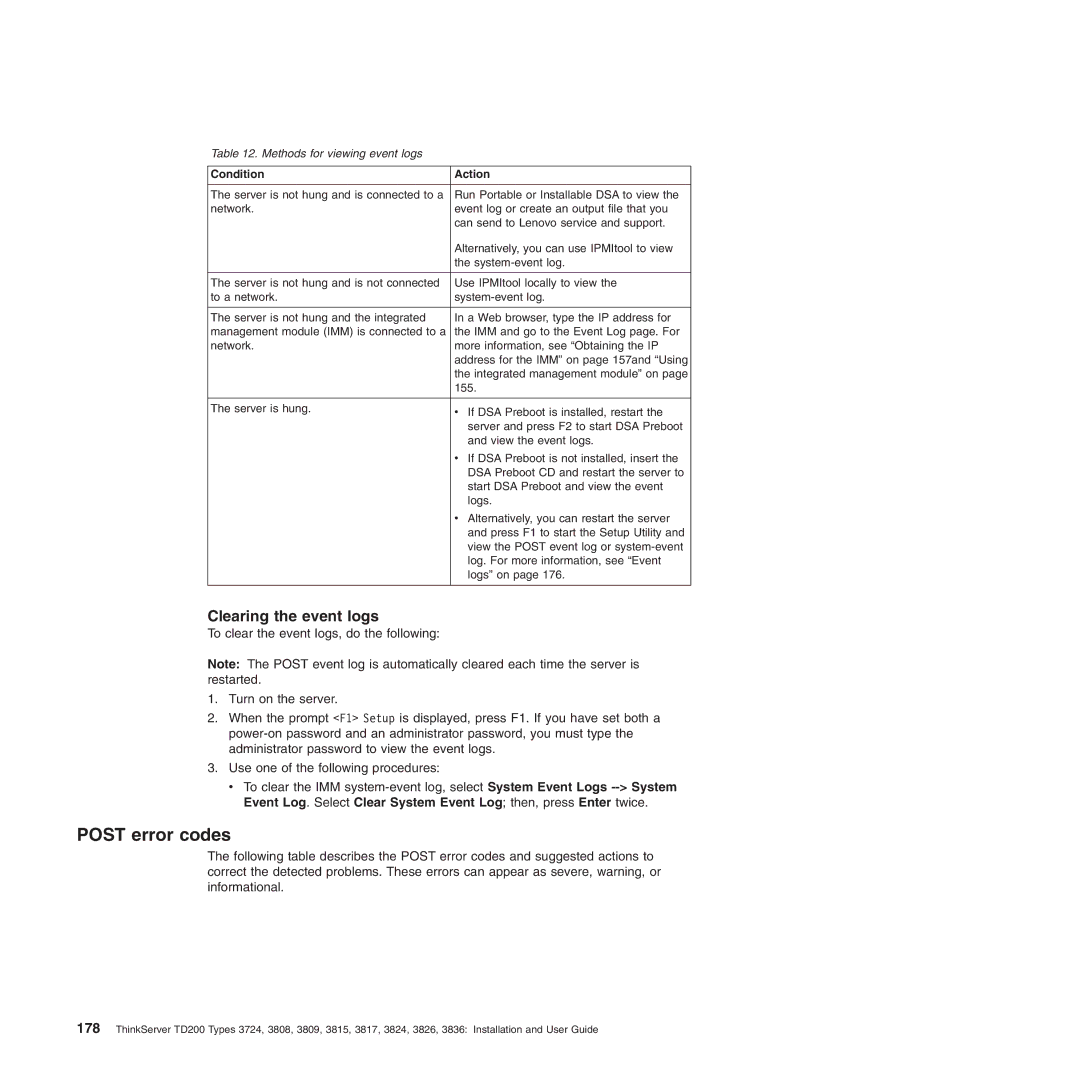Table 12. Methods for viewing event logs
Condition | Action |
|
|
The server is not hung and is connected to a | Run Portable or Installable DSA to view the |
network. | event log or create an output file that you |
| can send to Lenovo service and support. |
| Alternatively, you can use IPMItool to view |
| the |
|
|
The server is not hung and is not connected | Use IPMItool locally to view the |
to a network. | |
|
|
The server is not hung and the integrated | In a Web browser, type the IP address for |
management module (IMM) is connected to a | the IMM and go to the Event Log page. For |
network. | more information, see “Obtaining the IP |
| address for the IMM” on page 157and “Using |
| the integrated management module” on page |
| 155. |
|
|
The server is hung. | v If DSA Preboot is installed, restart the |
| server and press F2 to start DSA Preboot |
| and view the event logs. |
| v If DSA Preboot is not installed, insert the |
| DSA Preboot CD and restart the server to |
| start DSA Preboot and view the event |
| logs. |
| v Alternatively, you can restart the server |
| and press F1 to start the Setup Utility and |
| view the POST event log or |
| log. For more information, see “Event |
| logs” on page 176. |
|
|
Clearing the event logs
To clear the event logs, do the following:
Note: The POST event log is automatically cleared each time the server is restarted.
1.Turn on the server.
2.When the prompt <F1> Setup is displayed, press F1. If you have set both a
3.Use one of the following procedures:
v To clear the IMM
POST error codes
The following table describes the POST error codes and suggested actions to correct the detected problems. These errors can appear as severe, warning, or informational.
178ThinkServer TD200 Types 3724, 3808, 3809, 3815, 3817, 3824, 3826, 3836: Installation and User Guide