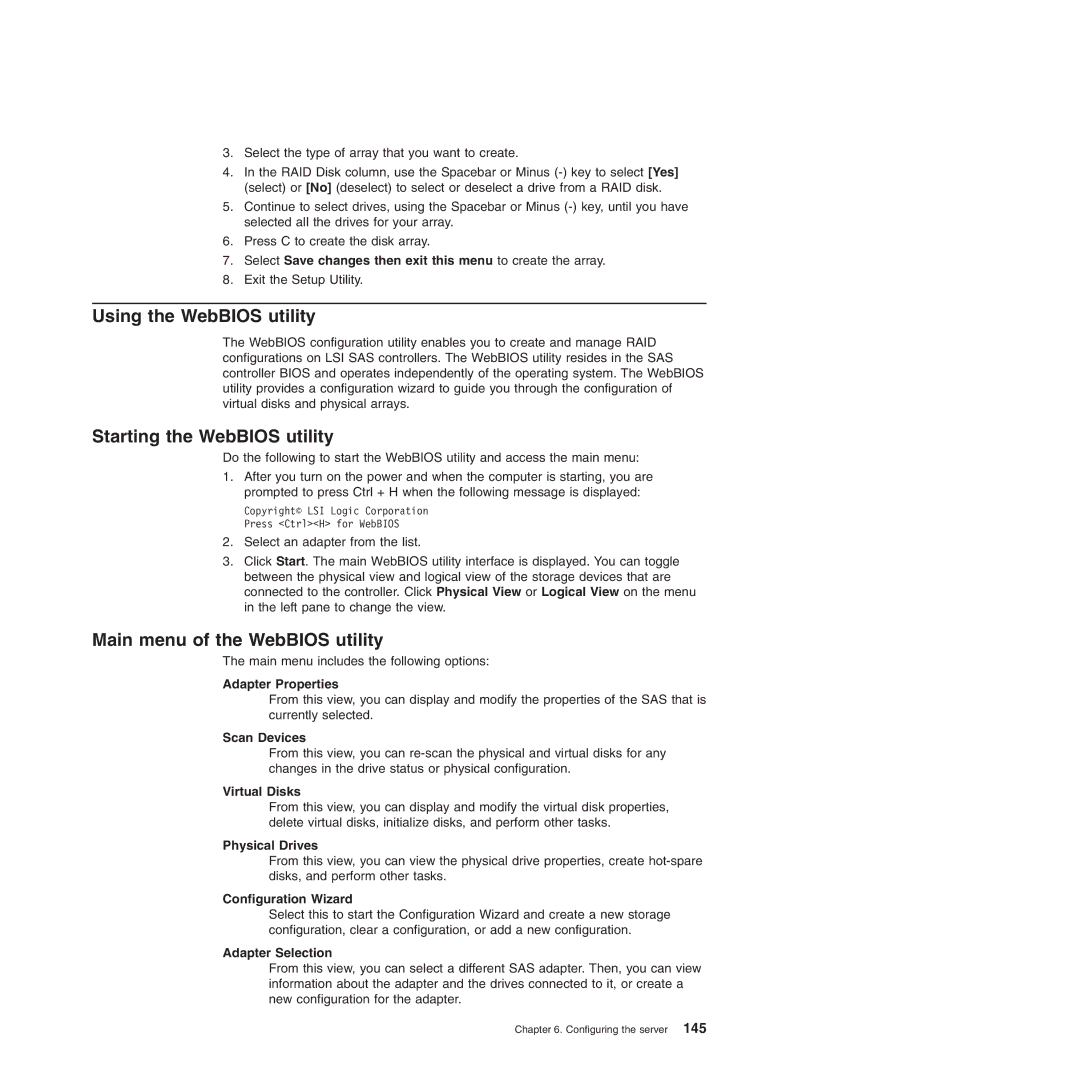3.Select the type of array that you want to create.
4.In the RAID Disk column, use the Spacebar or Minus
5.Continue to select drives, using the Spacebar or Minus
6.Press C to create the disk array.
7.Select Save changes then exit this menu to create the array.
8.Exit the Setup Utility.
Using the WebBIOS utility
The WebBIOS configuration utility enables you to create and manage RAID configurations on LSI SAS controllers. The WebBIOS utility resides in the SAS controller BIOS and operates independently of the operating system. The WebBIOS utility provides a configuration wizard to guide you through the configuration of virtual disks and physical arrays.
Starting the WebBIOS utility
Do the following to start the WebBIOS utility and access the main menu:
1.After you turn on the power and when the computer is starting, you are prompted to press Ctrl + H when the following message is displayed:
Copyright© LSI Logic Corporation Press <Ctrl><H> for WebBIOS
2.Select an adapter from the list.
3.Click Start. The main WebBIOS utility interface is displayed. You can toggle between the physical view and logical view of the storage devices that are connected to the controller. Click Physical View or Logical View on the menu in the left pane to change the view.
Main menu of the WebBIOS utility
The main menu includes the following options:
Adapter Properties
From this view, you can display and modify the properties of the SAS that is currently selected.
Scan Devices
From this view, you can
Virtual Disks
From this view, you can display and modify the virtual disk properties, delete virtual disks, initialize disks, and perform other tasks.
Physical Drives
From this view, you can view the physical drive properties, create
Configuration Wizard
Select this to start the Configuration Wizard and create a new storage configuration, clear a configuration, or add a new configuration.
Adapter Selection
From this view, you can select a different SAS adapter. Then, you can view information about the adapter and the drives connected to it, or create a new configuration for the adapter.
Chapter 6. Configuring the server 145