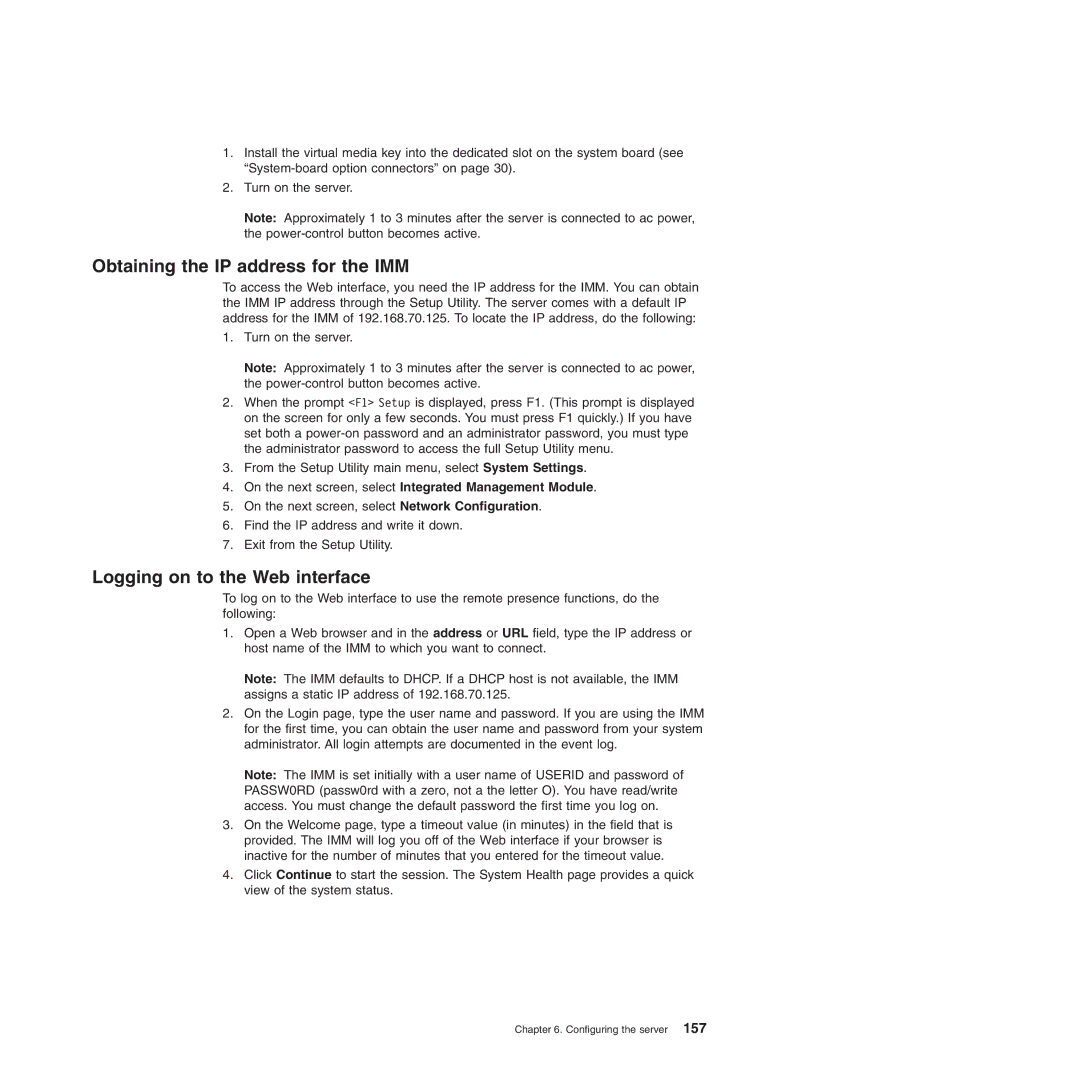1.Install the virtual media key into the dedicated slot on the system board (see
2.Turn on the server.
Note: Approximately 1 to 3 minutes after the server is connected to ac power, the
Obtaining the IP address for the IMM
To access the Web interface, you need the IP address for the IMM. You can obtain the IMM IP address through the Setup Utility. The server comes with a default IP address for the IMM of 192.168.70.125. To locate the IP address, do the following:
1.Turn on the server.
Note: Approximately 1 to 3 minutes after the server is connected to ac power, the
2.When the prompt <F1> Setup is displayed, press F1. (This prompt is displayed on the screen for only a few seconds. You must press F1 quickly.) If you have set both a
3.From the Setup Utility main menu, select System Settings.
4.On the next screen, select Integrated Management Module.
5.On the next screen, select Network Configuration.
6.Find the IP address and write it down.
7.Exit from the Setup Utility.
Logging on to the Web interface
To log on to the Web interface to use the remote presence functions, do the following:
1.Open a Web browser and in the address or URL field, type the IP address or host name of the IMM to which you want to connect.
Note: The IMM defaults to DHCP. If a DHCP host is not available, the IMM assigns a static IP address of 192.168.70.125.
2.On the Login page, type the user name and password. If you are using the IMM for the first time, you can obtain the user name and password from your system administrator. All login attempts are documented in the event log.
Note: The IMM is set initially with a user name of USERID and password of PASSW0RD (passw0rd with a zero, not a the letter O). You have read/write access. You must change the default password the first time you log on.
3.On the Welcome page, type a timeout value (in minutes) in the field that is provided. The IMM will log you off of the Web interface if your browser is inactive for the number of minutes that you entered for the timeout value.
4.Click Continue to start the session. The System Health page provides a quick view of the system status.
Chapter 6. Configuring the server 157