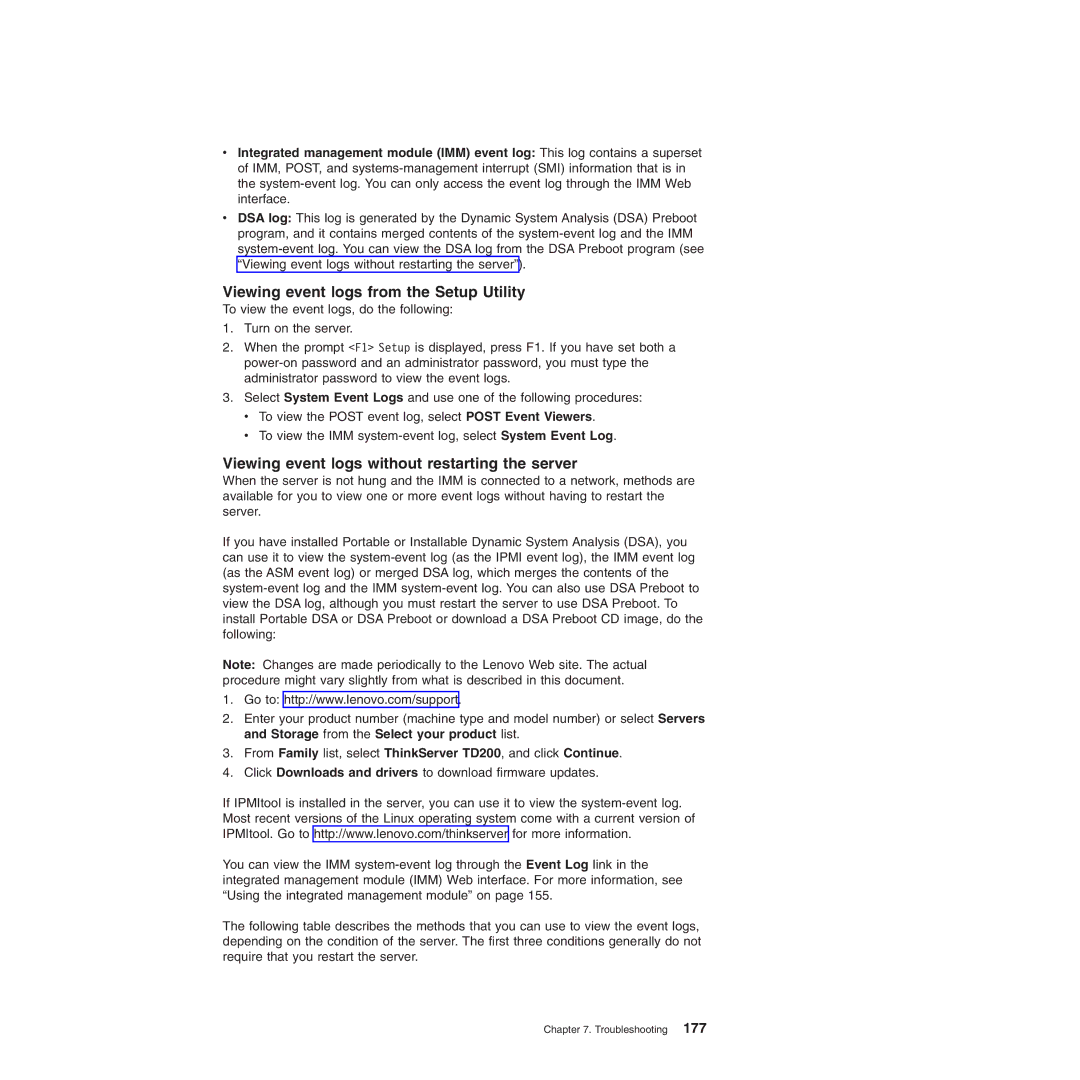vIntegrated management module (IMM) event log: This log contains a superset of IMM, POST, and
vDSA log: This log is generated by the Dynamic System Analysis (DSA) Preboot program, and it contains merged contents of the
Viewing event logs from the Setup Utility
To view the event logs, do the following:
1.Turn on the server.
2.When the prompt <F1> Setup is displayed, press F1. If you have set both a
3.Select System Event Logs and use one of the following procedures:
vTo view the POST event log, select POST Event Viewers.
vTo view the IMM
Viewing event logs without restarting the server
When the server is not hung and the IMM is connected to a network, methods are available for you to view one or more event logs without having to restart the server.
If you have installed Portable or Installable Dynamic System Analysis (DSA), you can use it to view the
Note: Changes are made periodically to the Lenovo Web site. The actual procedure might vary slightly from what is described in this document.
1.Go to: http://www.lenovo.com/support.
2.Enter your product number (machine type and model number) or select Servers and Storage from the Select your product list.
3.From Family list, select ThinkServer TD200, and click Continue.
4.Click Downloads and drivers to download firmware updates.
If IPMItool is installed in the server, you can use it to view the
You can view the IMM
The following table describes the methods that you can use to view the event logs, depending on the condition of the server. The first three conditions generally do not require that you restart the server.