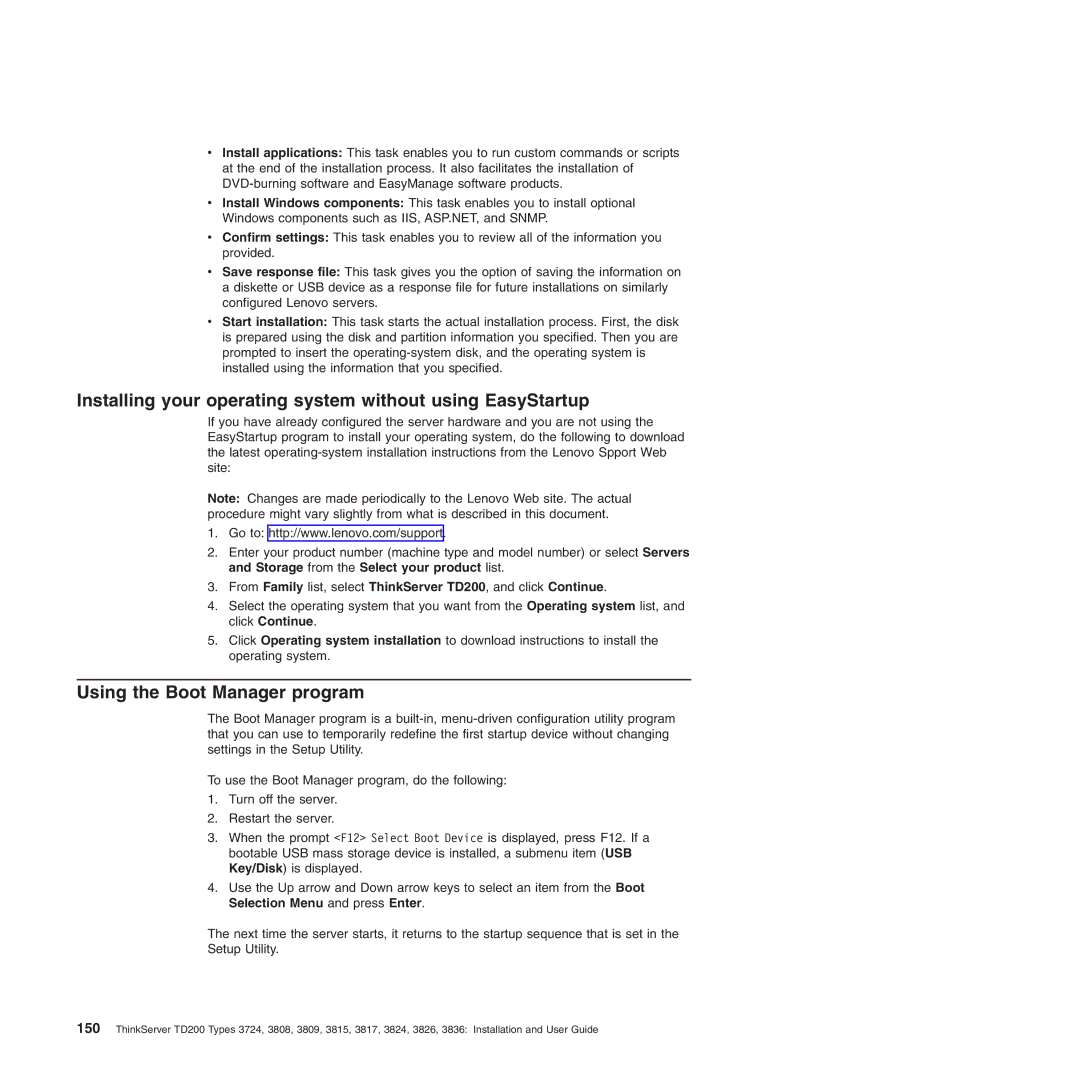vInstall applications: This task enables you to run custom commands or scripts at the end of the installation process. It also facilitates the installation of
vInstall Windows components: This task enables you to install optional Windows components such as IIS, ASP.NET, and SNMP.
vConfirm settings: This task enables you to review all of the information you provided.
vSave response file: This task gives you the option of saving the information on a diskette or USB device as a response file for future installations on similarly configured Lenovo servers.
vStart installation: This task starts the actual installation process. First, the disk is prepared using the disk and partition information you specified. Then you are prompted to insert the
Installing your operating system without using EasyStartup
If you have already configured the server hardware and you are not using the EasyStartup program to install your operating system, do the following to download the latest
Note: Changes are made periodically to the Lenovo Web site. The actual procedure might vary slightly from what is described in this document.
1.Go to: http://www.lenovo.com/support.
2.Enter your product number (machine type and model number) or select Servers and Storage from the Select your product list.
3.From Family list, select ThinkServer TD200, and click Continue.
4.Select the operating system that you want from the Operating system list, and click Continue.
5.Click Operating system installation to download instructions to install the operating system.
Using the Boot Manager program
The Boot Manager program is a
To use the Boot Manager program, do the following:
1.Turn off the server.
2.Restart the server.
3.When the prompt <F12> Select Boot Device is displayed, press F12. If a bootable USB mass storage device is installed, a submenu item (USB Key/Disk) is displayed.
4.Use the Up arrow and Down arrow keys to select an item from the Boot Selection Menu and press Enter.
The next time the server starts, it returns to the startup sequence that is set in the Setup Utility.
150ThinkServer TD200 Types 3724, 3808, 3809, 3815, 3817, 3824, 3826, 3836: Installation and User Guide