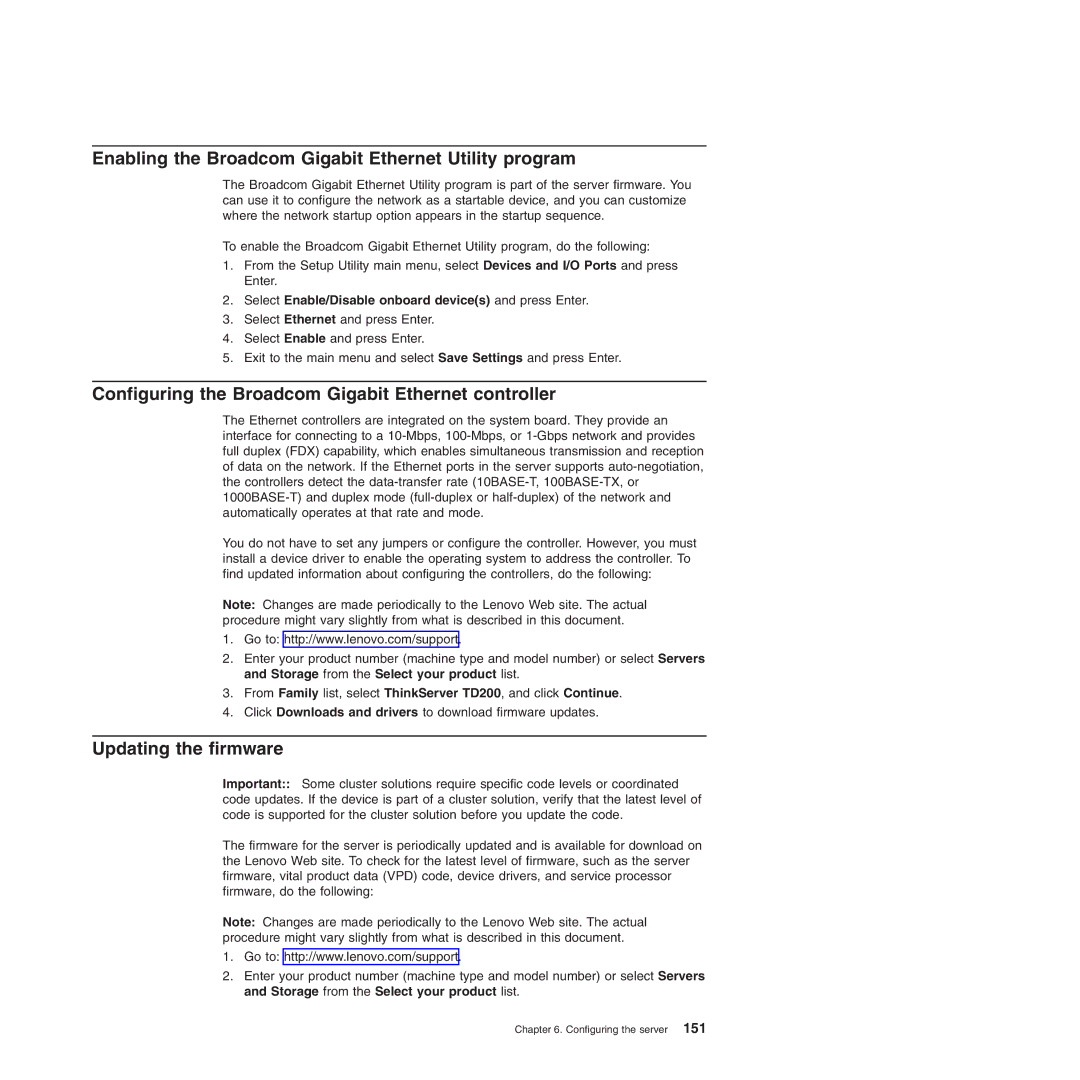Enabling the Broadcom Gigabit Ethernet Utility program
The Broadcom Gigabit Ethernet Utility program is part of the server firmware. You can use it to configure the network as a startable device, and you can customize where the network startup option appears in the startup sequence.
To enable the Broadcom Gigabit Ethernet Utility program, do the following:
1.From the Setup Utility main menu, select Devices and I/O Ports and press Enter.
2.Select Enable/Disable onboard device(s) and press Enter.
3.Select Ethernet and press Enter.
4.Select Enable and press Enter.
5.Exit to the main menu and select Save Settings and press Enter.
Configuring the Broadcom Gigabit Ethernet controller
The Ethernet controllers are integrated on the system board. They provide an interface for connecting to a
You do not have to set any jumpers or configure the controller. However, you must install a device driver to enable the operating system to address the controller. To find updated information about configuring the controllers, do the following:
Note: Changes are made periodically to the Lenovo Web site. The actual procedure might vary slightly from what is described in this document.
1.Go to: http://www.lenovo.com/support.
2.Enter your product number (machine type and model number) or select Servers and Storage from the Select your product list.
3.From Family list, select ThinkServer TD200, and click Continue.
4.Click Downloads and drivers to download firmware updates.
Updating the firmware
Important:: Some cluster solutions require specific code levels or coordinated code updates. If the device is part of a cluster solution, verify that the latest level of code is supported for the cluster solution before you update the code.
The firmware for the server is periodically updated and is available for download on the Lenovo Web site. To check for the latest level of firmware, such as the server firmware, vital product data (VPD) code, device drivers, and service processor firmware, do the following:
Note: Changes are made periodically to the Lenovo Web site. The actual procedure might vary slightly from what is described in this document.
1.Go to: http://www.lenovo.com/support.
2.Enter your product number (machine type and model number) or select Servers and Storage from the Select your product list.
Chapter 6. Configuring the server 151