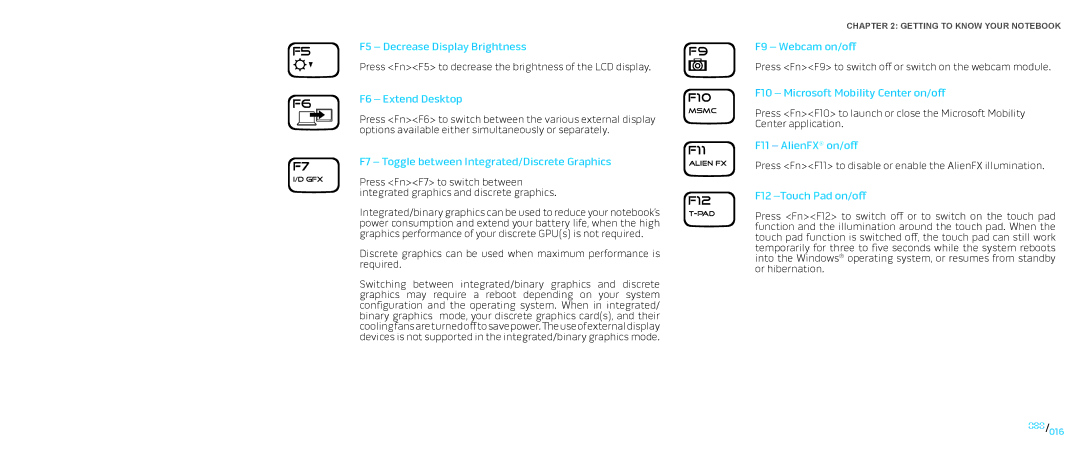F5 – Decrease Display Brightness
Press <Fn><F5> to decrease the brightness of the LCD display.
F6 – Extend Desktop
Press <Fn><F6> to switch between the various external display options available either simultaneously or separately.
F7 – Toggle between Integrated/Discrete Graphics
Press <Fn><F7> to switch between integrated graphics and discrete graphics.
Integrated/binary graphics can be used to reduce your notebook’s power consumption and extend your battery life, when the high graphics performance of your discrete GPU(s) is not required.
Discrete graphics can be used when maximum performance is required.
Switching between integrated/binary graphics and discrete graphics may require a reboot depending on your system configuration and the operating system. When in integrated/ binary graphics mode, your discrete graphics card(s), and their coolingfansareturnedofftosavepower.Theuseofexternaldisplay devices is not supported in the integrated/binary graphics mode.
CHAPTER 2: GETTING TO KNOW YOUR NOTEBOOK
F9 – Webcam on/off
Press <Fn><F9> to switch off or switch on the webcam module.
F10 – Microsoft Mobility Center on/off
Press <Fn><F10> to launch or close the Microsoft Mobility Center application.
F11 – AlienFX® on/off
Press <Fn><F11> to disable or enable the AlienFX illumination.
F12 –Touch Pad on/off
Press <Fn><F12> to switch off or to switch on the touch pad function and the illumination around the touch pad. When the touch pad function is switched off, the touch pad can still work temporarily for three to five seconds while the system reboots into the Windows® operating system, or resumes from standby or hibernation.
016/016