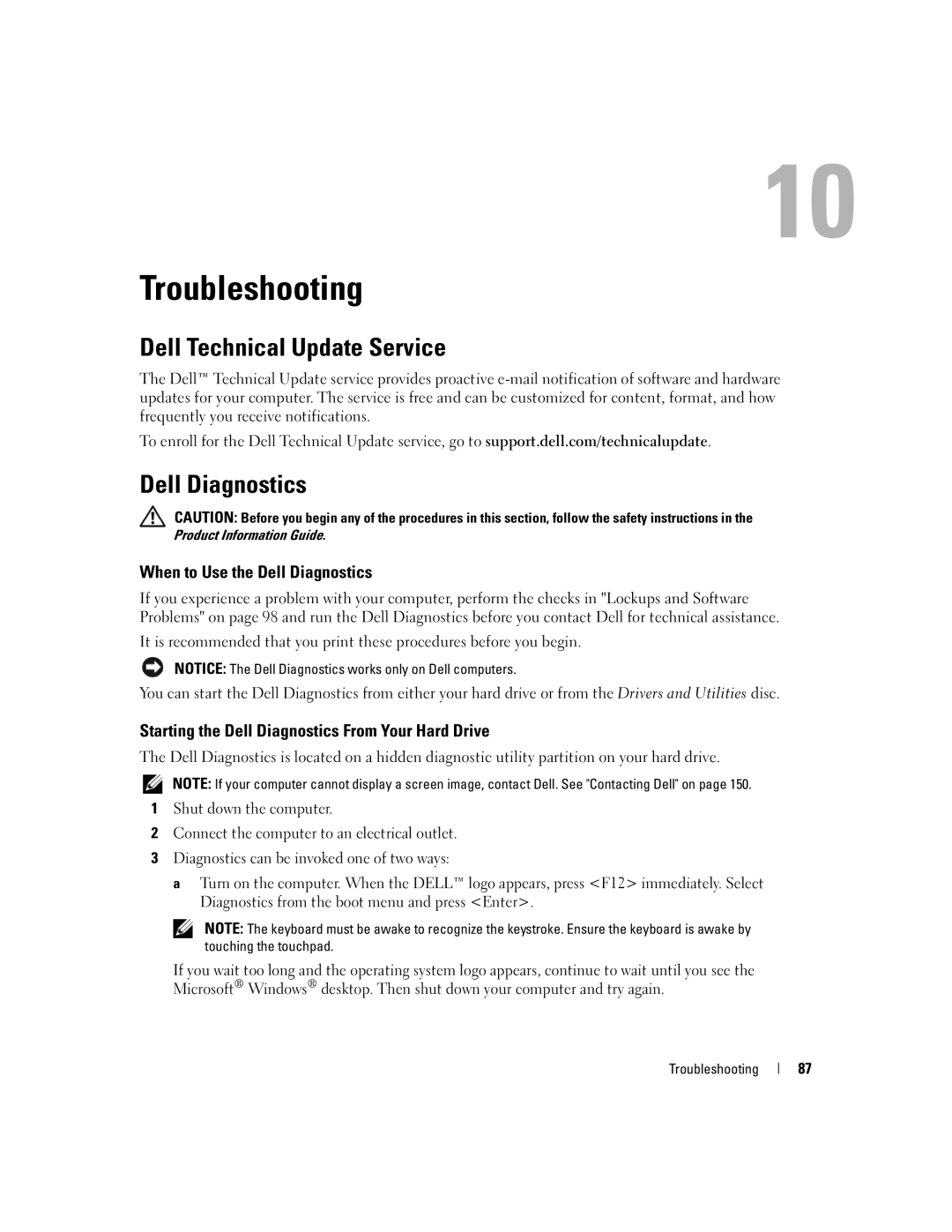W . d e l l . c o m s u p p o r t . d e l l . c o m
Dell XPS M2010
Abbreviations and Acronyms
Contents
Setting Display Resolution and Refresh Rate
Transferring Information to a New Computer
Configuring Power Management Settings
Swapping Primary and Secondary Displays
Taking a Picture or Recording a Video
Physically Connecting to a Network or Broadband Modem
Installing a Media Memory Card or ExpressCard Contents
What You Need to Establish a Wlan Connection
Starting the Dell Diagnostics From Your Hard Drive
Double-Clicking the Dell Support Icon
If you hear an unfamiliar scraping or grinding sound
101
Media Memory Card or ExpressCard Problems 102
Ensuring Sufficient Power for Your Computer 103
100
117
112
113
115
147
Returning Items for Warranty Repair or Credit 147
145
146
Finding Information
Setup Diagram
Information. Access the Dell Support Utility from
Segment, and enter your Service Tag
Dell Support Utility is an automated upgrade
Notification system installed on your computer. This
Reinstall drivers for
How to reinstall my operating system
To reinstall your operating system, use your Operating
After you reinstall your
About Your Computer
About Your Computer
Y B O a R D S T a T U S L I G H T S
D I a C O N T R O L B U T T O N S Control playback of media
V I C E S T a T U S L I G H T S
Left View
Connector
Connects USB devices, such as a mouse, keyboard, or printer
Telephony program
Memory Stick Duo Memory Stick Pro Duo
Rsmmc
Air vents
Back View
Connects the following devices
Bottom View
Page
About Your Computer
Using the Keyboard and Mouse
Pairing the Keyboard
Using the Keyboard and Mouse
Keyboard Pairing Failed
Wireless connection button on computer base
Wireless connection button on keyboard
Pairing the Mouse
Mouse Pairing With the Wizard
Batteries
Mouse Pairing Failed
Numeric keypad
Numeric Keypad
Key Combinations
System Functions
Power Management
Battery
Display Functions Wireless Networking Technology Function
Display Switch
Touch Pad
Windows logo key
Touch pad Scroll zone
Keyboard Battery
Dell QuickSet Battery Meter
Customizing the Touch Pad and Mouse
Keyboard Captive screw
Replacing the Keyboard Battery
Using the Keyboard and Mouse
Press the eject button
Using Multimedia
Using Multimedia
Playing Media
To remove the disc from the drive
Volume icon Volume Meter Mute icon
Adjusting the Volume
Adjusting the Picture
How to Copy a CD, DVD, or BD
Copying CD, DVD, and BD Media
Yes
Using Blank CD, DVD, and BD Media
Yes Using Multimedia
Media Type Read Write Rewritable
Helpful Tips
Using Dell Media Experience and Dell MediaDirect
Dell MediaDirect button
If the computer is turned on or in standby mode
If the computer is turned off or in hibernate mode
Dell MediaDirect and Dell Media Experience Help
Standard definition TV
Using Your Computer With a TV or Audio Device
Connecting a Composite Video Adapter
Video TV-out connector
High definition TV High definition DVR or DVD player
Connecting a Component Video Adapter
Connecting Audio/IR Blaster Adapter
Audio/IR blaster adapter Audio connector Using Multimedia
Gray
Center/sub output connector Orange
Satellite box Cable box
Black
Enabling S/PDIF Digital Audio in Cyberlink PowerDVD
Setting Up the Cyberlink CL Headphones
Enabling S/PDIF Digital Audio in the Windows Audio Driver
Enabling the Display Settings for a TV
Closing the Display Panel
Using the Display
Using the Display
Opening the Display Panel
Adjusting the Display Panel
Adjusting Brightness
Switching the Video Image
Dual Independent Display Mode
Setting Display Resolution and Refresh Rate
Swapping Primary and Secondary Displays
Using the Camera
Setting Up the Camera
Accessing Help
Taking a Picture or Recording a Video
Using the Display
Using a Battery
Using a Battery
Replacing the Battery
Inserting the Battery
Using a Battery
Battery access door Using a Battery
Removing the Battery
Battery Performance
Checking the Battery Charge
Check the Battery Health
Microsoft Windows Power Meter
Low-Battery Warning
Check the Battery Charge
Power Management Modes
Charging the Battery
Conserving Battery Power
Storing a Battery
Hibernate Mode
Standby Mode
Configuring Power Management Settings
Using a Battery
Setting Up Your Computer
Setting Up Your Computer
Connecting to the Internet
Setting Up Your Internet Connection
Transferring Information to a New Computer
Click Finished and restart the new computer
Click Finished and restart the new computer
Setting Up a Printer
Connecting a USB Printer
Printer Cable
Surge Protectors
Power Protection Devices
Line Conditioners
Uninterruptible Power Supplies
Setting Up Your Computer
Using Networks LAN or Wireless
Using Networks LAN or Wireless
Physically Connecting to a Network or Broadband Modem
Network Setup Wizard
Wireless Local Area Network Wlan
Checking Your Wireless Network Card
What You Need to Establish a Wlan Connection
Setting Up a New Wlan
Determining the Wireless Network Device Manager
Connecting to a Wlan
Completing the Connection to the Wlan
Enabling/Disabling the Wireless Network Card
Checking Your Dell Mobile Broadband Card
Mobile Broadband or Wireless Wide Area Network Wwan
Windows Firewall
Connecting to a Mobile Broadband Network
Using Networks LAN or Wireless
Compact Flash Card Reader
Using Cards
Supported Cards
Media Memory Card Reader
Extended Cards
Installing a Media Memory Card or ExpressCard
Connector Media memory card slot
ExpressCard slot Using Cards
Removing a Card
Using Cards
Securing Your Computer
Passwords
Securing Your Computer
Security Cable Lock
If Your Computer is Lost or Stolen
Computer Tracking Software
When to Use the Dell Diagnostics
Troubleshooting
Dell Technical Update Service
Dell Diagnostics
Insert the Drivers and Utilities disc
Dell Diagnostics Main Menu
Dell Support Utility
Accessing the Dell Support Utility
Double-Clicking the Dell Support Icon
Drive Problems
DVD drive problems
Clicking the Dell Support Icon
Hard drive problems
Problems writing to an optical drive
If you hear an unfamiliar scraping or grinding sound
Mail, Modem, and Internet Problems
Error Messages
Troubleshooting
Troubleshooting
Keyboard Problems
Ieee 1394 Device Problems
Lockups and Software Problems
Solid blue screen appears
Dell MediaDirect problems
Other software problems
Memory Problems
101
Network Problems
General
Mobile Broadband Network
Power Problems
Media Memory Card or ExpressCard Problems
Printer Problems
Ensuring Sufficient Power for Your Computer
103
Scanner Problems
Sound and Speaker Problems
104
No sound from external speakers
Mouse Problems
No sound from headphones
No sound from integrated speakers
Video and Display Problems
If the display is blank
106
If the display is difficult to read
If only part of the display is readable
107
108
Overview
System Setup Program
Viewing the System Setup Screens
System Setup Program
Modular bay HDD Internal HDD CD/DVD/CD-RW drive
System Setup Screens
Commonly Used Settings
Changing the Boot Sequence
111
About Your RAID Configuration
RAID Level 0 Configuration
Performing a One-Time Boot
RAID Level 1 Configuration
112
Segment Hard drive
113
Configuring Your Computer for RAID
System Setup Program
115
Configuring for RAID Using the Intel Matrix Storage Manager
System Setup Program
117
Traveling With Your Computer
Identifying Your Computer
Packing the Computer
Traveling by Air
Travel Tips
Identifying Drivers
Reinstalling Software
What Is a Driver?
Drivers
Reinstalling Drivers and Utilities
Using Windows XP Device Driver Rollback
Using the Drivers and Utilities Disc
121
122
Using Microsoft Windows XP System Restore
Resolving Software and Hardware Incompatibilities
Restoring Your Operating System
123
Using the Operating System Installation Media
Enabling System Restore
Before You Begin
125
126
Turning Off Your Computer
Adding and Replacing Parts
Before You Begin
Recommended Tools
128
Battery access door
129
Memory
Captive screw
Securing clips 2 per
131
Antenna cables
Mini Card
Wlan Cards
132
Mini card
133
Coin-cell battery
Coin-Cell Battery
Dell QuickSet
135
Dell QuickSet
136
137
Specifications
Four 4-pin USB 2.0-compliant connectors
Specifications
Display
138
TV support Ntsc and PAL s-video, composite, or
DVI with Hdcp
Total system power
139
Base 5 W total
140
141
142
143
144
Obtaining Assistance
Online Services
Obtaining Assistance
145
146
AutoTech Service
Automated Order-Status Service
Support Service
147
Problems With Your Order
148
Before You Call
149
150
Contacting Dell
Online Support Support.ap.dell.com
151
152
Online Support Support.euro.dell.com
Online Support La-techsupport@dell.com
Online Support International Access Code
Technical Support, Customer Service, Sales Toll-free
153
Online Order Status
154
155
Calling from Guayaquil
156
Fisupport@dell.com
157
158
159
160
161
162
163
Transaction Sales Toll-free 1 800 888 Corporate Sales
164
165
Fax 21 424 01
166
167
Technical Support, Customer Service, 604 633
168
Sales Penang, Malaysia
169
020 140 14
Technical Support Fax 08 590 05 Sales 08 587 705
170
Home and Small Business Fax 0870 907
Country Code Customer Service Online City Code
171
Corporate/Public Sector Sales 01344 860
Dell Outlet Store Toll-free Software and Peripherals Sales
172
Or Speech-Impaired Country Code Fax Toll-free
Leases and Loans Toll-free Dell Preferred Accounts DPA
173
174
Appendix
Cleaning Your Computer
Appendix
175
CD, DVD, and BD Media
Macrovision Product Notice
Computer, Keyboard, and Display
Touch Pad
FCC Notice U.S. Only
FCC Class B
177
178
Glossary
Glossary
179
ALS ambient light sensor
180
Docking device See APR
181
182
183
184
185
186
187
188
Index
189
Index
190
DVI
191
192
See Wlan card
193
See also Drivers and Utilities
194