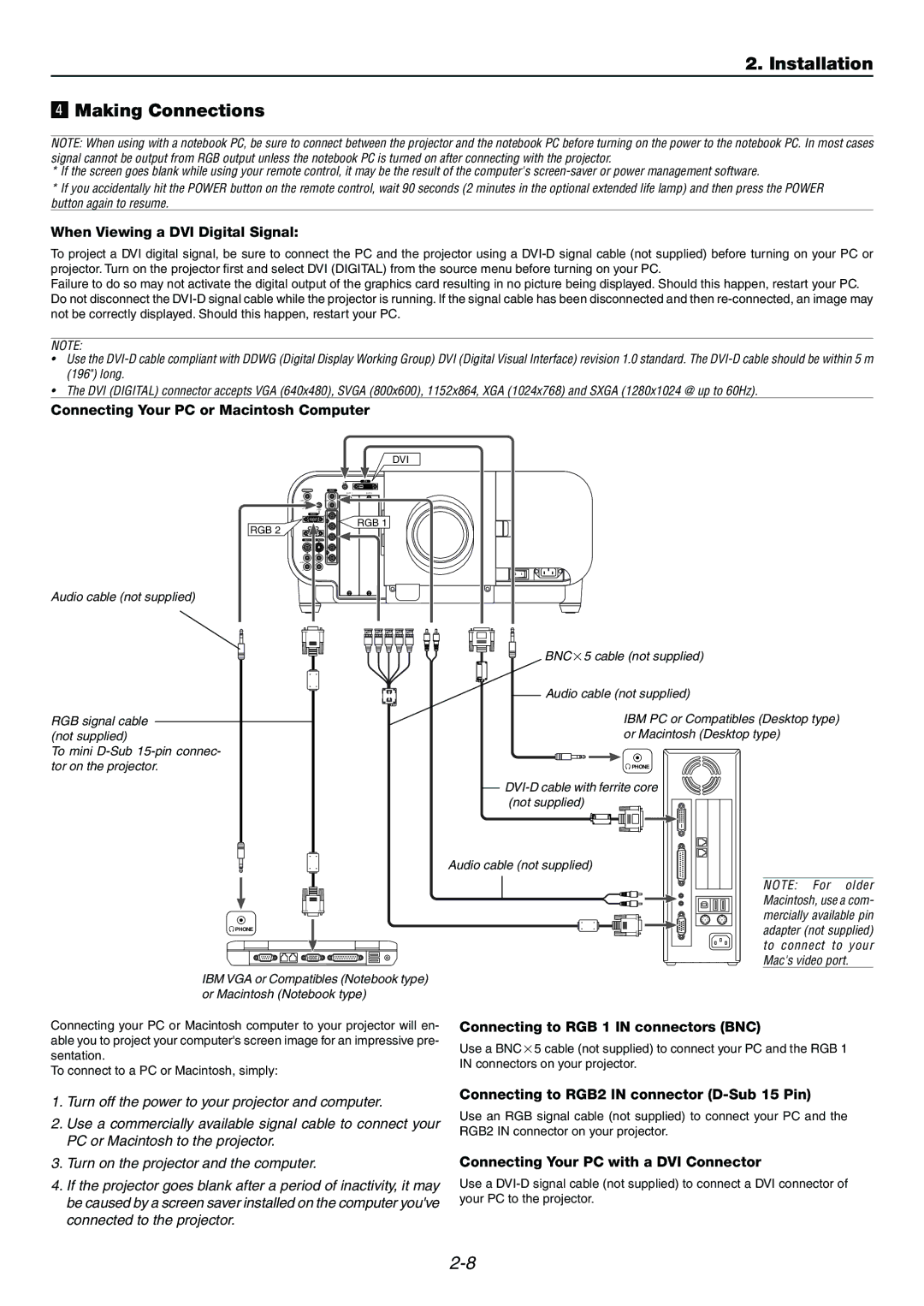2. Installation
v Making Connections
NOTE: When using with a notebook PC, be sure to connect between the projector and the notebook PC before turning on the power to the notebook PC. In most cases signal cannot be output from RGB output unless the notebook PC is turned on after connecting with the projector.
*If the screen goes blank while using your remote control, it may be the result of the computer's
*If you accidentally hit the POWER button on the remote control, wait 90 seconds (2 minutes in the optional extended life lamp) and then press the POWER button again to resume.
When Viewing a DVI Digital Signal:
To project a DVI digital signal, be sure to connect the PC and the projector using a
Failure to do so may not activate the digital output of the graphics card resulting in no picture being displayed. Should this happen, restart your PC. Do not disconnect the
NOTE:
•Use the
•The DVI (DIGITAL) connector accepts VGA (640x480), SVGA (800x600), 1152x864, XGA (1024x768) and SXGA (1280x1024 @ up to 60Hz).
Connecting Your PC or Macintosh Computer
DVI
DVI
AUDIO OUT | RGB 1 |
SLOT 1 | SLOT 2 |
RGB 2
RGB 1
RGB 2 | RGB |
VIDEO
|
|
| 2 |
USB A | USB B | PC CARD | 1 |
| PC CONTROL |
| LAN |
| IN |
|
|
|
|
| REMOTE 1 |
| OUT |
|
|
| SC TRIGGER |
| REMOTE 2 |
|
| IN | OUT |
|
|
| AC IN |
Audio cable (not supplied)
RGB signal cable (not supplied)
To mini
![]() PHONE
PHONE
IBM VGA or Compatibles (Notebook type) or Macintosh (Notebook type)
BNC×5 cable (not supplied)
Audio cable (not supplied)
IBM PC or Compatibles (Desktop type) or Macintosh (Desktop type)
![]() PHONE
PHONE
Audio cable (not supplied)
NOTE: For older Macintosh, use a com- mercially available pin adapter (not supplied) to connect to your Mac's video port.
Connecting your PC or Macintosh computer to your projector will en- able you to project your computer's screen image for an impressive pre- sentation.
To connect to a PC or Macintosh, simply:
Connecting to RGB 1 IN connectors (BNC)
Use a BNC×5 cable (not supplied) to connect your PC and the RGB 1 IN connectors on your projector.
1.Turn off the power to your projector and computer.
2.Use a commercially available signal cable to connect your PC or Macintosh to the projector.
3.Turn on the projector and the computer.
4.If the projector goes blank after a period of inactivity, it may be caused by a screen saver installed on the computer you've connected to the projector.
Connecting to RGB2 IN connector (D-Sub 15 Pin)
Use an RGB signal cable (not supplied) to connect your PC and the RGB2 IN connector on your projector.
Connecting Your PC with a DVI Connector
Use a