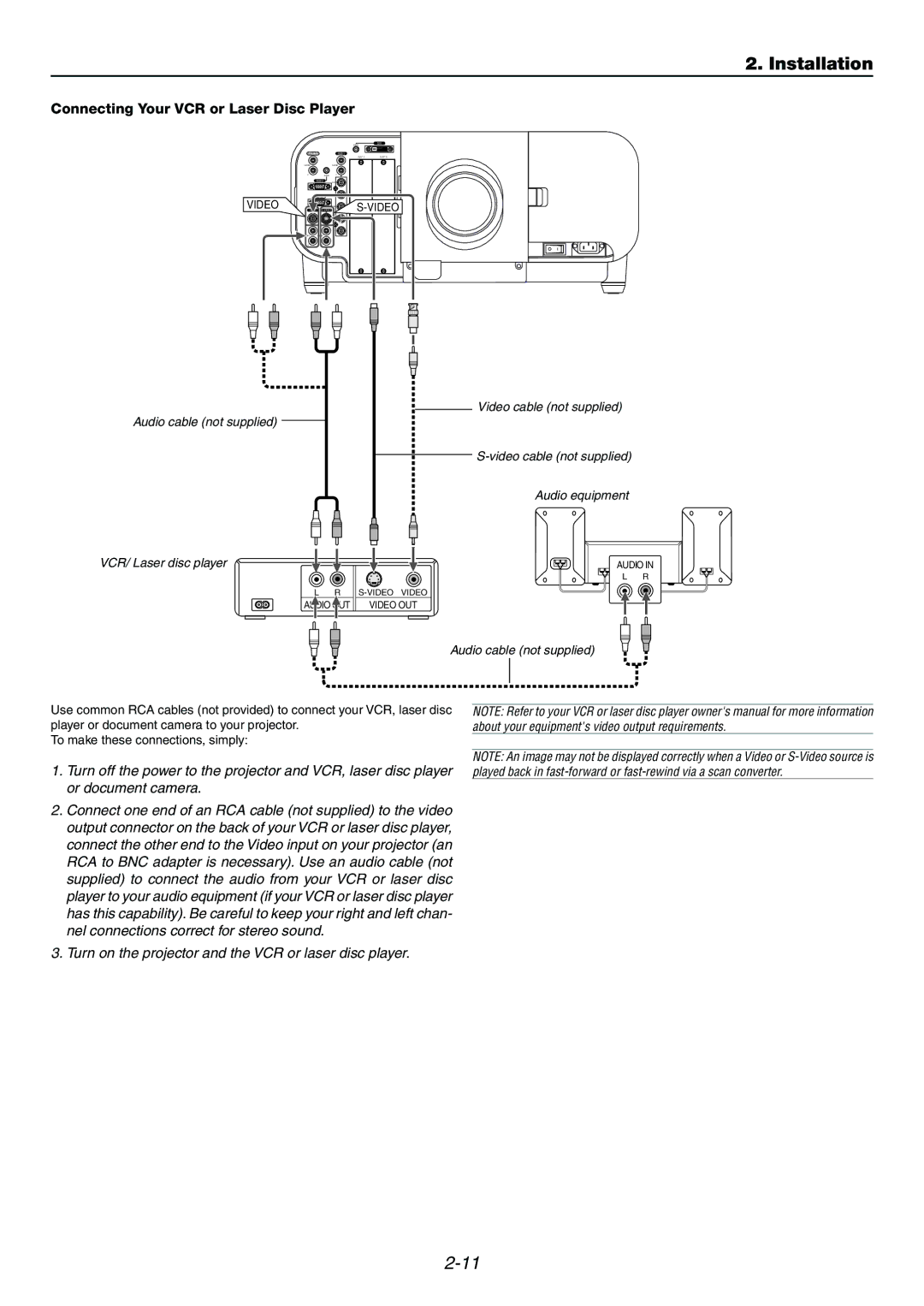2. Installation
Connecting Your VCR or Laser Disc Player
|
|
| AUDIO | DVI |
AUDIO OUT | RGB 1 |
|
| |
|
|
| SLOT 1 | SLOT 2 |
L/MONO | L/MONO |
|
| |
R | AUDIO | R |
|
|
| RGB 2 | R/Cr |
|
|
| RGB OUT | G/Y |
|
|
VIDEO |
| |||
VIDEO | B/Cb | |||
H/
HV
V
L/MONO | L/MONO |
R | R |
USB A | USB B | PC CARD |
|
| PC CONTROL |
| LAN |
|
|
| |
| IN |
|
|
|
|
| REMOTE 1 |
| OUT |
|
|
| SC TRIGGER |
| REMOTE 2 |
|
| IN | OUT |
|
|
| AC IN |
Audio cable (not supplied)
Video cable (not supplied)
Audio equipment
VCR/ Laser disc player
L R |
| ||
AUDIO | OUT |
| VIDEO OUT |
AUDIO IN
L R
Audio cable (not supplied)
Use common RCA cables (not provided) to connect your VCR, laser disc player or document camera to your projector.
To make these connections, simply:
1.Turn off the power to the projector and VCR, laser disc player or document camera.
2.Connect one end of an RCA cable (not supplied) to the video output connector on the back of your VCR or laser disc player, connect the other end to the Video input on your projector (an RCA to BNC adapter is necessary). Use an audio cable (not supplied) to connect the audio from your VCR or laser disc player to your audio equipment (if your VCR or laser disc player has this capability). Be careful to keep your right and left chan- nel connections correct for stereo sound.
3.Turn on the projector and the VCR or laser disc player.
NOTE: Refer to your VCR or laser disc player owner's manual for more information about your equipment's video output requirements.
NOTE: An image may not be displayed correctly when a Video or