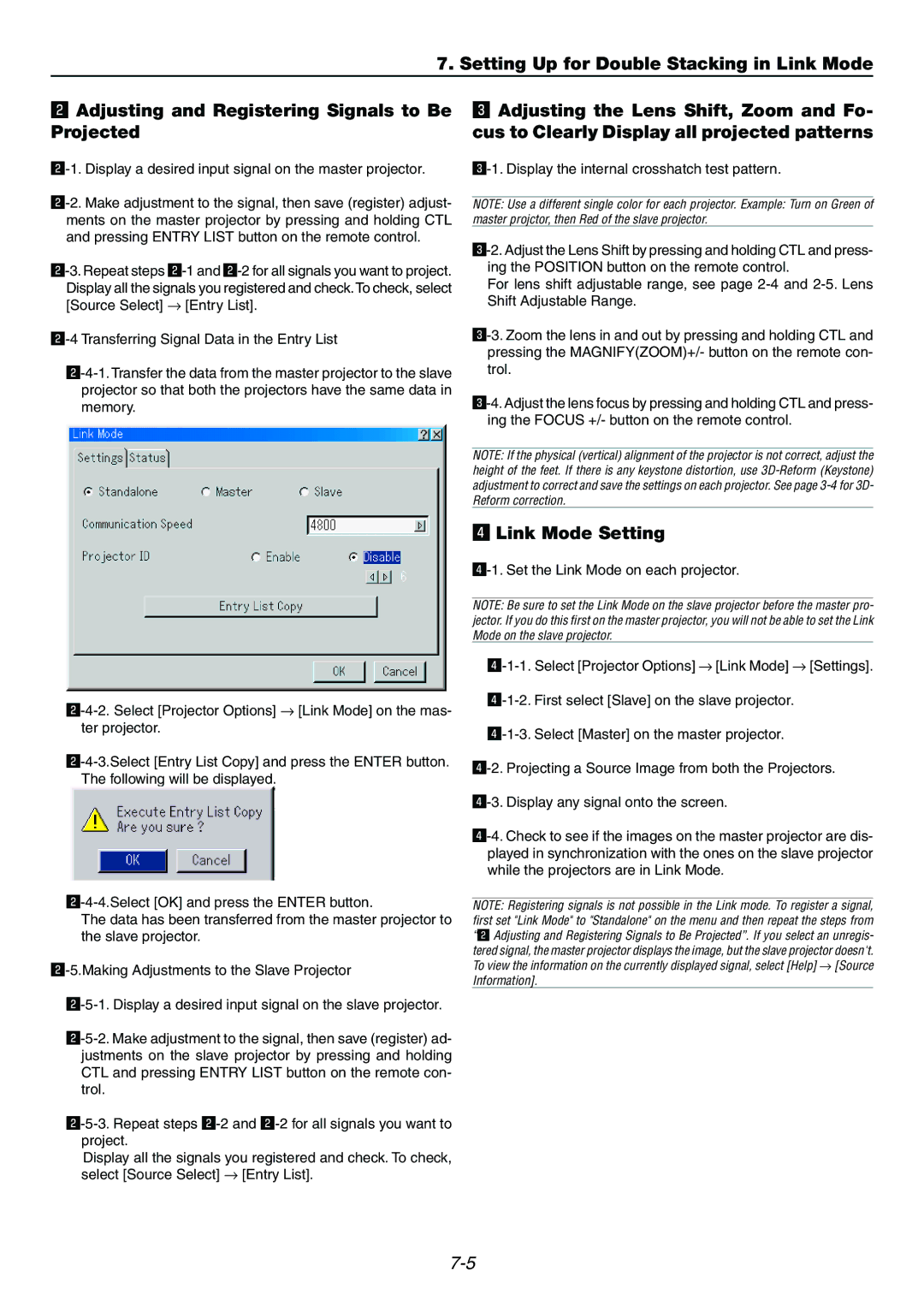7. Setting Up for Double Stacking in Link Mode
x Adjusting and Registering Signals to Be
Projected
x-1. Display a desired input signal on the master projector.
The data has been transferred from the master projector to the slave projector.
Display all the signals you registered and check. To check, select [Source Select] → [Entry List].
c Adjusting the Lens Shift, Zoom and Fo- cus to Clearly Display all projected patterns
NOTE: Use a different single color for each projector. Example: Turn on Green of master projctor, then Red of the slave projector.
For lens shift adjustable range, see page
NOTE: If the physical (vertical) alignment of the projector is not correct, adjust the height of the feet. If there is any keystone distortion, use
v Link Mode Setting
NOTE: Be sure to set the Link Mode on the slave projector before the master pro- jector. If you do this first on the master projector, you will not be able to set the Link Mode on the slave projector.
NOTE: Registering signals is not possible in the Link mode. To register a signal, first set "Link Mode" to "Standalone" on the menu and then repeat the steps from “x Adjusting and Registering Signals to Be Projected”. If you select an unregis- tered signal, the master projector displays the image, but the slave projector doesn't. To view the information on the currently displayed signal, select [Help] → [Source Information].