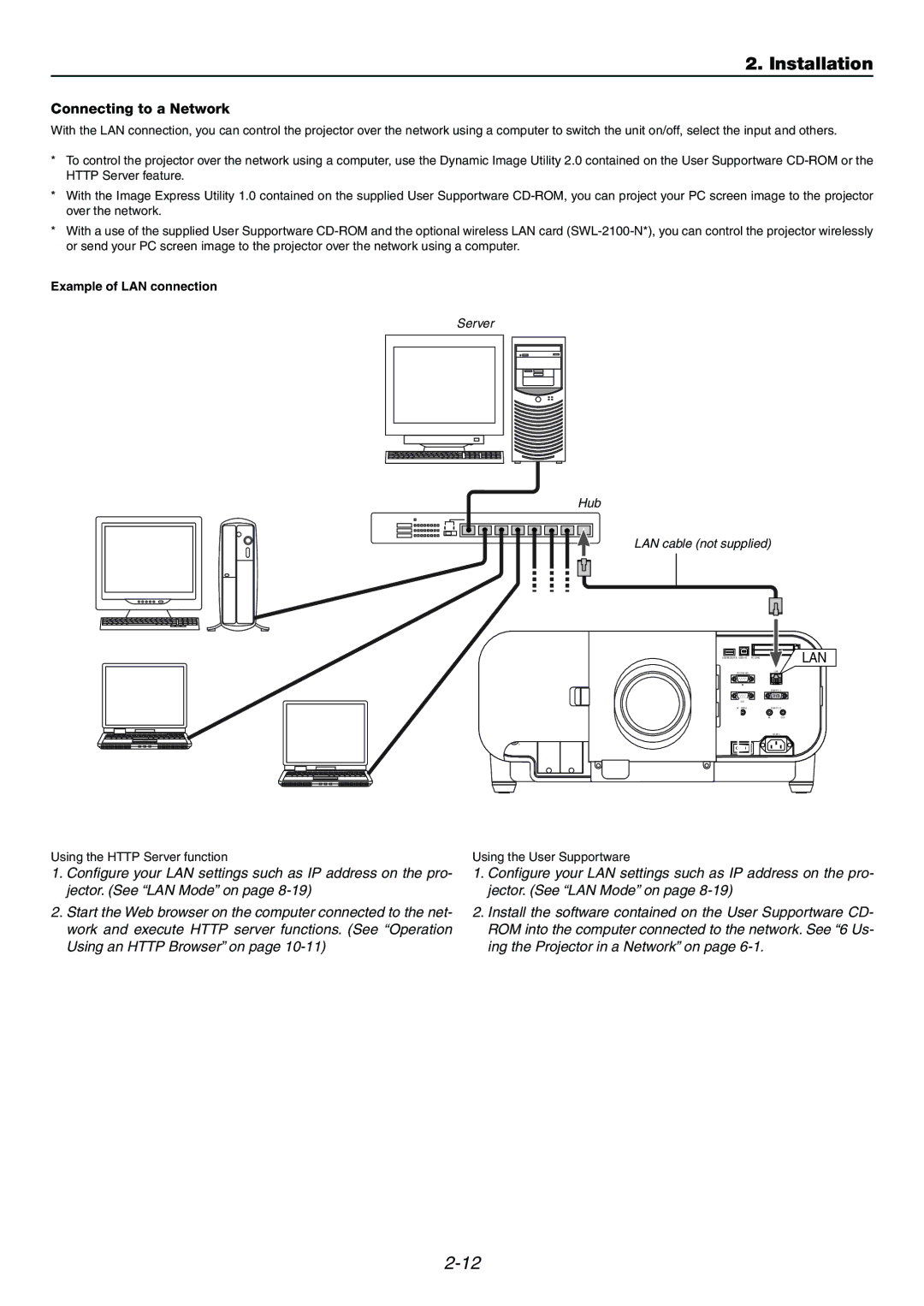2. Installation
Connecting to a Network
With the LAN connection, you can control the projector over the network using a computer to switch the unit on/off, select the input and others.
*To control the projector over the network using a computer, use the Dynamic Image Utility 2.0 contained on the User Supportware
*With the Image Express Utility 1.0 contained on the supplied User Supportware
*With a use of the supplied User Supportware
Example of LAN connection
Server
Hub
LAN cable (not supplied)
|
| AUDIO | DVI |
AUDIO OUT |
| RGB 1 |
|
|
| OPTION 1 | OPTION 2 |
L/MONO |
| L/MONO |
|
R | AUDIO | R |
|
RGB 2
R/Cr |
G/Y
RGB OUT
B/Cb |
VIDEO
H/HV
V
L/MONOL/MONO
|
| 2 |
|
USB (MOUSE/HUB) USB (PC) | PC CARD | 1 | LAN |
PC CONTROL |
| LAN |
|
IN |
|
|
|
|
| REMOTE 1 |
|
OUT |
|
|
|
SC TRIGGER |
| REMOTE 2 |
|
| IN | OUT |
|
|
| AC IN |
|
RR
Using the HTTP Server function
1.Configure your LAN settings such as IP address on the pro- jector. (See “LAN Mode” on page
2.Start the Web browser on the computer connected to the net- work and execute HTTP server functions. (See “Operation Using an HTTP Browser” on page
Using the User Supportware
1.Configure your LAN settings such as IP address on the pro- jector. (See “LAN Mode” on page
2.Install the software contained on the User Supportware CD- ROM into the computer connected to the network. See “6 Us- ing the Projector in a Network” on page