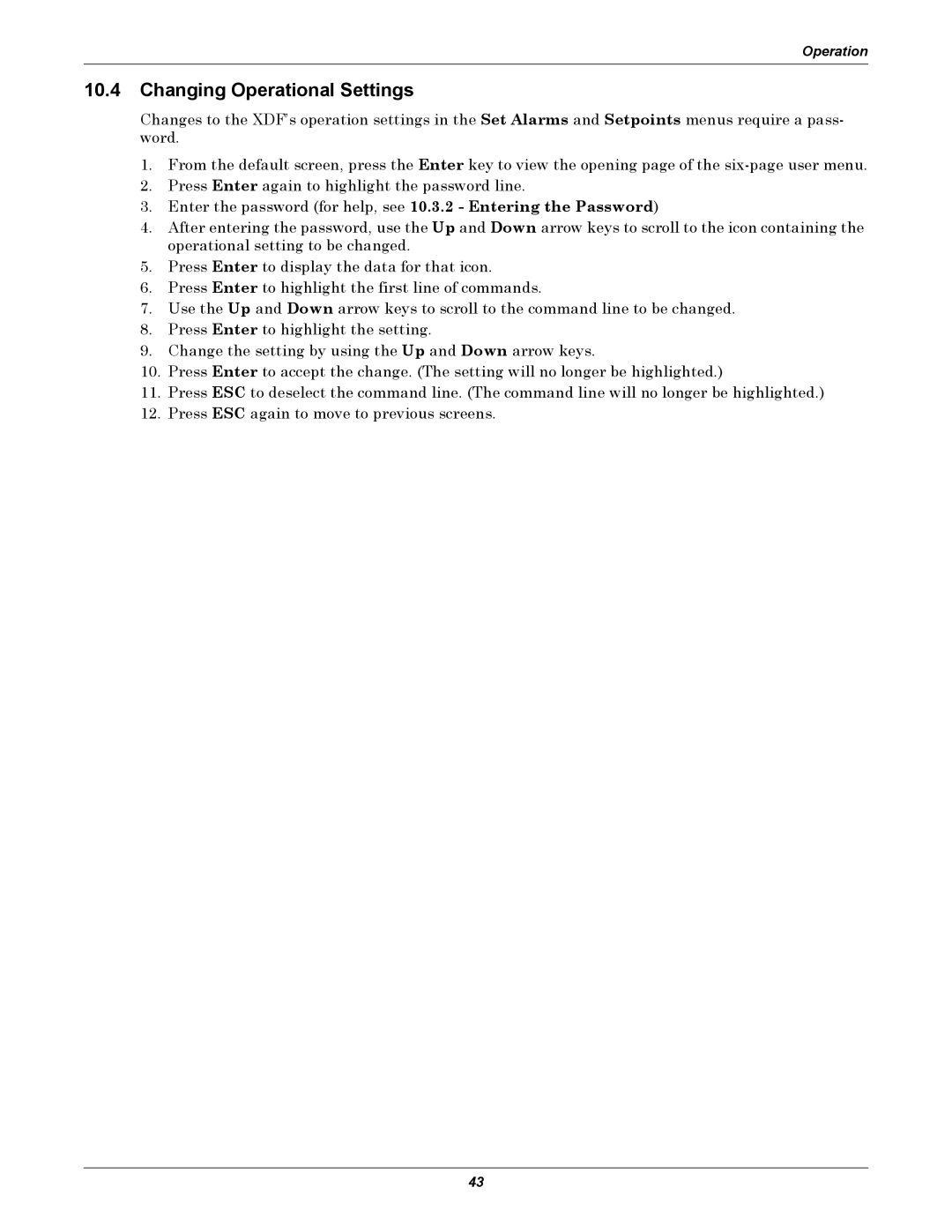Operation
10.4Changing Operational Settings
Changes to the XDF’s operation settings in the Set Alarms and Setpoints menus require a pass- word.
1.From the default screen, press the Enter key to view the opening page of the
2.Press Enter again to highlight the password line.
3.Enter the password (for help, see 10.3.2 - Entering the Password)
4.After entering the password, use the Up and Down arrow keys to scroll to the icon containing the operational setting to be changed.
5.Press Enter to display the data for that icon.
6.Press Enter to highlight the first line of commands.
7.Use the Up and Down arrow keys to scroll to the command line to be changed.
8.Press Enter to highlight the setting.
9.Change the setting by using the Up and Down arrow keys.
10.Press Enter to accept the change. (The setting will no longer be highlighted.)
11.Press ESC to deselect the command line. (The command line will no longer be highlighted.)
12.Press ESC again to move to previous screens.
43