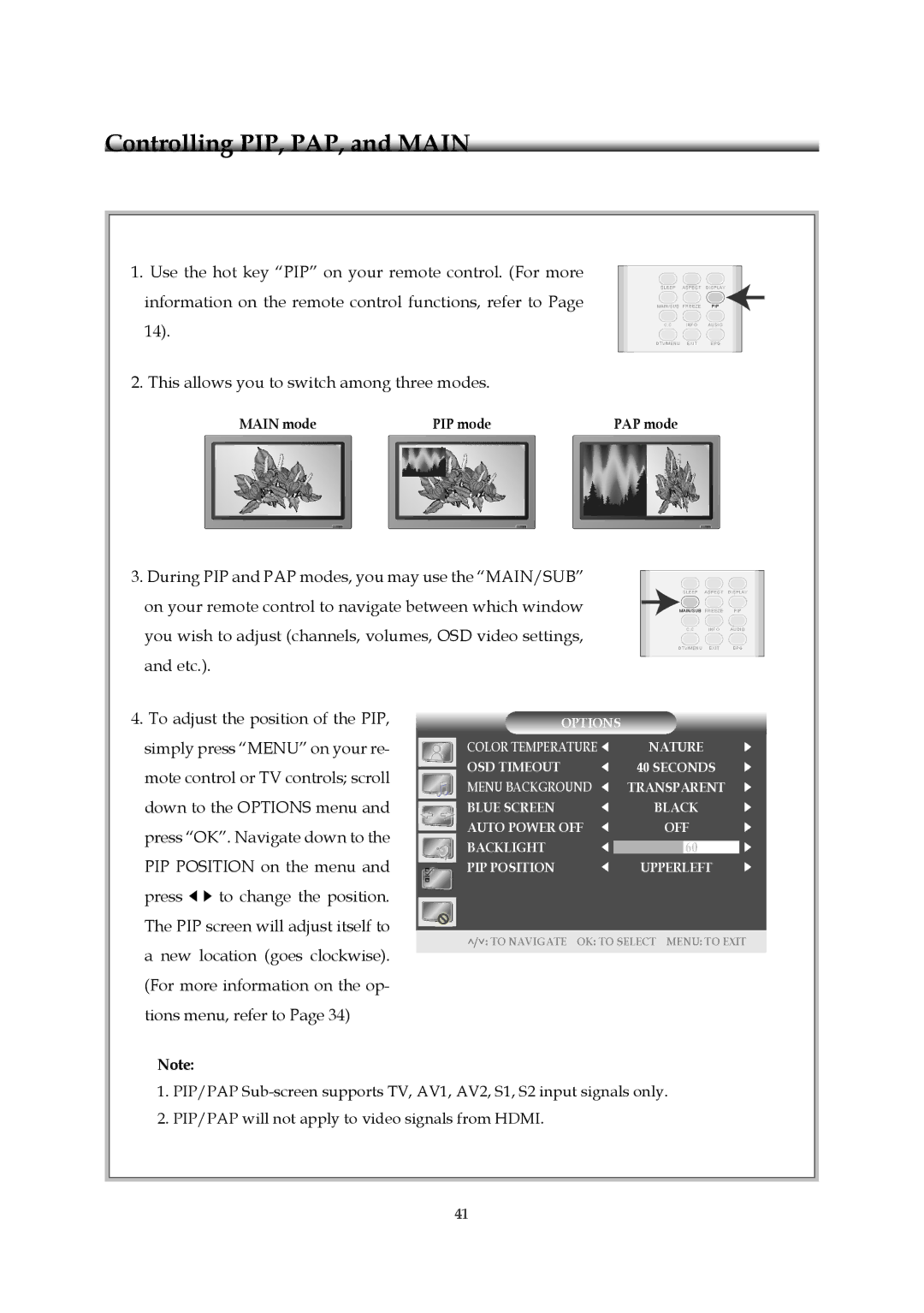1.Use the hot key “PIP” on your remote control. (For more information on the remote control functions, refer to Page 14).
2.This allows you to switch among three modes.
MAIN mode | PIP mode |
3.During PIP and PAP modes, you may use the “MAIN/SUB” on your remote control to navigate between which window you wish to adjust (channels, volumes, OSD video settings, and etc.).
S LEEP AS PECT | DI S PLAY | |
MAI N/SU B | FREEZE | PIP |
C C | I N FO | AUDIO |
DTV/MEN U | EXIT | EPG |
PAP mode
SLEEP | ASPECT | DISPLAY |
MAIN/SUB | FREEZE | PI P |
C C | I N FO | AUDIO |
DTV/MEN U | EXIT | EPG |
4.To adjust the position of the PIP, simply press “MENU” on your re- mote control or TV controls; scroll down to the OPTIONS menu and press “OK”. Navigate down to the PIP POSITION on the menu and
press ![]()
![]() to change the position. The PIP screen will adjust itself to a new location (goes clockwise). (For more information on the op- tions menu, refer to Page 34)
to change the position. The PIP screen will adjust itself to a new location (goes clockwise). (For more information on the op- tions menu, refer to Page 34)
Note:
OPTIONS |
|
COLOR TEMPERATURE | NATURE |
OSD TIMEOUT | 40 SECONDS |
MENU BACKGROUND | TRANSPARENT |
BLUE SCREEN | BLACK |
AUTO POWER OFF | OFF |
BACKLIGHT | 60 |
PIP POSITION | UPPERLEFT |
![]() /
/![]() : TO NAVIGATE OK: TO SELECT MENU: TO EXIT
: TO NAVIGATE OK: TO SELECT MENU: TO EXIT
1.PIP/PAP
2.PIP/PAP will not apply to video signals from HDMI.
41