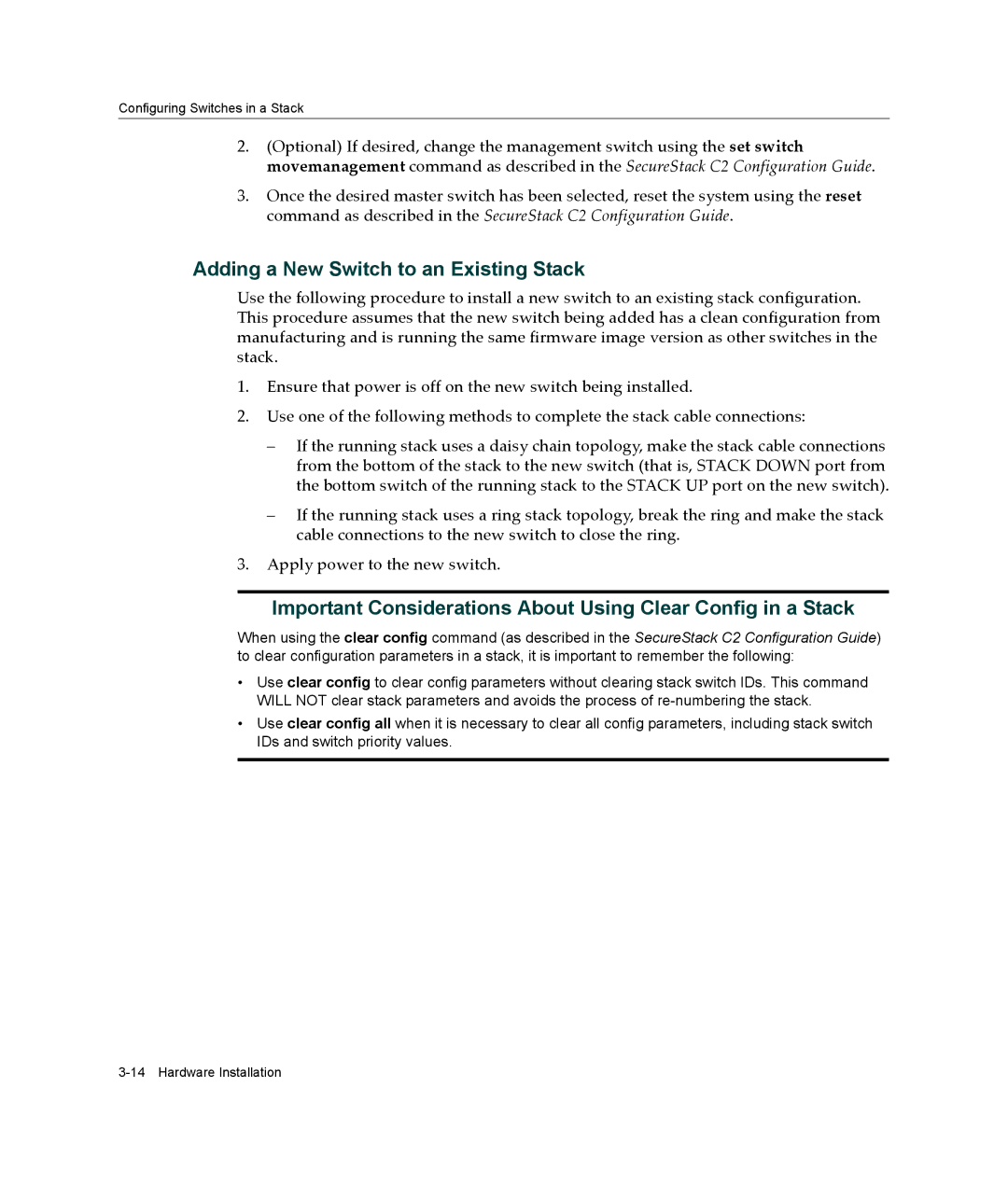Configuring Switches in a Stack
2.(Optional) If desired, change the management switch using the set switch movemanagement command as described in the SecureStack C2 Configuration Guide.
3.Once the desired master switch has been selected, reset the system using the reset command as described in the SecureStack C2 Configuration Guide.
Adding a New Switch to an Existing Stack
Use the following procedure to install a new switch to an existing stack configuration. This procedure assumes that the new switch being added has a clean configuration from manufacturing and is running the same firmware image version as other switches in the stack.
1.Ensure that power is off on the new switch being installed.
2.Use one of the following methods to complete the stack cable connections:
–If the running stack uses a daisy chain topology, make the stack cable connections from the bottom of the stack to the new switch (that is, STACK DOWN port from the bottom switch of the running stack to the STACK UP port on the new switch).
–If the running stack uses a ring stack topology, break the ring and make the stack cable connections to the new switch to close the ring.
3.Apply power to the new switch.
Important Considerations About Using Clear Config in a Stack
When using the clear config command (as described in the SecureStack C2 Configuration Guide) to clear configuration parameters in a stack, it is important to remember the following:
•Use clear config to clear config parameters without clearing stack switch IDs. This command WILL NOT clear stack parameters and avoids the process of
•Use clear config all when it is necessary to clear all config parameters, including stack switch IDs and switch priority values.