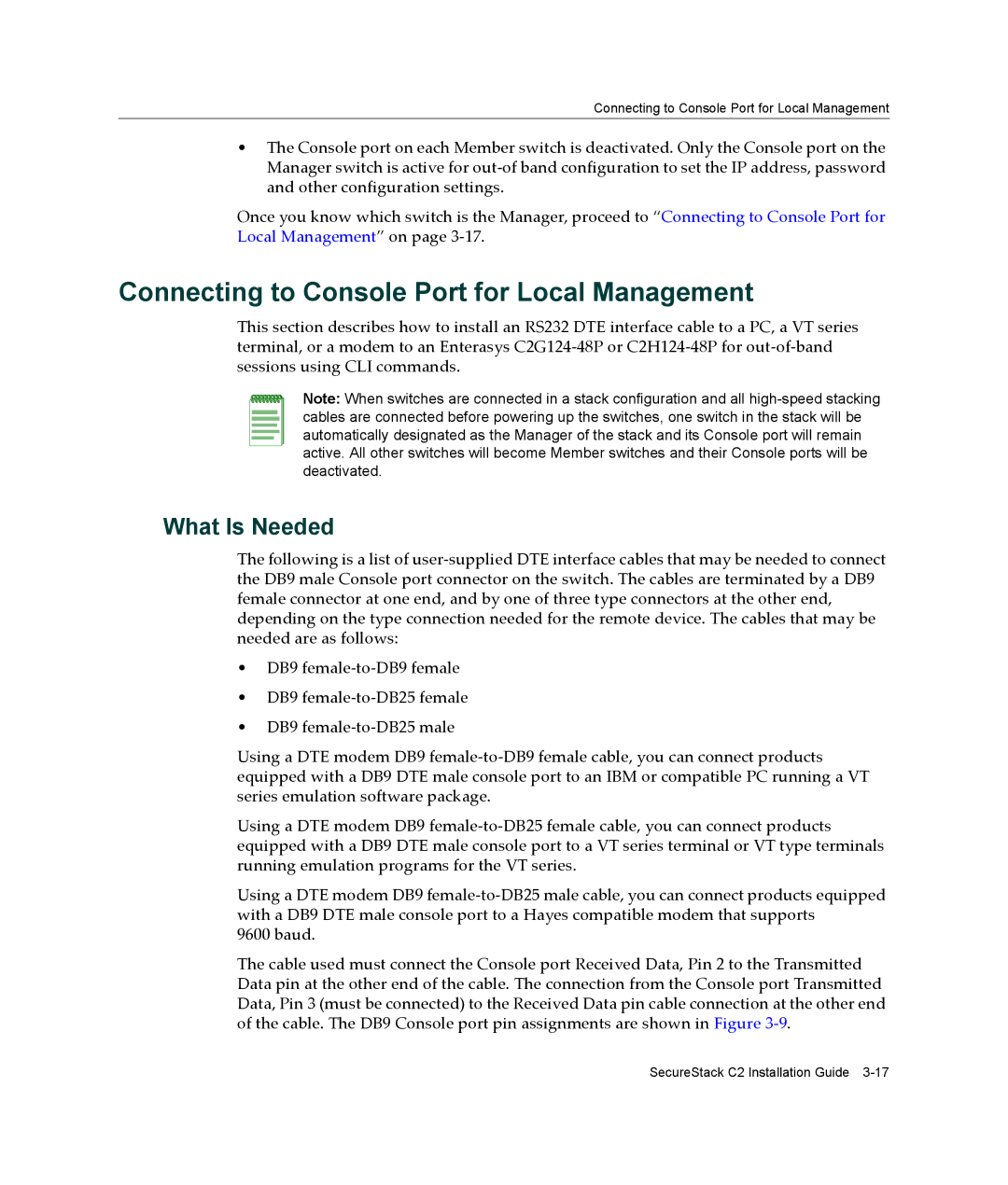Connecting to Console Port for Local Management
•The Console port on each Member switch is deactivated. Only the Console port on the Manager switch is active for out‐of band configuration to set the IP address, password and other configuration settings.
Once you know which switch is the Manager, proceed to “Connecting to Console Port for Local Management” on page 3‐17.
Connecting to Console Port for Local Management
This section describes how to install an RS232 DTE interface cable to a PC, a VT series terminal, or a modem to an Enterasys C2G124‐48P or C2H124‐48P for out‐of‐band sessions using CLI commands.
Note: When switches are connected in a stack configuration and all
What Is Needed
The following is a list of user‐supplied DTE interface cables that may be needed to connect the DB9 male Console port connector on the switch. The cables are terminated by a DB9 female connector at one end, and by one of three type connectors at the other end, depending on the type connection needed for the remote device. The cables that may be needed are as follows:
•DB9 female‐to‐DB9 female
•DB9 female‐to‐DB25 female
•DB9 female‐to‐DB25 male
Using a DTE modem DB9 female‐to‐DB9 female cable, you can connect products equipped with a DB9 DTE male console port to an IBM or compatible PC running a VT series emulation software package.
Using a DTE modem DB9 female‐to‐DB25 female cable, you can connect products equipped with a DB9 DTE male console port to a VT series terminal or VT type terminals running emulation programs for the VT series.
Using a DTE modem DB9 female‐to‐DB25 male cable, you can connect products equipped with a DB9 DTE male console port to a Hayes compatible modem that supports
9600 baud.
The cable used must connect the Console port Received Data, Pin 2 to the Transmitted Data pin at the other end of the cable. The connection from the Console port Transmitted Data, Pin 3 (must be connected) to the Received Data pin cable connection at the other end of the cable. The DB9 Console port pin assignments are shown in Figure 3‐9.
SecureStack C2 Installation Guide