APPENDIX B: PUSH BUTTON SETUP
Push button (Yes / No) setup provides an alternate method for a user to select the basic configuration selections for the printer emulation. Selections can also be changed by the Host Download Configuration Commands as specified in Appendix A which has more detailed information on the selections.
Push button setup is selected by performing a self test and at the end of the self test print out the last line of printing will have the question: ‘Do you want to do push button set up?’Press the PA1 push button to answer the question"Yes". Press the PA2 push button to answer the question “No’, or simply turn off the printer to discontinue push button setup.
NOTE: For reference, your ‘Yes’or “No’response is printed before the next option statement is printed. Some printers may require you to line feed the paper to a position where the printed text can be read. On a laser printer, it is necessary to form feed a page to read the printed output.
A detailed example of the Push Button Setup printout is as follows:
1920 = Logical Buffer Size | Yes | |
| Do you want this changed? (Yes I No) | |
2560= | Logical Buffer Size | Yes |
| Do you want this changed? (Yes / No) | |
3564= | Logical Buffer Size | Yes |
| Do you want this changed? (Yes / No) | |
3440 = Logical Buffer Size | Yes | |
| Do you want this changed? (Yes / No) | |
960 = Logical Buffer Size | Yes | |
| Do you want this changed? (Yes / No) | |
1920= | Logical Buffer . ..(Sequence repeats until a ‘No’response is given) | |
A “Yes’response causes the next selection in the option group to be substituted into the printed statement with a similar Yes / No response requested. When the ‘No’button is pushed, the current configuration selection remains and the selection jumps to the next configuration setup option group. The selections are