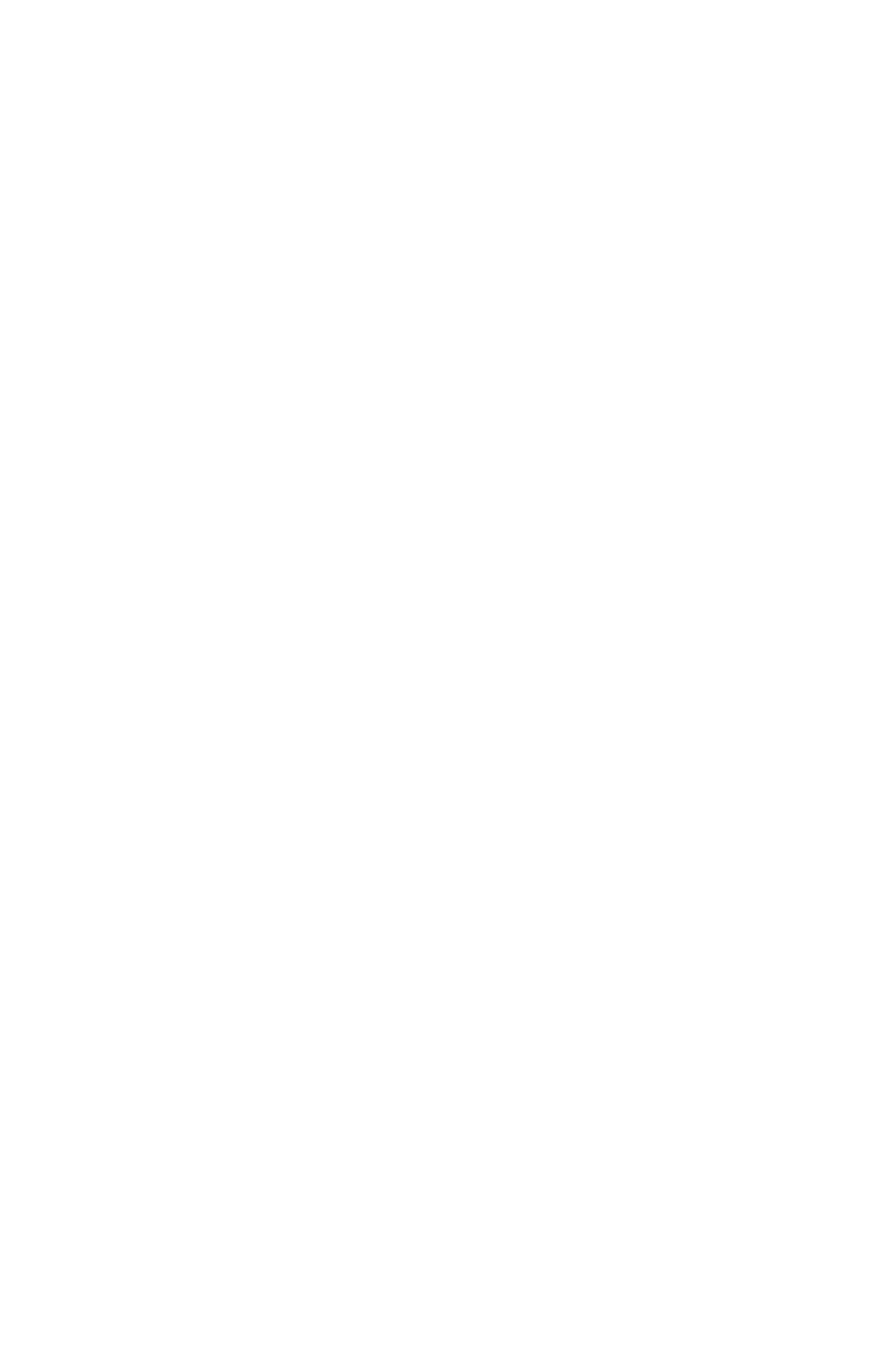Contents
IPL T S Series
Interfaces
Precautions
Safety Instructions English
安全须知 中文
Page
Table of Contents
Table of Contents, cont’d
One
IPL T S Series Interfaces
About this Manual
Introduction
IPL T S Series Products
IPL T S1
Introduction, cont’d Global Configurator
Installing Global Configurator
Click the Global Configurator icon
System requirements
Click the Download GCSWxxxxx.exe button
Introduction, cont’d
Two
Hardware Setup
Front Panel
Rear Panel
Hardware Setup, cont’d Power Connection
Local Area Network LAN Connection
RJ-45 Connector Straight-through Cable
Serial Device Connection
Pin D connector
Hardware Setup, cont’d
Captive screw connector
IPL T S6
Hardware Setup, cont’d
Three
Software Setup
Creating a Global Configurator Project File
Step one download device drivers
Click the Add Driver Subscriptions button
Click the right arrow Subscribe button
Software Setup, cont’d
Step two create a new project
IPL T S Series Interfaces Software Setup
Click Edit Add Device
Step three add a device
Click Make this device a GlobalViewer Host if desired
Click Auto Configure IP Address
Step four define the location of the new device
Step five save the new Global Configurator file
Step six configure contacts
Software Setup, cont’d Configuring a New Device
Click Edit Contact Manager
Step seven configure e-mail
Click Edit Email Manager
Step eight assign device drivers
Driver Configuration tab opens
Click Add Driver
Step nine set scheduled actions and e-mail deliveries
Click Apply Action
IPL T S Series Interfaces Software Setup
Click Apply Email/Contacts
Step ten set monitored conditions
Click Conditions
Click Apply Condition
Building and Uploading a GC File
Step eleven build the Global Configurator file
Apply Email/Contacts
Step twelve upload the Global Configurator file
Click Tools Change Device Settings
Step thirteen change device settings if desired
Set Mail Server..., Set Gateway..., Set Subnet Mask..., etc
Software Setup, cont’d Launching the GlobalViewer Interface
Step fourteen launch GlobalViewer
IPL T S Series Interfaces Software Setup
Extron’s Warranty
USA, Canada, South America Japan Central America
Setup Guide Checklist
Extron USA East