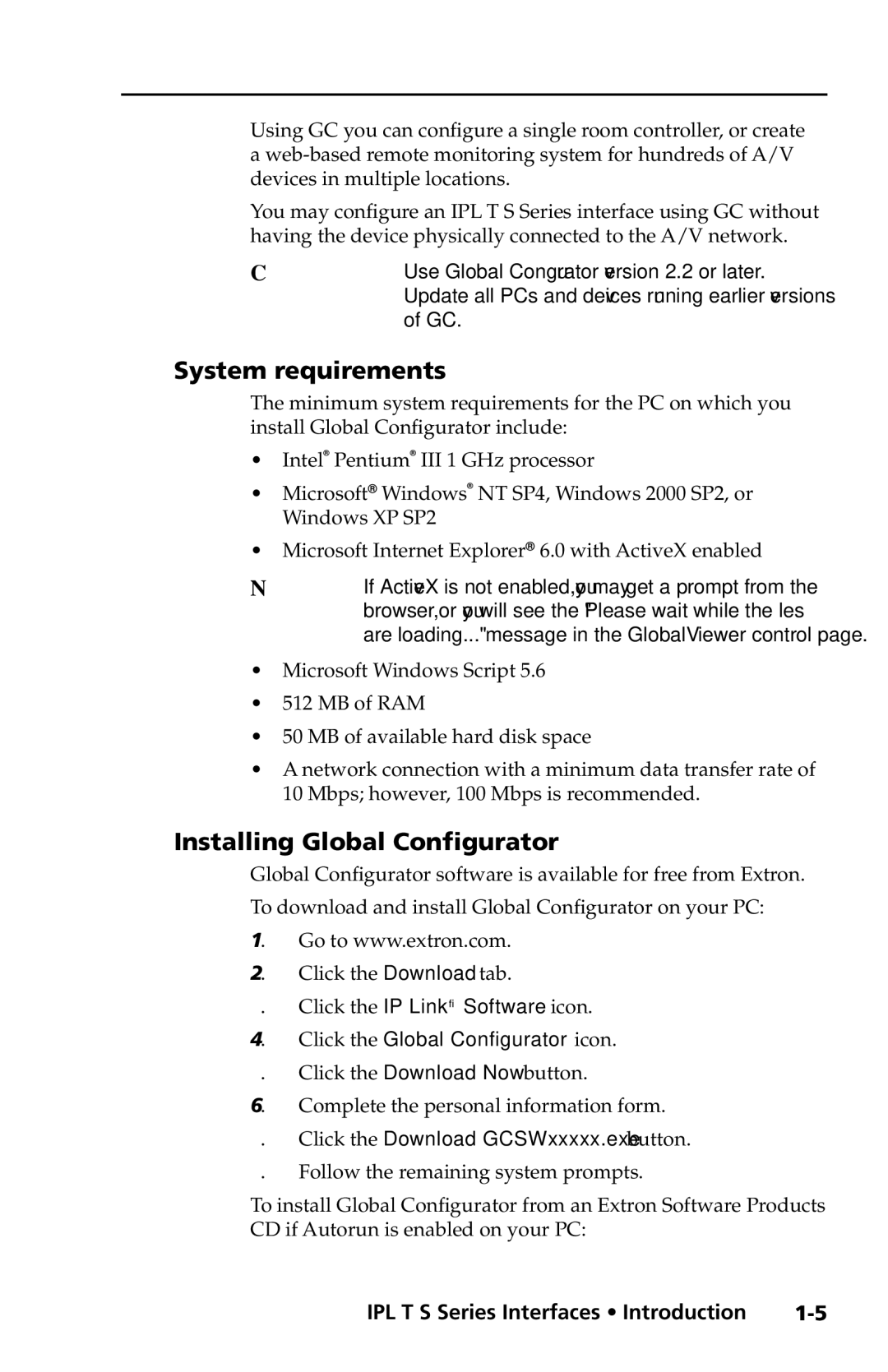Using GC you can configure a single room controller, or create a
You may configure an IPL T S Series interface using GC without having the device physically connected to the A/V network.
CUse Global Configurator version 2.2 or later. Update all PCs and devices running earlier versions of GC.
System requirements
The minimum system requirements for the PC on which you install Global Configurator include:
•Intel® Pentium® III 1 GHz processor
•Microsoft® Windows® NT SP4, Windows 2000 SP2, or Windows XP SP2
•Microsoft Internet Explorer® 6.0 with ActiveX enabled
NIf ActiveX is not enabled, you may get a prompt from the browser, or you will see the "Please wait while the files are loading..." message in the GlobalViewer control page.
•Microsoft Windows Script 5.6
•512 MB of RAM
•50 MB of available hard disk space
•A network connection with a minimum data transfer rate of 10 Mbps; however, 100 Mbps is recommended.
Installing Global Configurator
Global Configurator software is available for free from Extron. To download and install Global Configurator on your PC:
1. Go to www.extron.com.
2. Click the Download tab.
3. Click the IP Link® Software icon.
4. Click the Global Configurator icon.
5. Click the Download Now button.
6. Complete the personal information form.
7. Click the Download GCSWxxxxx.exe button.
8. Follow the remaining system prompts.
To install Global Configurator from an Extron Software Products CD if Autorun is enabled on your PC:
IPL T S Series Interfaces • Introduction |