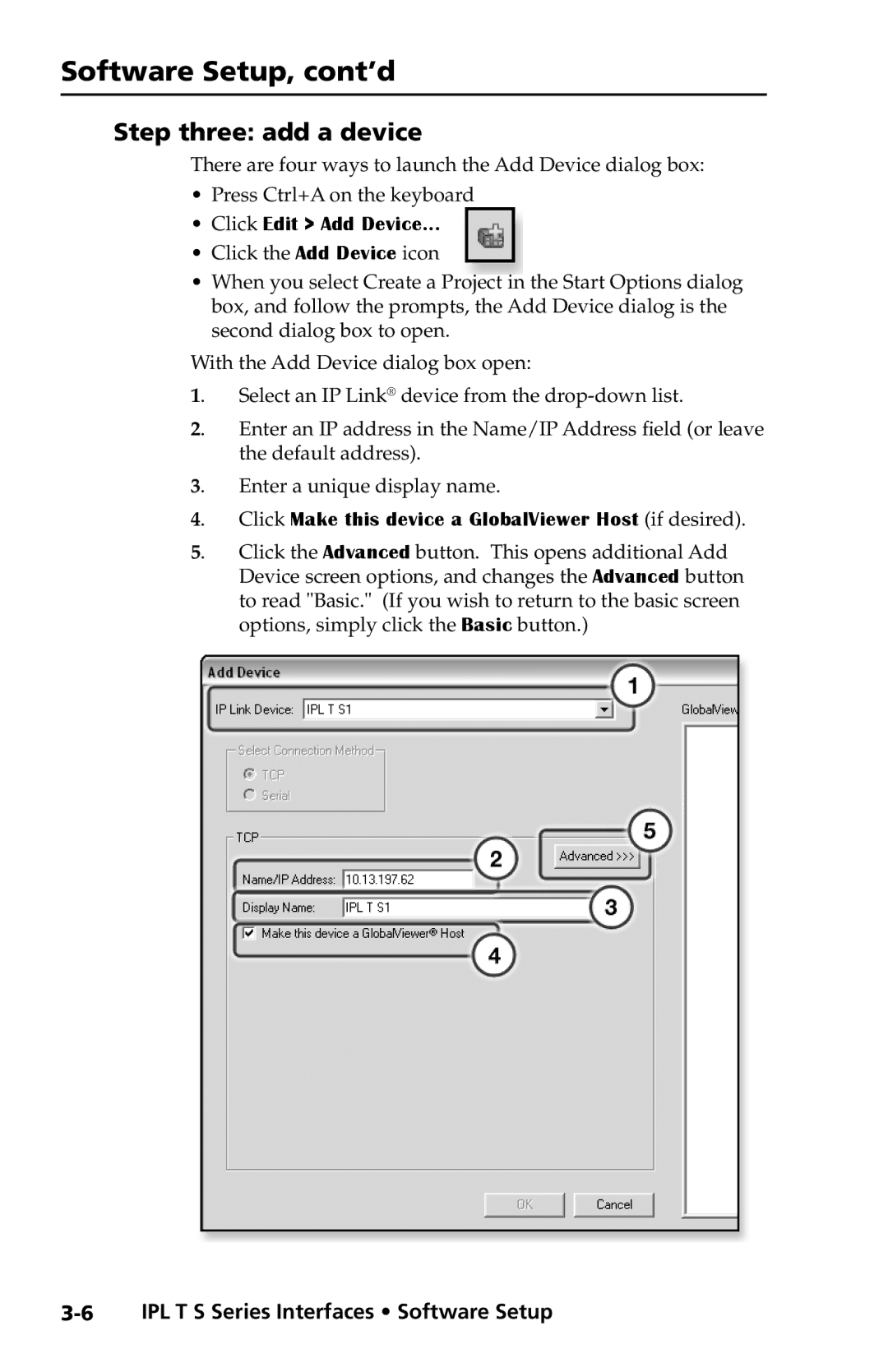Software Setup, cont’d
Step three: add a device
There are four ways to launch the Add Device dialog box:
•Press Ctrl+A on the keyboard
•Click Edit > Add Device...
•Click the Add Device icon
•When you select Create a Project in the Start Options dialog box, and follow the prompts, the Add Device dialog is the second dialog box to open.
With the Add Device dialog box open:
1. Select an IP Link® device from the
2. Enter an IP address in the Name/IP Address field (or leave the default address).
3. Enter a unique display name.
4. Click Make this device a GlobalViewer Host (if desired).
5. Click the Advanced button. This opens additional Add Device screen options, and changes the Advanced button to read "Basic." (If you wish to return to the basic screen options, simply click the Basic button.)