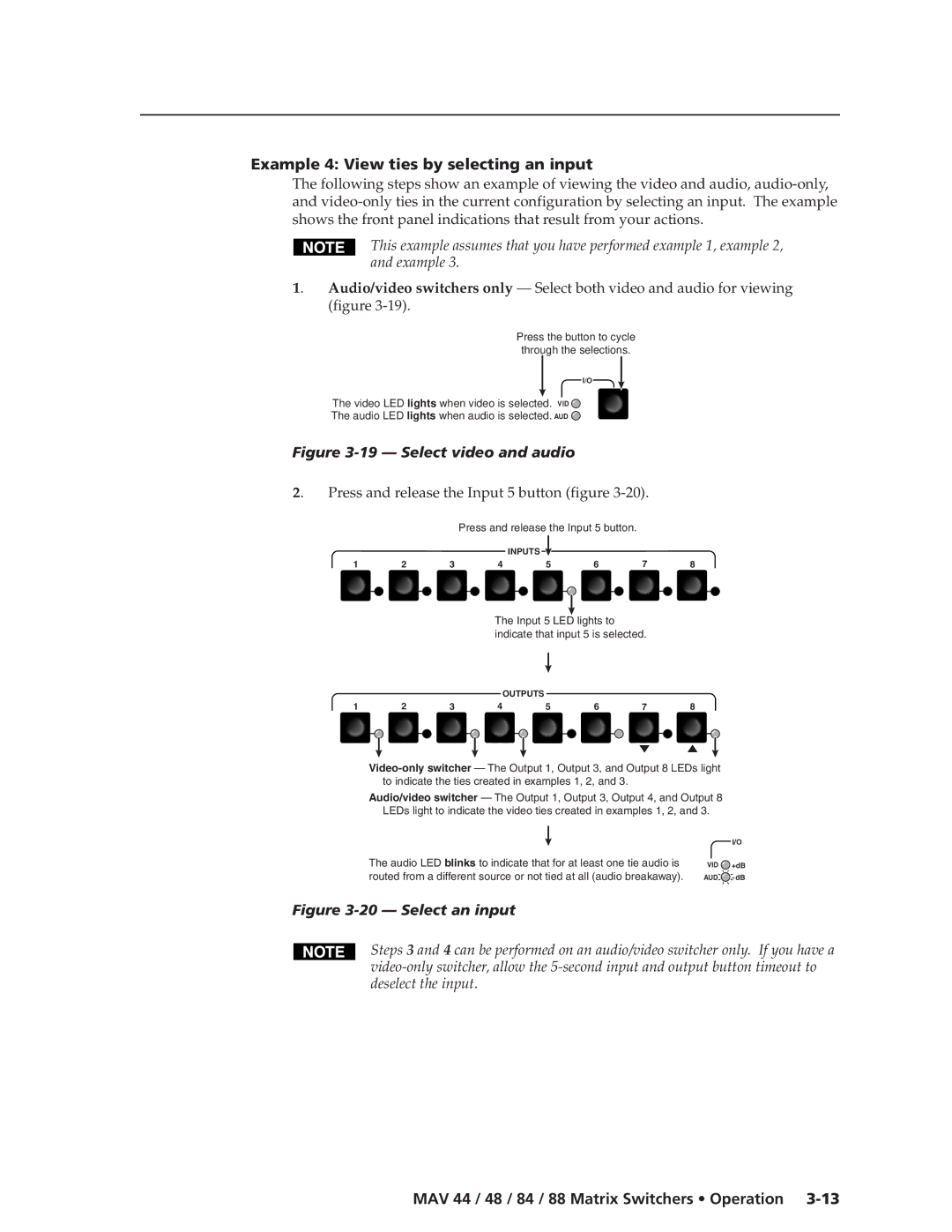MAV 44 / 48 / 84 / 88 Series
Matrix Switchers
Consignes de Sécurité Français
Safety Instructions English
Sicherheitsanleitungen Deutsch
Instrucciones de seguridad Español
FCC Class a Notice
Page
Unbalanced stereo audio inputs to
MAV 44 / 48 / 84 / 88 Matrix Switchers Quick Start QS-1
Stereo audio devices to the output
Saving or recalling a preset
Quick Start MAV Series AV Matrix Switchers, cont’d
Powering on
QS-2 MAV 44 / 48 / 84 / 88 Matrix Switchers Quick Start
Table of Contents
Table of Contents, cont’d
MAV 44 / 48 / 84 / 88 Matrix Switchers Table of Contents Iii
Iv MAV 44 / 48 / 84 / 88 Matrix Switchers Table of Contents
One
MAV 44 / 48 / 84 / 88 Matrix Switchers Introduction
About the Switchers
Introductiontroduction, cont’d
Video features
Features
Common features
Audio features
Introduction, cont’d
Any input to any or all outputs
MAV 44 / 48 / 84 / 88 Matrix Switchers Introduction
Introduction, cont’d
Two
Mounting the Switcher
Installationstallation, cont’d
Rack mounting the switcher
Tabletop use
Mounting the switcher
Furniture mounting the switcher
Cabling and Rear Panel Views
Installation, cont’d
Video input and output connections
Audio input and output connections audio/video models
Captive screw connector wiring for audio inputs
Remote connection
Captive screw connector wiring for audio output
External sync connection
Shows a basic external sync configuration
Multiple device external sync connection example
Power connection
Three
MAV 44 / 48 / 84 / 88 Matrix Switchers Operation
Front Panel Controls and Indicators
Operationeration, cont’d
Power/data/audio LED
Power/audio/data LED and infrared sensor
Definitions
Operation, cont’d
Input and output selection controls and indicators
Control buttons and LEDs
Video/+dB LED and Audio/-dB LED
Audio Setup button
Operations
Powering up the switcher
Creating a set of ties
Press and release the Input 5 button figure
Example 1 Create a set of video and audio ties
This example assumes that you have performed example
Example 2 Add a video tie to a set of video and audio ties
11 Select the output
Press and release the Output 4 button figure
Example 3 Remove a tie from a set of ties
Video
Viewing the configuration
19 Select video and audio
Example 4 View ties by selecting an input
Example 5 View ties by selecting outputs
Press and release the I/O button figure
24 Select an output
26 Deselect video to view audio ties only
Using presets
Preset 2 Preset
Example 6 Save a preset
29 Select Recall Preset mode, MAV
Example 7 Recall a preset
Consumer VCR Audio Inputs
Adjusting input audio gain and attenuation
To exit Audio Setup mode. The Audio Setup LED turns off
Seconds
Example 8 Adjust the input audio gain
+2 dB
34 Adjust the input audio level
Press and release the and buttons simultaneously figure
Resetting audio gain single input
Setting the output audio level
Resetting audio gain all inputs
Clearing all ties and presets
Front panel security lockout Executive mode
Memory
43 System reset to factory defaults
Troubleshooting
Optimizing the Audio Audio/Video Switchers
Worksheet example 1 System equipment
Worksheets
45 Worksheet example 2 Daily configuration
Worksheet example 2 Daily configuration
46 Worksheet example 3 Test configuration
Worksheet example 3 Test configuration
Output destinations
Configuration worksheet
Operation, cont’d
Four
MAV 44 / 48 / 84 / 88 Matrix Switchers Remote Operation
Host-to-Switcher instructions
RemoteOperation,cont’d
Simple Instruction Set Control
Switcher-initiated messages
Using the command/response table
Switcher error responses
Symbol definitions
Remote Operation, cont’d
Command Ascii Command Response Additional description
Command/response table for SIS commands
Command/response table for SIS commands cont’d
IR receiver enable
Resets
Firmware upload
Turn on the echo function
Loading firmware using an SIS command
Select the firmware upgrade file
Installing the software
Matrix Switchers Control Program
Overview
Using the software
Extron Matrix Switchers Control Program window blank
11 Determining the firmware version
Updating the firmware
12 Open window, version 2.xx firmware files
13 Open window, version 1.xx firmware files
Windows buttons, drop boxes, and the trash can
File menu
Windows menus
Tools menu
Preferences menu
Audio-input Configuration selection
18 Ties shown as crosspoints
Master-Reset selection
Using the help system
Using Emulation mode
AAppendix a
Specifications
SpecificationsandandPartPartNumbers,Numberscont’d
Sync composite video and S-video models
Audio output audio models
Specifications and Part Numbers, cont’d
Control/remote switcher
Replacement parts
MAV Series AV switchers
Part Numbers
Included parts
Cables
Optional accessories
Pre-cut cables
Assorted connectors BNC connectors
Video Cable
Composite video Cable
Asia Japan
Extron’s Warranty
Extron Electronics, Europe Beeldschermweg 6C

![]()
![]()
![]()
![]() +dB
+dB![]() - dB
- dB