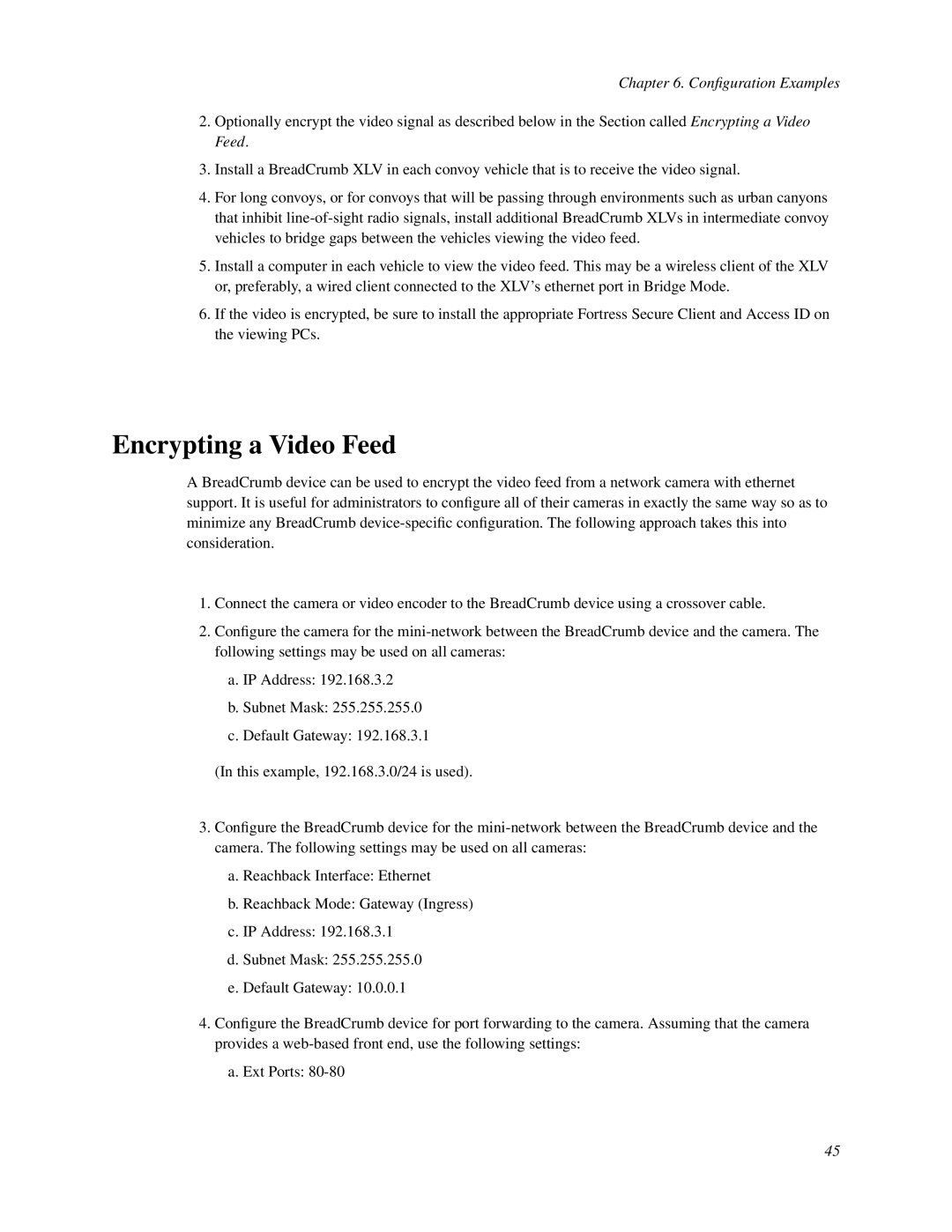Chapter 6. Configuration Examples
2.Optionally encrypt the video signal as described below in the Section called Encrypting a Video Feed.
3.Install a BreadCrumb XLV in each convoy vehicle that is to receive the video signal.
4.For long convoys, or for convoys that will be passing through environments such as urban canyons that inhibit
5.Install a computer in each vehicle to view the video feed. This may be a wireless client of the XLV or, preferably, a wired client connected to the XLV’s ethernet port in Bridge Mode.
6.If the video is encrypted, be sure to install the appropriate Fortress Secure Client and Access ID on the viewing PCs.
Encrypting a Video Feed
A BreadCrumb device can be used to encrypt the video feed from a network camera with ethernet support. It is useful for administrators to configure all of their cameras in exactly the same way so as to minimize any BreadCrumb
1.Connect the camera or video encoder to the BreadCrumb device using a crossover cable.
2.Configure the camera for the
a.IP Address: 192.168.3.2
b.Subnet Mask: 255.255.255.0
c.Default Gateway: 192.168.3.1
(In this example, 192.168.3.0/24 is used).
3.Configure the BreadCrumb device for the
a.Reachback Interface: Ethernet
b.Reachback Mode: Gateway (Ingress)
c.IP Address: 192.168.3.1
d.Subnet Mask: 255.255.255.0
e.Default Gateway: 10.0.0.1
4.Configure the BreadCrumb device for port forwarding to the camera. Assuming that the camera provides a
a.Ext Ports:
45