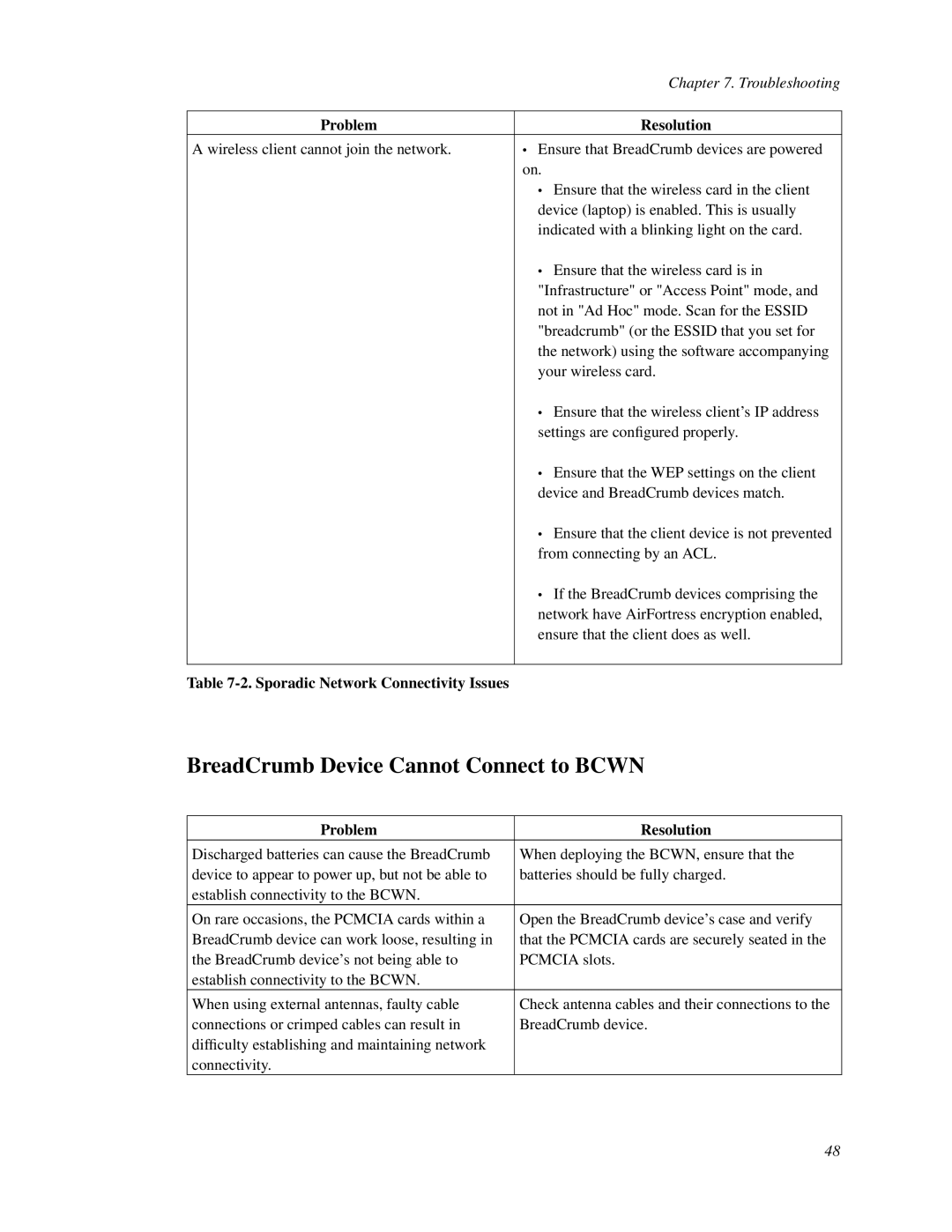| Chapter 7. Troubleshooting |
|
|
Problem | Resolution |
A wireless client cannot join the network. | • Ensure that BreadCrumb devices are powered |
| on. |
| • Ensure that the wireless card in the client |
| device (laptop) is enabled. This is usually |
| indicated with a blinking light on the card. |
| • Ensure that the wireless card is in |
| "Infrastructure" or "Access Point" mode, and |
| not in "Ad Hoc" mode. Scan for the ESSID |
| "breadcrumb" (or the ESSID that you set for |
| the network) using the software accompanying |
| your wireless card. |
| • Ensure that the wireless client’s IP address |
| settings are configured properly. |
| • Ensure that the WEP settings on the client |
| device and BreadCrumb devices match. |
| • Ensure that the client device is not prevented |
| from connecting by an ACL. |
| • If the BreadCrumb devices comprising the |
| network have AirFortress encryption enabled, |
| ensure that the client does as well. |
|
|
Table |
|
BreadCrumb Device Cannot Connect to BCWN
Problem | Resolution |
Discharged batteries can cause the BreadCrumb | When deploying the BCWN, ensure that the |
device to appear to power up, but not be able to | batteries should be fully charged. |
establish connectivity to the BCWN. |
|
On rare occasions, the PCMCIA cards within a | Open the BreadCrumb device’s case and verify |
BreadCrumb device can work loose, resulting in | that the PCMCIA cards are securely seated in the |
the BreadCrumb device’s not being able to | PCMCIA slots. |
establish connectivity to the BCWN. |
|
When using external antennas, faulty cable | Check antenna cables and their connections to the |
connections or crimped cables can result in | BreadCrumb device. |
difficulty establishing and maintaining network |
|
connectivity. |
|
48