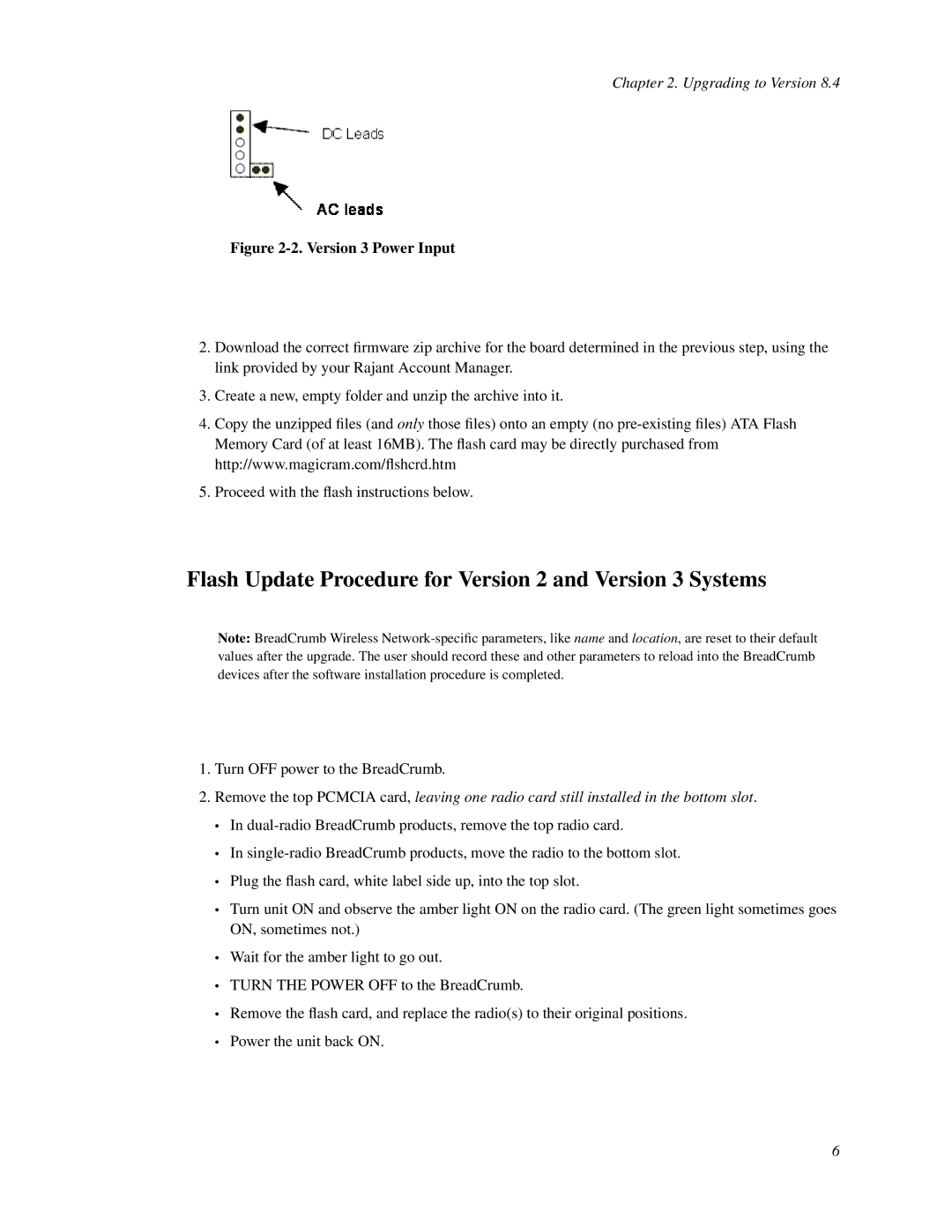Chapter 2. Upgrading to Version 8.4
Figure 2-2. Version 3 Power Input
2.Download the correct firmware zip archive for the board determined in the previous step, using the link provided by your Rajant Account Manager.
3.Create a new, empty folder and unzip the archive into it.
4.Copy the unzipped files (and only those files) onto an empty (no
5.Proceed with the flash instructions below.
Flash Update Procedure for Version 2 and Version 3 Systems
Note: BreadCrumb Wireless
1.Turn OFF power to the BreadCrumb.
2.Remove the top PCMCIA card, leaving one radio card still installed in the bottom slot.
•In
•In
•Plug the flash card, white label side up, into the top slot.
•Turn unit ON and observe the amber light ON on the radio card. (The green light sometimes goes ON, sometimes not.)
•Wait for the amber light to go out.
•TURN THE POWER OFF to the BreadCrumb.
•Remove the flash card, and replace the radio(s) to their original positions.
•Power the unit back ON.
6