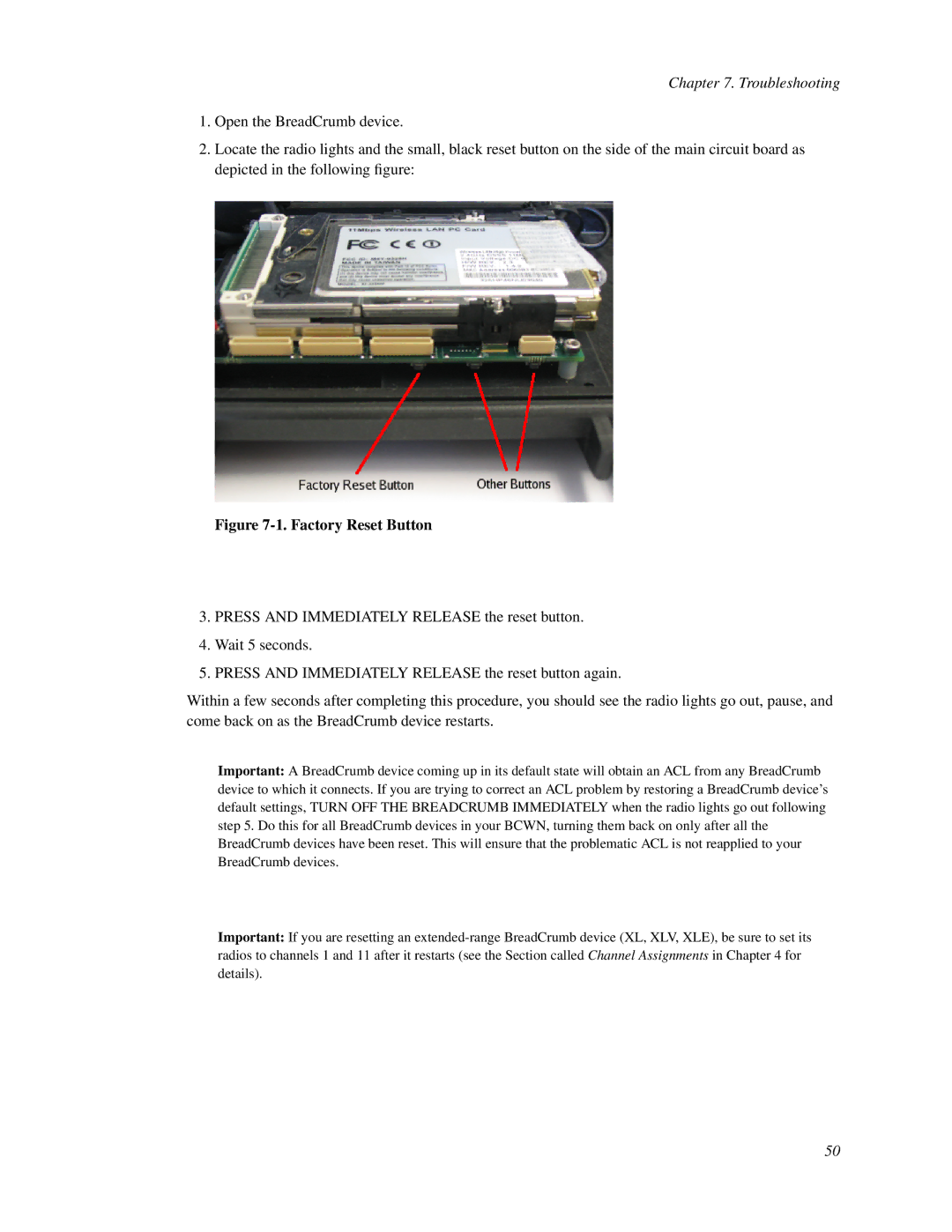Chapter 7. Troubleshooting
1.Open the BreadCrumb device.
2.Locate the radio lights and the small, black reset button on the side of the main circuit board as depicted in the following figure:
Figure 7-1. Factory Reset Button
3.PRESS AND IMMEDIATELY RELEASE the reset button.
4.Wait 5 seconds.
5.PRESS AND IMMEDIATELY RELEASE the reset button again.
Within a few seconds after completing this procedure, you should see the radio lights go out, pause, and come back on as the BreadCrumb device restarts.
Important: A BreadCrumb device coming up in its default state will obtain an ACL from any BreadCrumb device to which it connects. If you are trying to correct an ACL problem by restoring a BreadCrumb device’s default settings, TURN OFF THE BREADCRUMB IMMEDIATELY when the radio lights go out following step 5. Do this for all BreadCrumb devices in your BCWN, turning them back on only after all the BreadCrumb devices have been reset. This will ensure that the problematic ACL is not reapplied to your BreadCrumb devices.
Important: If you are resetting an
50