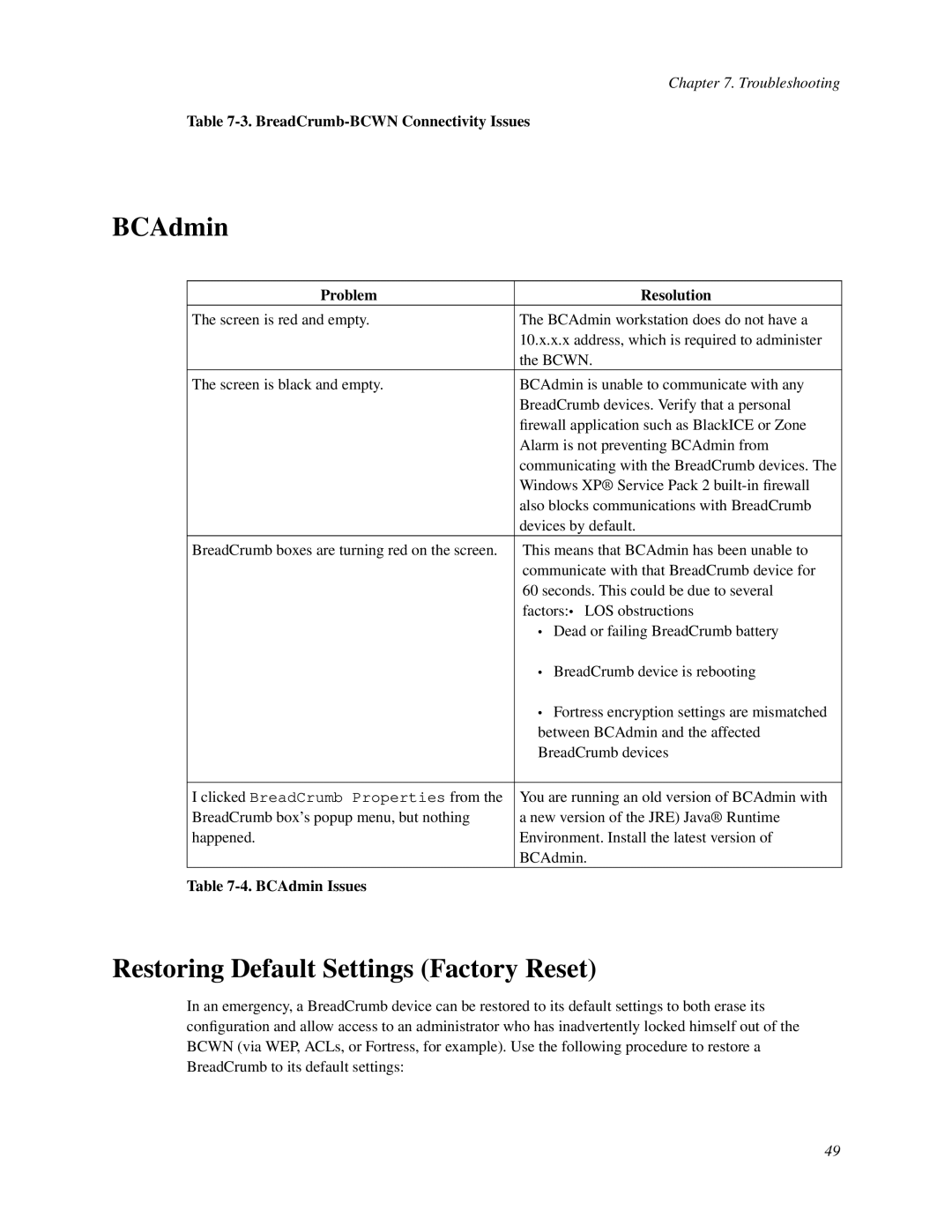Chapter 7. Troubleshooting
Table 7-3. BreadCrumb-BCWN Connectivity Issues
BCAdmin
Problem | Resolution |
The screen is red and empty. | The BCAdmin workstation does do not have a |
| 10.x.x.x address, which is required to administer |
| the BCWN. |
The screen is black and empty. | BCAdmin is unable to communicate with any |
| BreadCrumb devices. Verify that a personal |
| firewall application such as BlackICE or Zone |
| Alarm is not preventing BCAdmin from |
| communicating with the BreadCrumb devices. The |
| Windows XP® Service Pack 2 |
| also blocks communications with BreadCrumb |
| devices by default. |
BreadCrumb boxes are turning red on the screen. | This means that BCAdmin has been unable to |
| communicate with that BreadCrumb device for |
| 60 seconds. This could be due to several |
| factors:• LOS obstructions |
| • Dead or failing BreadCrumb battery |
| • BreadCrumb device is rebooting |
| • Fortress encryption settings are mismatched |
| between BCAdmin and the affected |
| BreadCrumb devices |
|
|
I clicked BreadCrumb Properties from the | You are running an old version of BCAdmin with |
BreadCrumb box’s popup menu, but nothing | a new version of the JRE) Java® Runtime |
happened. | Environment. Install the latest version of |
| BCAdmin. |
Table |
|
Restoring Default Settings (Factory Reset)
In an emergency, a BreadCrumb device can be restored to its default settings to both erase its configuration and allow access to an administrator who has inadvertently locked himself out of the BCWN (via WEP, ACLs, or Fortress, for example). Use the following procedure to restore a BreadCrumb to its default settings:
49