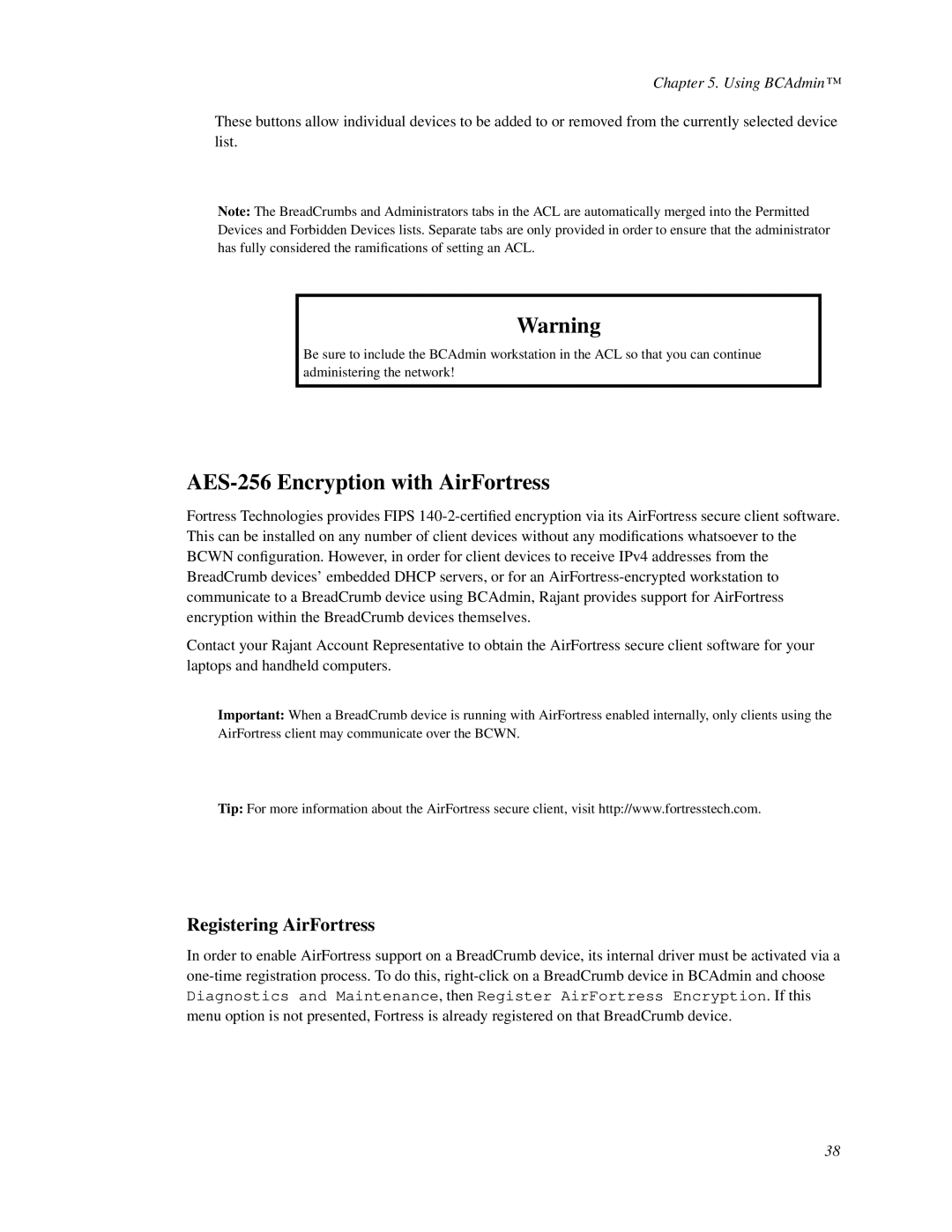Chapter 5. Using BCAdmin™
These buttons allow individual devices to be added to or removed from the currently selected device list.
Note: The BreadCrumbs and Administrators tabs in the ACL are automatically merged into the Permitted Devices and Forbidden Devices lists. Separate tabs are only provided in order to ensure that the administrator has fully considered the ramifications of setting an ACL.
Warning
Be sure to include the BCAdmin workstation in the ACL so that you can continue administering the network!
AES-256 Encryption with AirFortress
Fortress Technologies provides FIPS
Contact your Rajant Account Representative to obtain the AirFortress secure client software for your laptops and handheld computers.
Important: When a BreadCrumb device is running with AirFortress enabled internally, only clients using the AirFortress client may communicate over the BCWN.
Tip: For more information about the AirFortress secure client, visit http://www.fortresstech.com.
Registering AirFortress
In order to enable AirFortress support on a BreadCrumb device, its internal driver must be activated via a
38