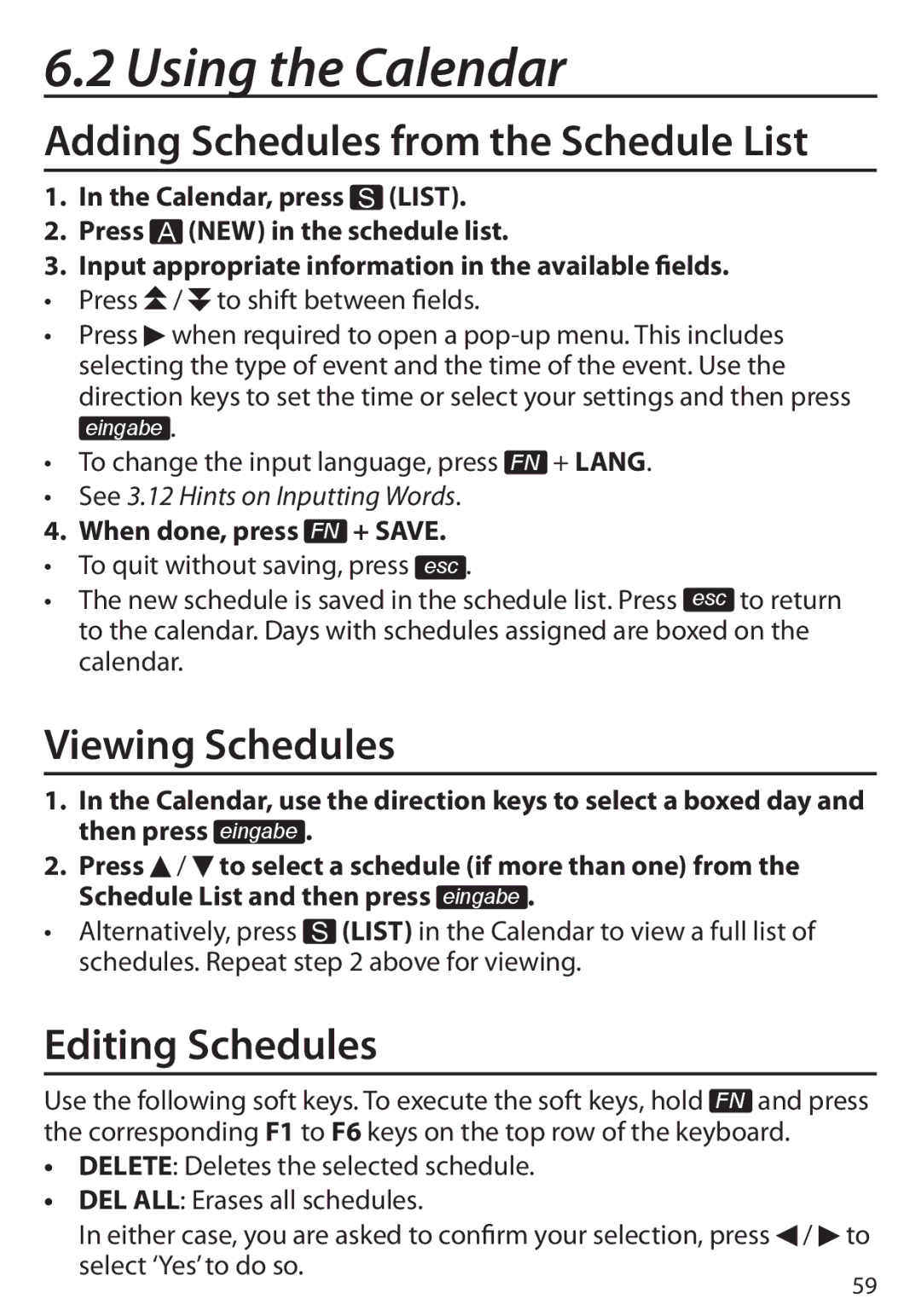6.2 Using the Calendar
Adding Schedules from the Schedule List
1.In the Calendar, press S (LIST).
2.Press A (NEW) in the schedule list.
3.Input appropriate information in the available fields.
• Press  /
/  to shift between fields.
to shift between fields.
• Press ![]() when required to open a
when required to open a
direction keys to set the time or select your settings and then press eingabe .
•To change the input language, press FN + LANG.
•See 3.12 Hints on Inputting Words.
4. When done, press FN + SAVE.
•To quit without saving, press esc .
•The new schedule is saved in the schedule list. Press esc to return to the calendar. Days with schedules assigned are boxed on the calendar.
Viewing Schedules
1.In the Calendar, use the direction keys to select a boxed day and then press eingabe .
2.Press ![]() /
/ ![]() to select a schedule (if more than one) from the Schedule List and then press eingabe .
to select a schedule (if more than one) from the Schedule List and then press eingabe .
•Alternatively, press S (LIST) in the Calendar to view a full list of schedules. Repeat step 2 above for viewing.
Editing Schedules
Use the following soft keys. To execute the soft keys, hold FN and press the corresponding F1 to F6 keys on the top row of the keyboard.
•DELETE: Deletes the selected schedule.
•DEL ALL: Erases all schedules.
In either case, you are asked to confirm your selection, press![]() /
/ ![]() select ‘Yes’ to do so.
select ‘Yes’ to do so.
to
59