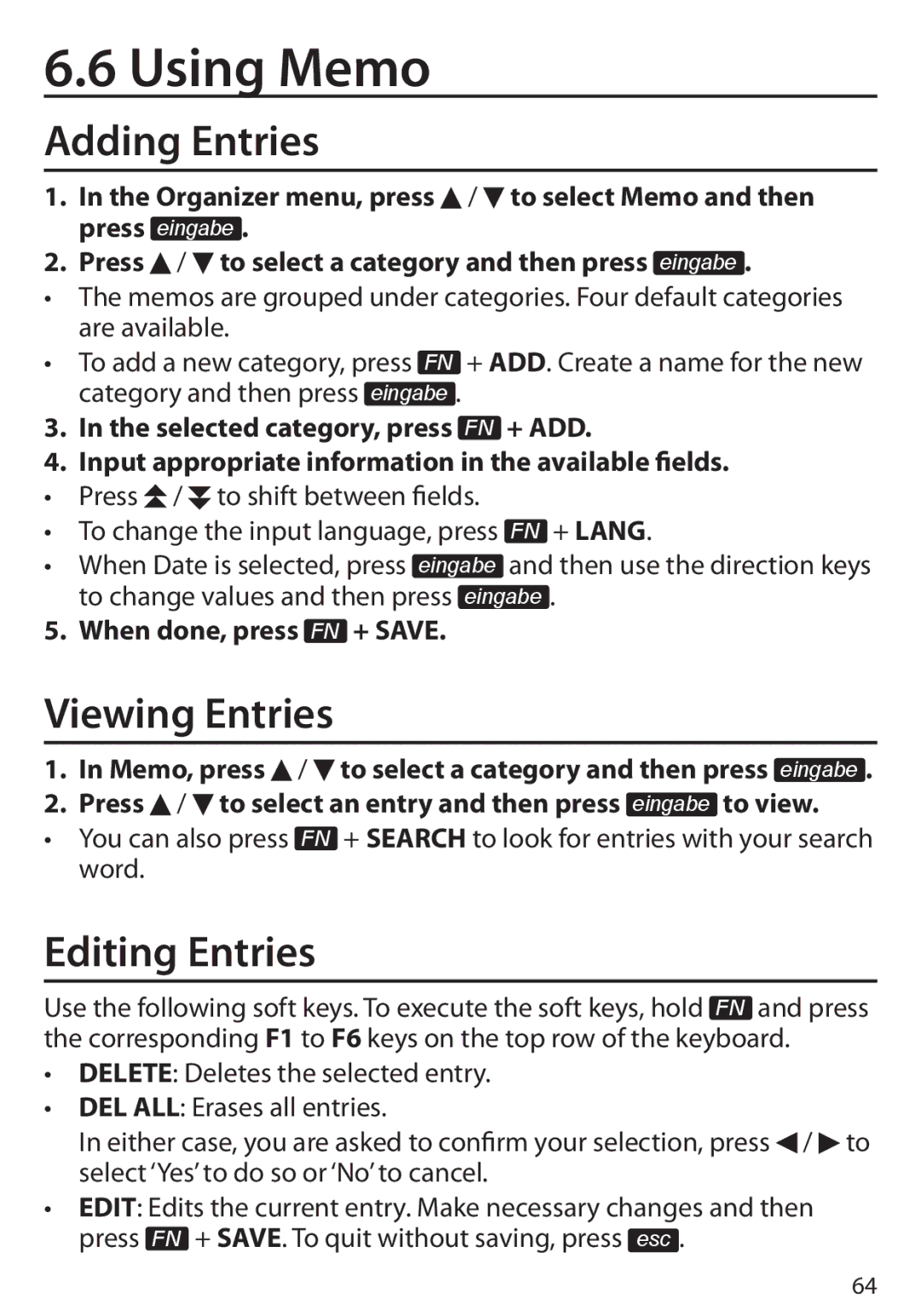6.6 Using Memo
Adding Entries
1.In the Organizer menu, press ![]() /
/ ![]() to select Memo and then press eingabe .
to select Memo and then press eingabe .
2.Press ![]() /
/ ![]() to select a category and then press eingabe .
to select a category and then press eingabe .
•The memos are grouped under categories. Four default categories are available.
•To add a new category, press FN + ADD. Create a name for the new category and then press eingabe .
3.In the selected category, press FN + ADD.
4.Input appropriate information in the available fields.
• Press ![]() /
/ ![]() to shift between fields.
to shift between fields.
• To change the input language, press FN + LANG.
• When Date is selected, press eingabe and then use the direction keys to change values and then press eingabe .
5.When done, press FN + SAVE.
Viewing Entries
1.In Memo, press ![]() /
/ ![]() to select a category and then press eingabe .
to select a category and then press eingabe .
2.Press ![]() /
/ ![]() to select an entry and then press eingabe to view.
to select an entry and then press eingabe to view.
•You can also press FN + SEARCH to look for entries with your search word.
Editing Entries
Use the following soft keys. To execute the soft keys, hold FN and press the corresponding F1 to F6 keys on the top row of the keyboard.
•DELETE: Deletes the selected entry.
•DEL ALL: Erases all entries.
In either case, you are asked to confirm your selection, press![]() /
/ ![]() to select ‘Yes’ to do so or ‘No’ to cancel.
to select ‘Yes’ to do so or ‘No’ to cancel.
•EDIT: Edits the current entry. Make necessary changes and then press FN + SAVE. To quit without saving, press esc .
64